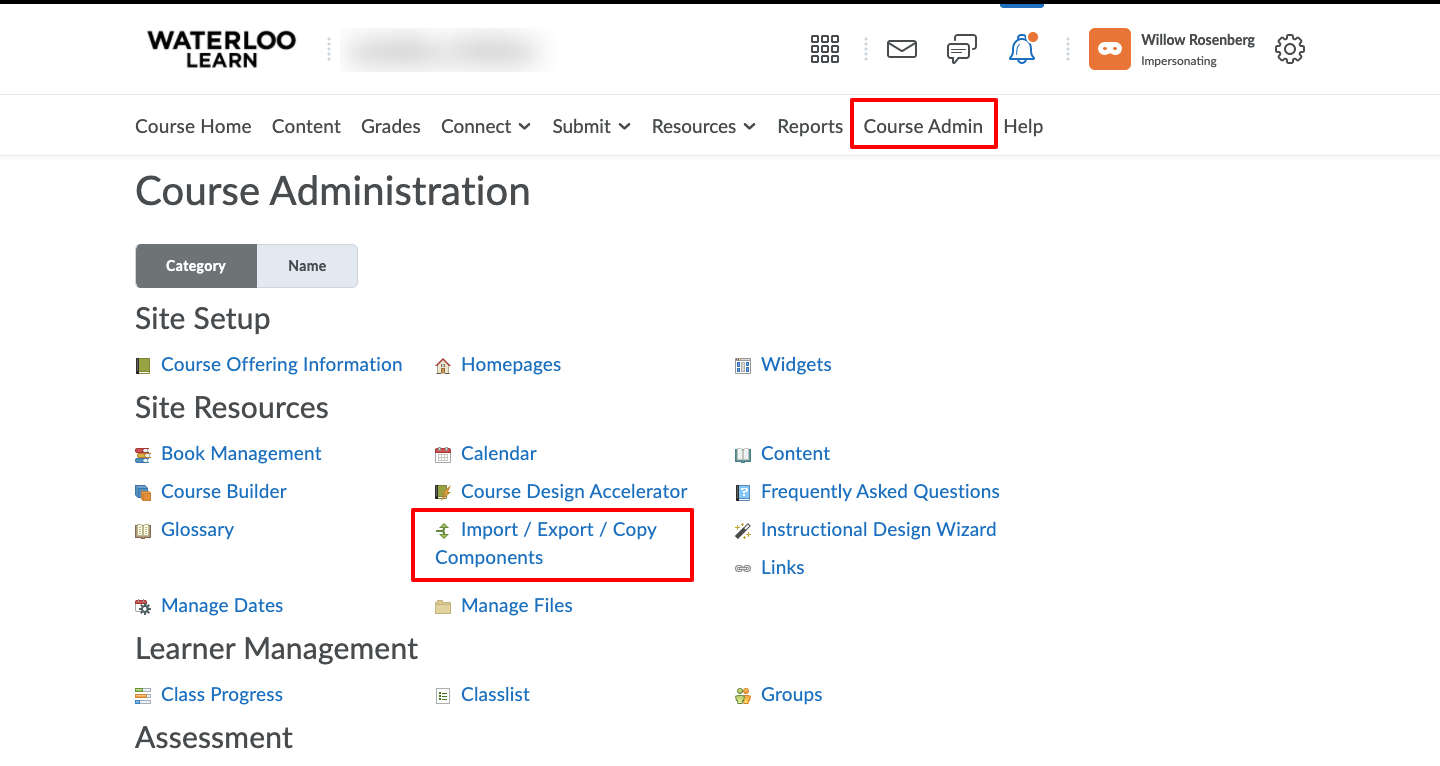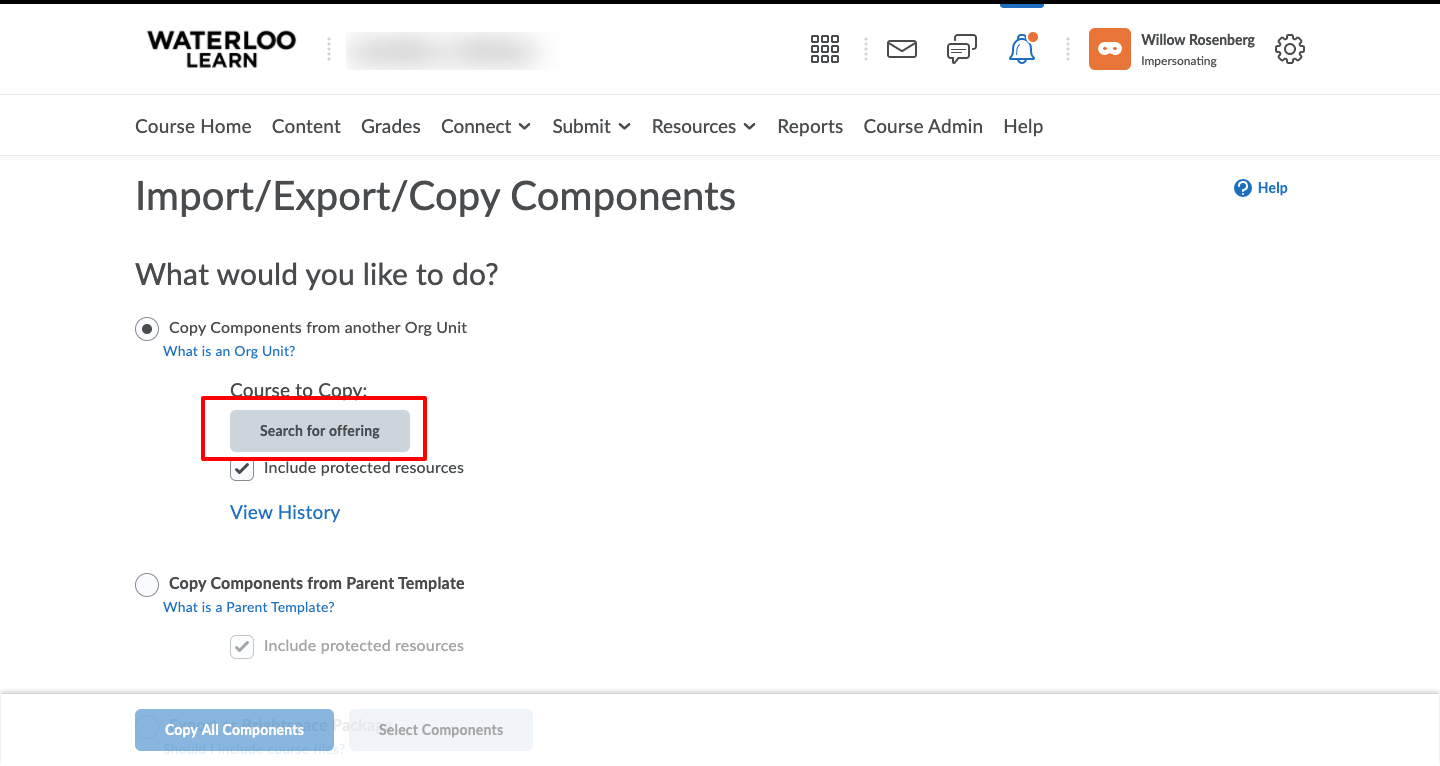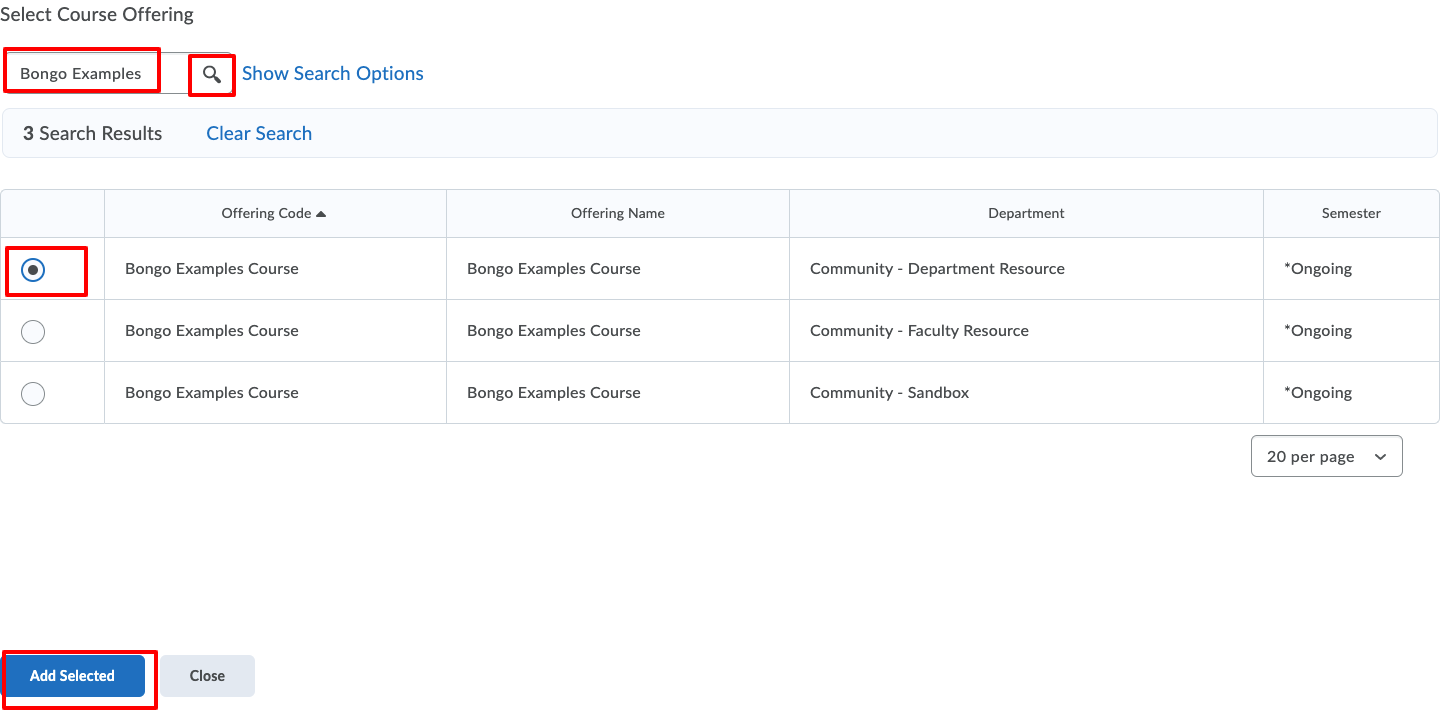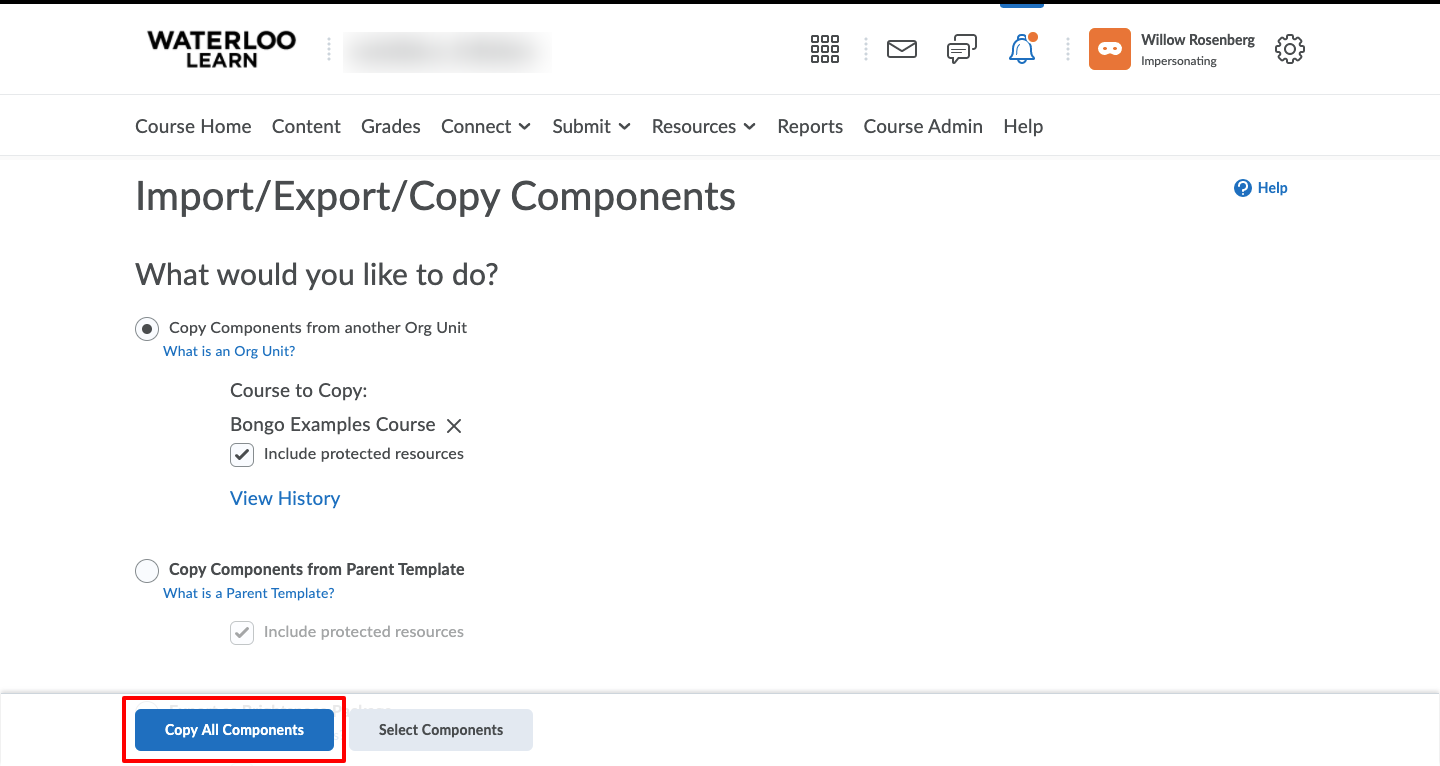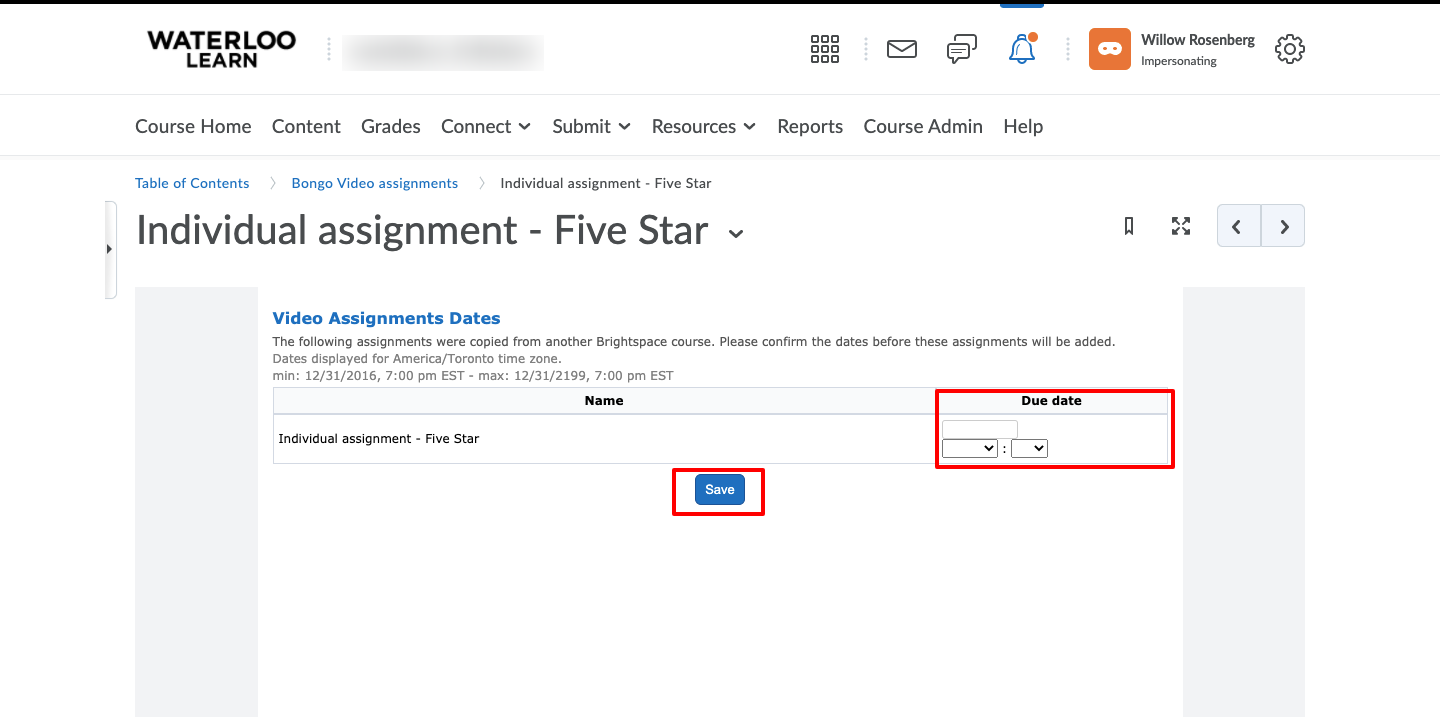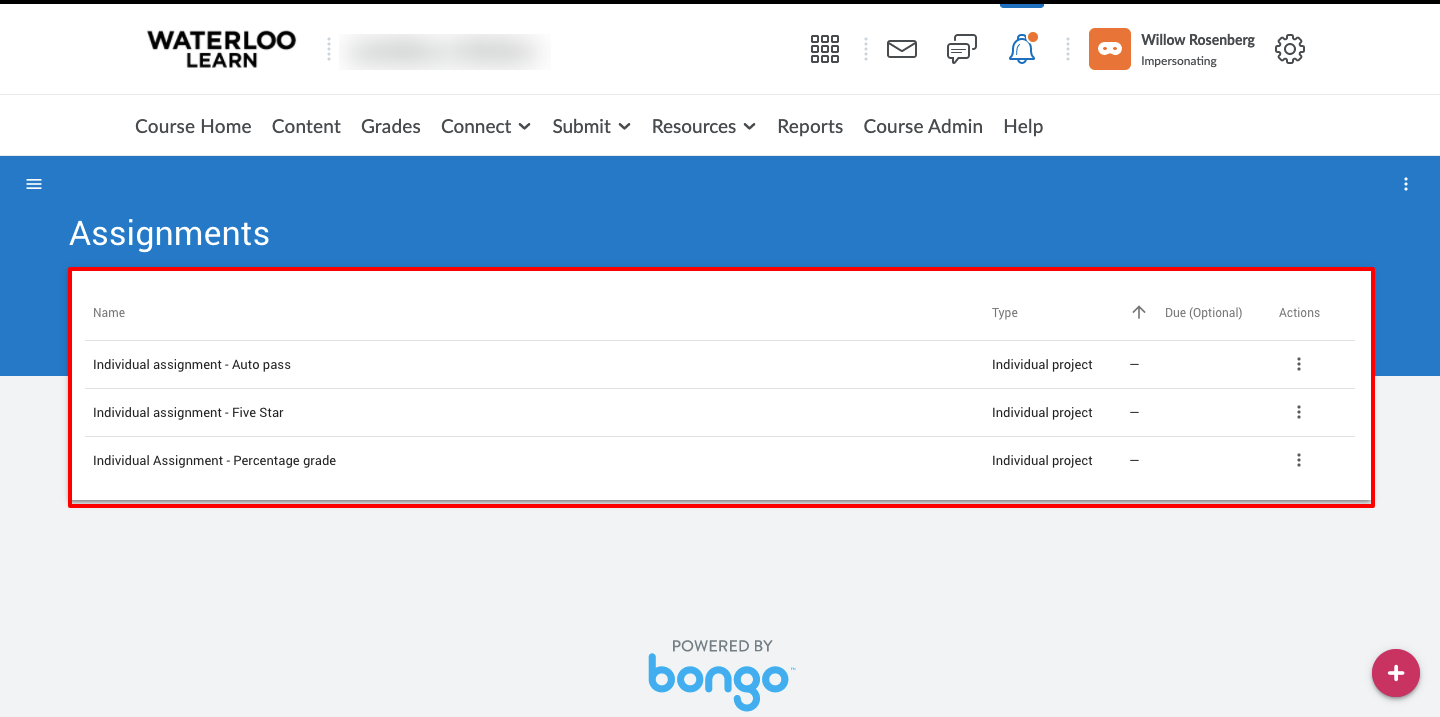How to copy Bongo Video assignments from one course to another
Use these instructions if you want to copy Bongo Video assignments from the original course to a new offering.
Step-by-step guide
- Before copying the Bongo Video assignments into the destination course, ensure the video assignments that you want to copy have been added to Content, this makes the copy process easier. Instructions available here.
- Go to the destination course in LEARN and navigate to the Course Admin page and click on Import/ Export/ Copy Components.
- Click the Search for offering button to open the search window.
- Enter the Course name and number of the course the video assignments were created in and click search to see the list of courses that match. Select the course on the left and scroll down and click Add selected.
- Click the Copy All Components button.
- After the copy completes you will notice there are no video assignments listed on the video assignment page, this is normal. The next set of steps will explain how we complete the copy process and make the video assignments available.
- Click on Content and select the module with the video assignment links.
- Click on the first video assignment link you copied and you will most likely see a brief message asking you to wait while the assignment is copied then you will be taken to this page where you can modify the assignment due dates and save.
- Repeat these steps for each video assignment you have copied from the original course.
- Once you have completed these steps for each video assignment they will be visible from the Submit menu → Video Assignment.
Related articles