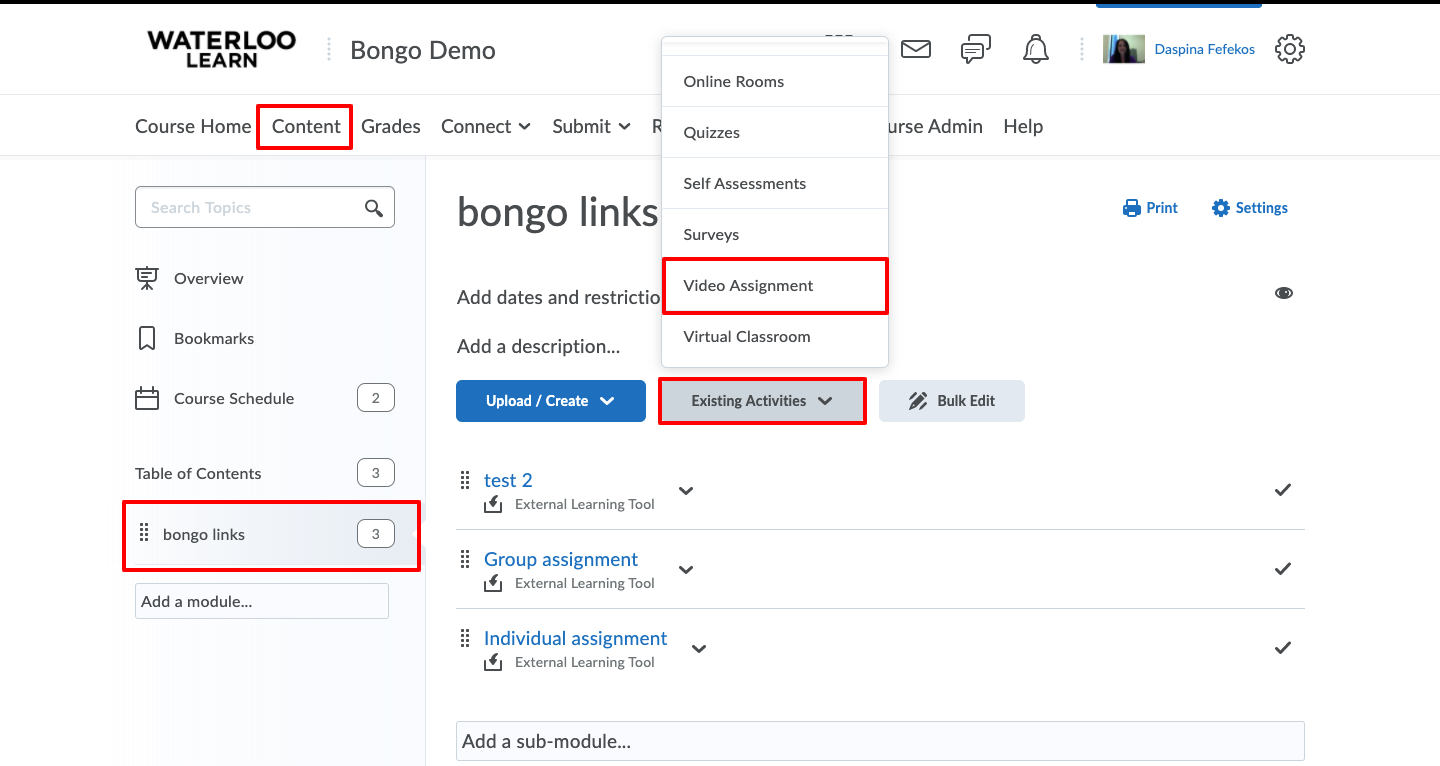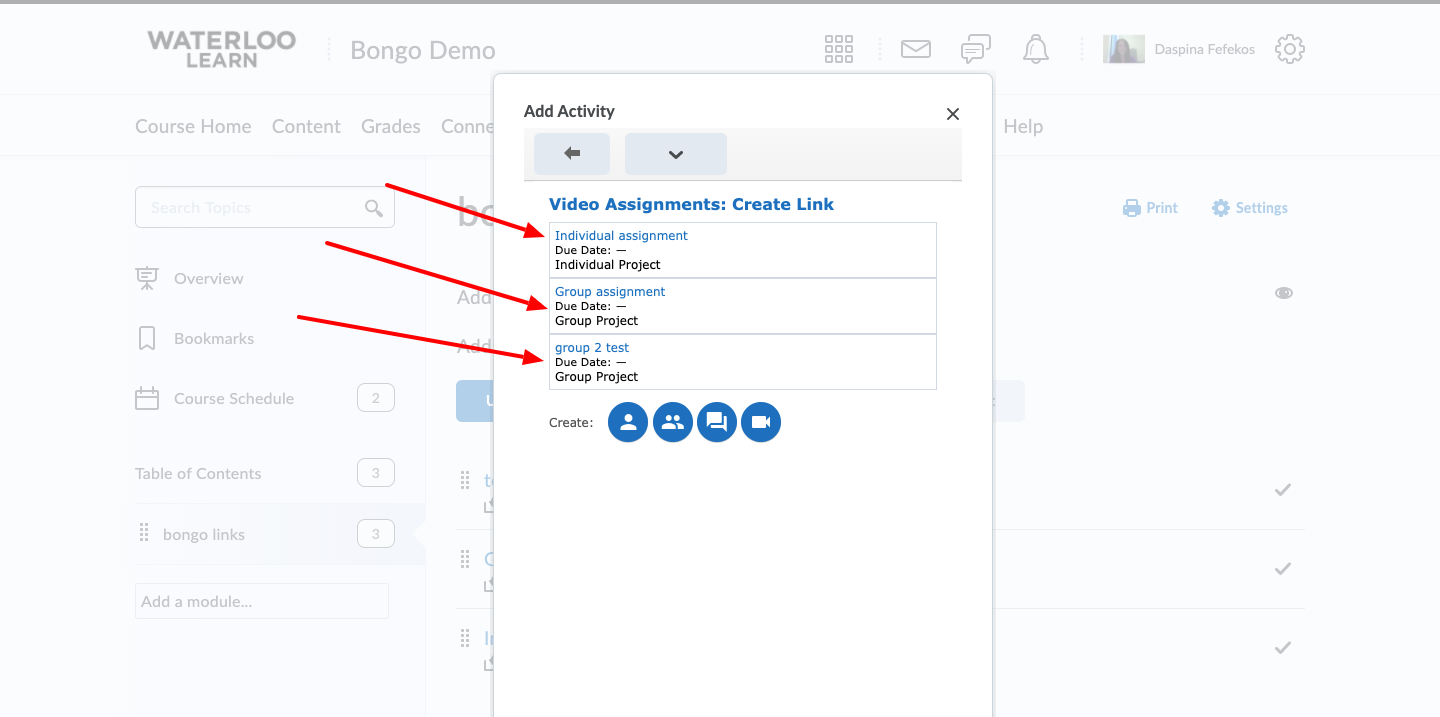How to add a link to a Video Assignment to Content in LEARN
Any time you use Video assignments in your course, you have to add the link to the assignment to the content section of your course for students to be able to see and access the assignment. These steps are required for every video assignment you create.
Step-by-step guide
- To add the link to your video assignment go to content and either create or select the module you want to add the link to.
- With the module selected on the left hand side click on the Existing Activities button and choose Video assignment from the list of options.
- A new window with a list of all video assignments available in the course will pop-up, click on the video assignment you want to add.
- This will add the link to content and allow your students to access the video assignment.
Related articles