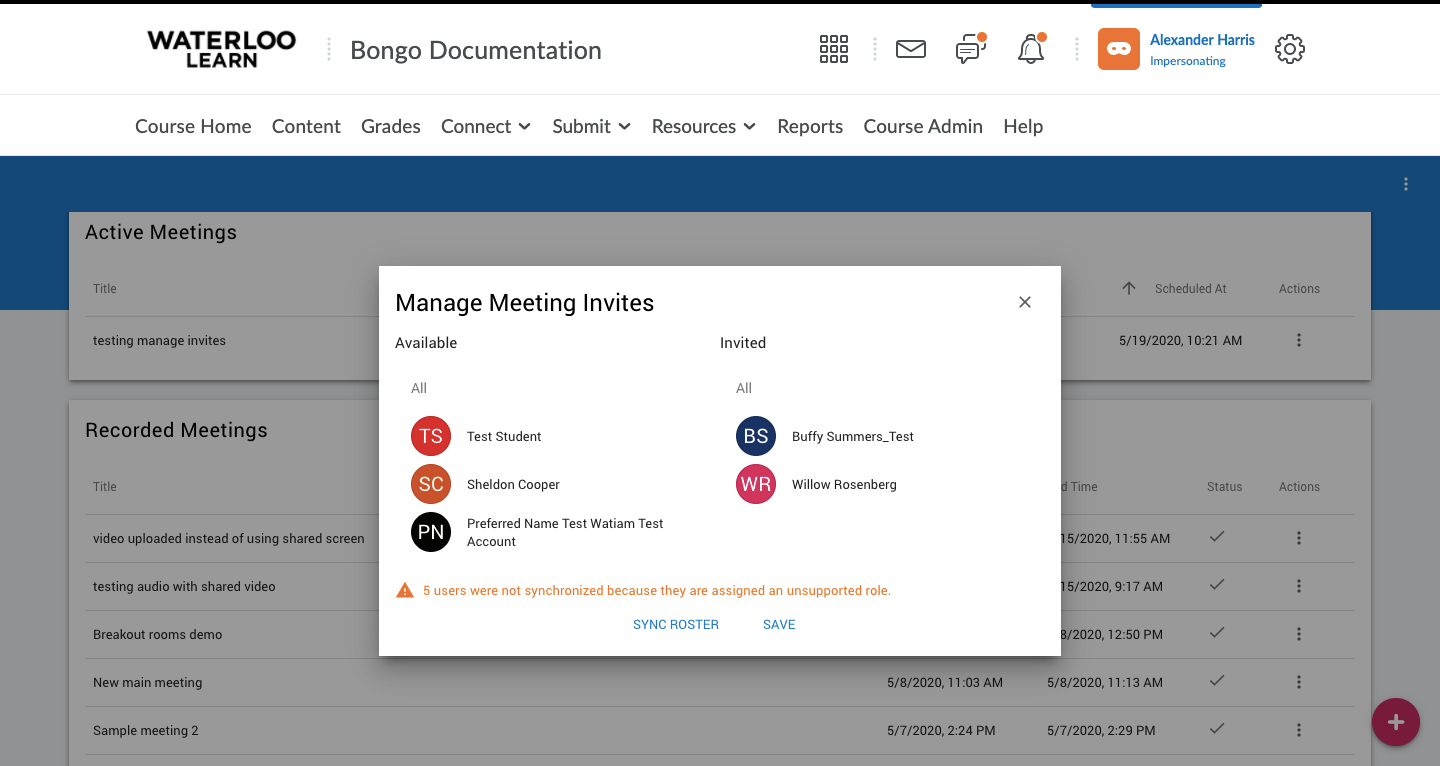/
How to Manage Invites
How to Manage Invites
When you are scheduling a Virtual Classroom meeting for a subset or group of students from within a larger class.
- Follow the steps on the How to Schedule a Virtual Classroom meeting page until you reach the final option to "Invite Entire Class". Instead of leaving that option checked, uncheck the box and save your meeting.
- Click on the action menu (3 dots) to the right of the meeting title and choose the option to "Manage Invites"
- In the Manage Invites window, click the link to Sync the roster to ensure all students on your classlist are visible on the list.
- Note: Non-student roles like TA, Instructor, Staff or Group manager do not sync when the roster is synched because these roles have access to the meeting without being invited.
- Click on the names of the students on the left hand side to add them to the meeting invites list on the right hand side of the window.
- Once you have selected all students you want to include in the meeting, click save.
Need help?
Contact LEARNhelp at learnhelp@uwaterloo.ca or 519-888-4567 ext. x41744 for assistance.
, multiple selections available,