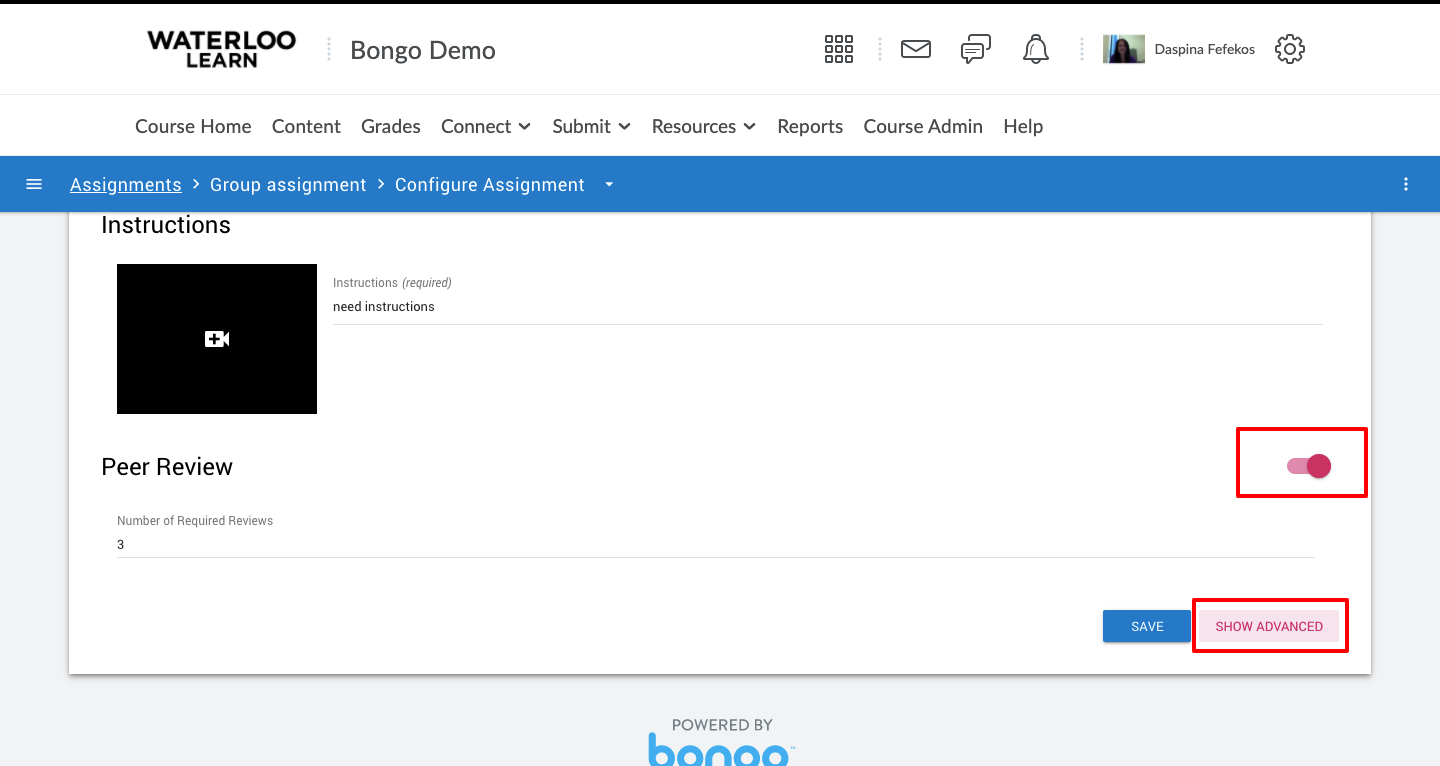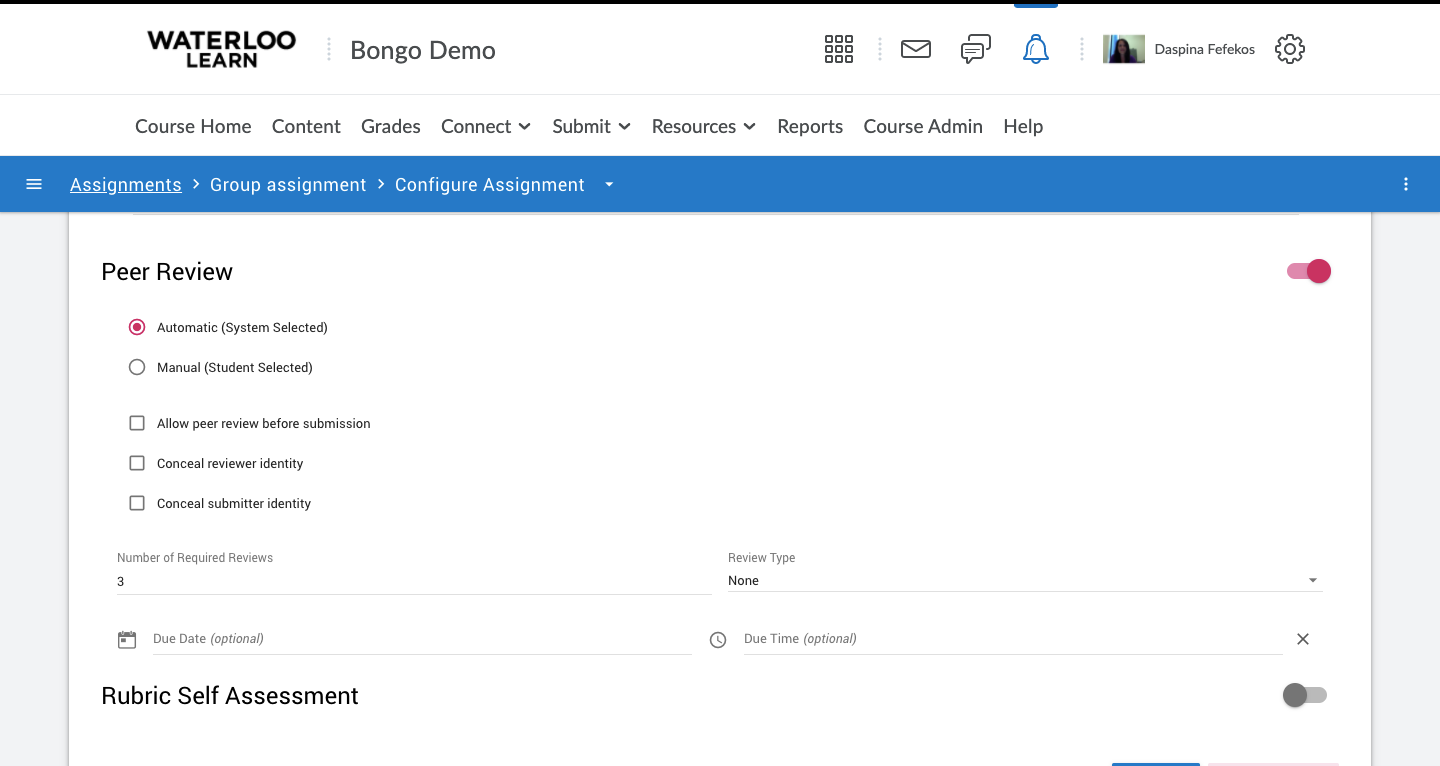/
Peer Review settings
Peer Review settings
These peer review settings will apply to all Bongo Video assignments.
- When working in a Video assignment you have the option to enable Peer review. To do this, scroll down and click on the Show Advanced button then scroll back up to the Peer review section.
- In the Peer review section you will be able to determine a number of options, including:
- First, determine if you will use the Automatic (System selected) option or the Manual (Student selected) option. The Automatic option will display the name of random students for others to peer review. The manual option requires students to choose the submission they will review.
- Next, determine if you will allow students to provide a peer review before having to submit their own work.
- The next two options allow you to determine if you will conceal the reviewer's identity and if you will conceal the submitter's identity. Note: If the submission is a video the submitter's identity will be visible to the reviewer.
- Next, determine the number of reviews each students must complete, determine the Review type and the due date and time if used.
- The review types available include none (Students will only be required to view and comment on their peer's submission).
- Five star review is the second review type available.
- The final review type option is Assignment Rubric. This option will only be available if the assignment grade type is set to Rubric, otherwise this option will be greyed out. Note: the same rubric used for grading the assignment must also be used for peer review.
- Save your assignment.
, multiple selections available,