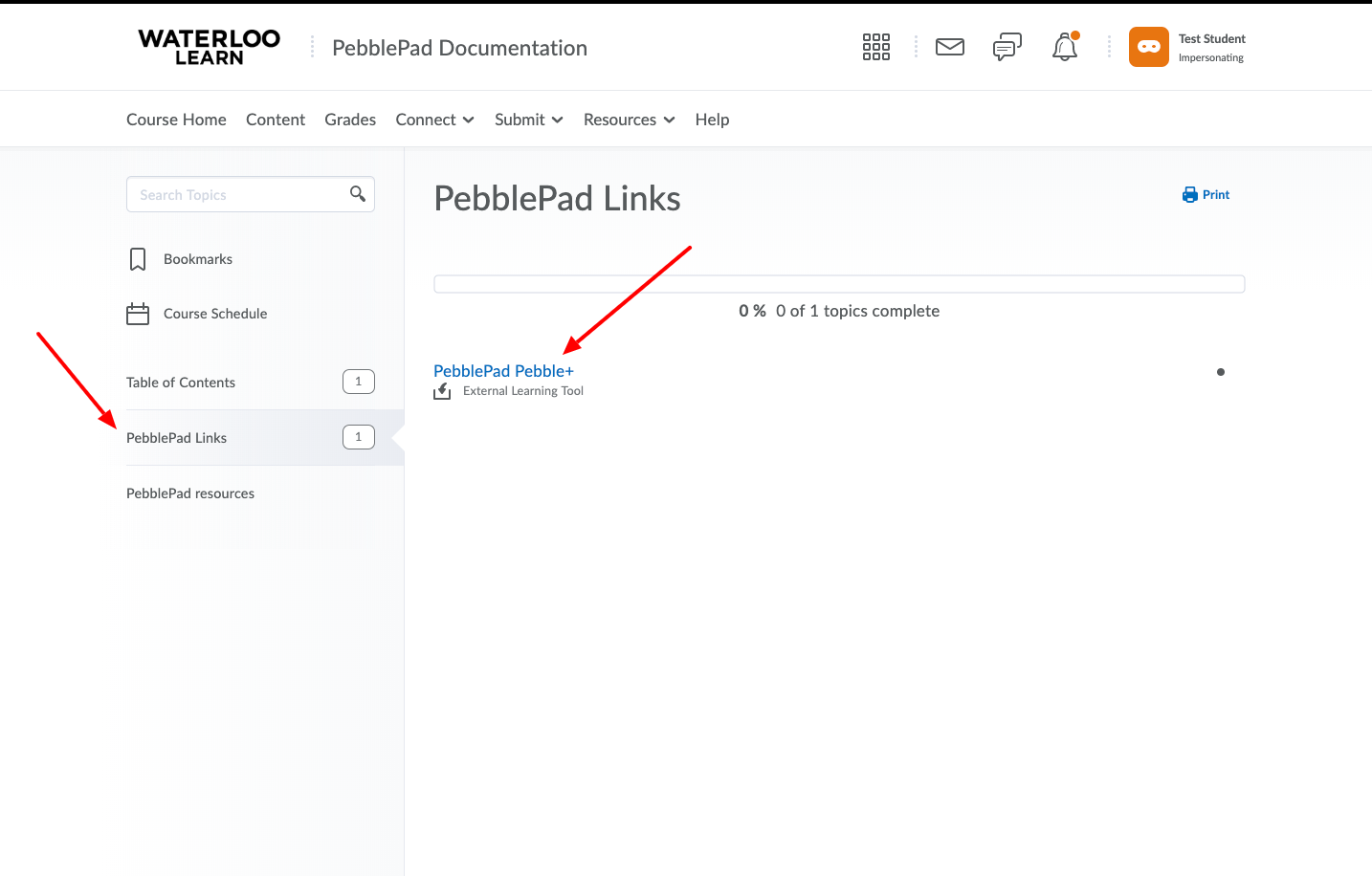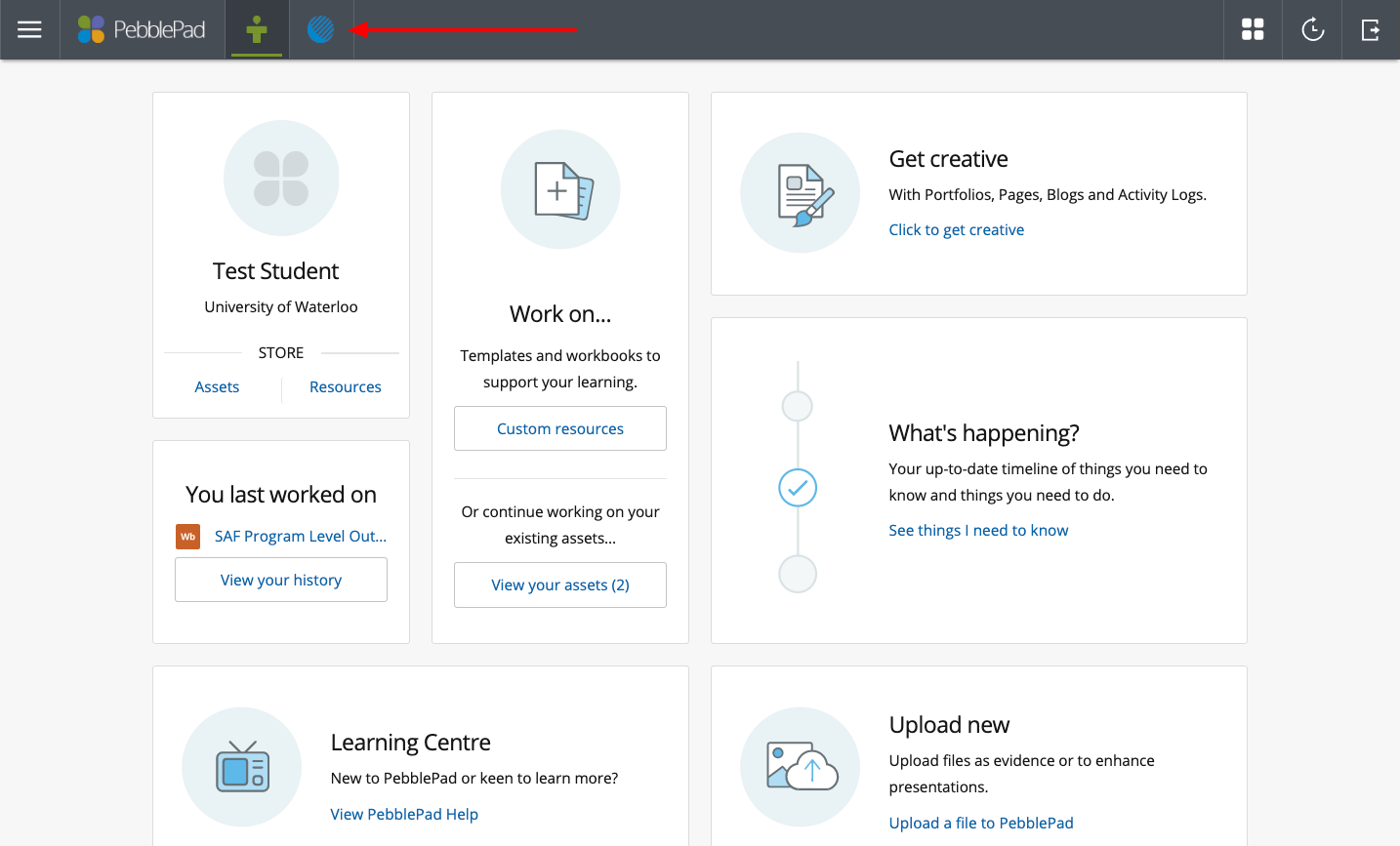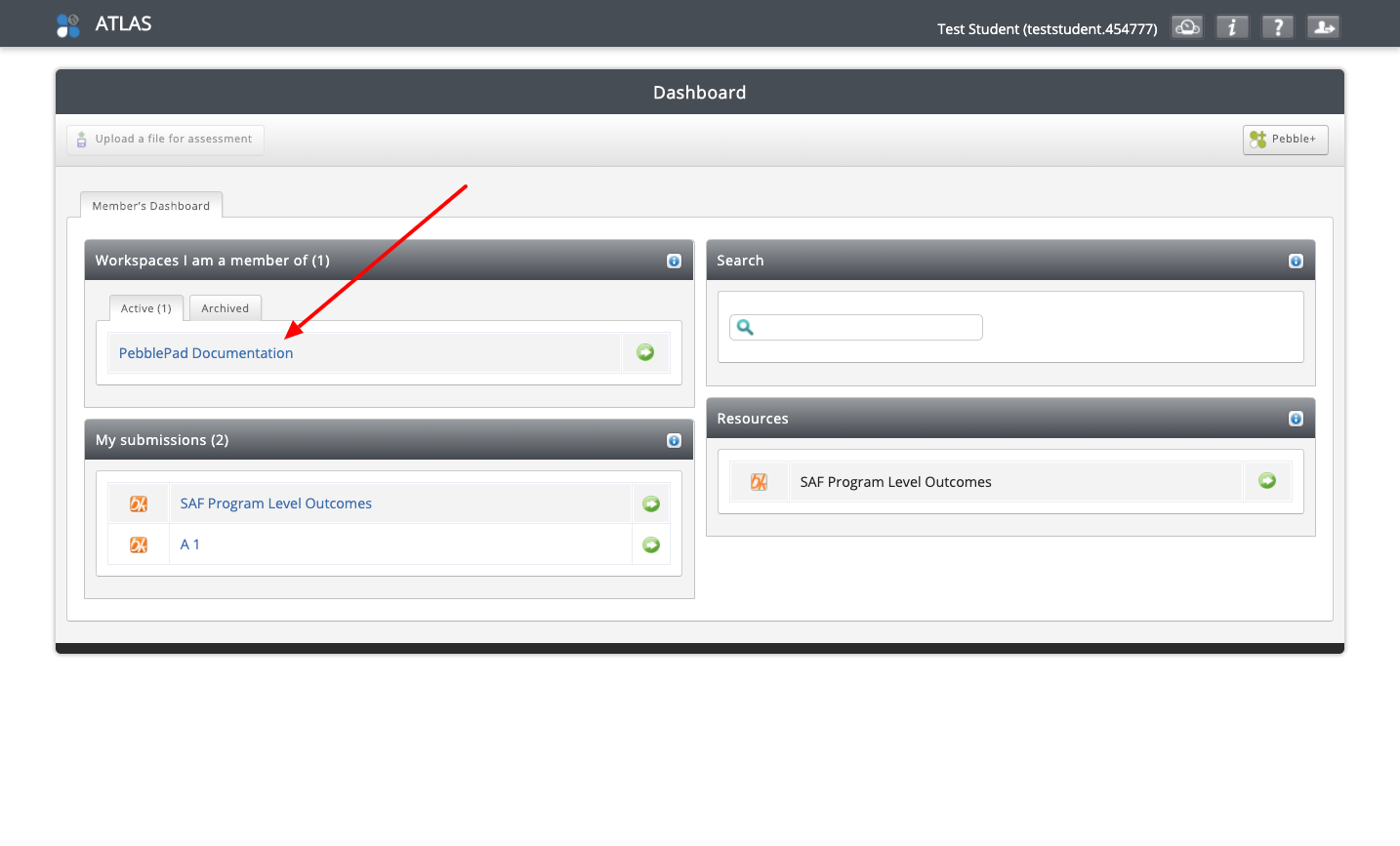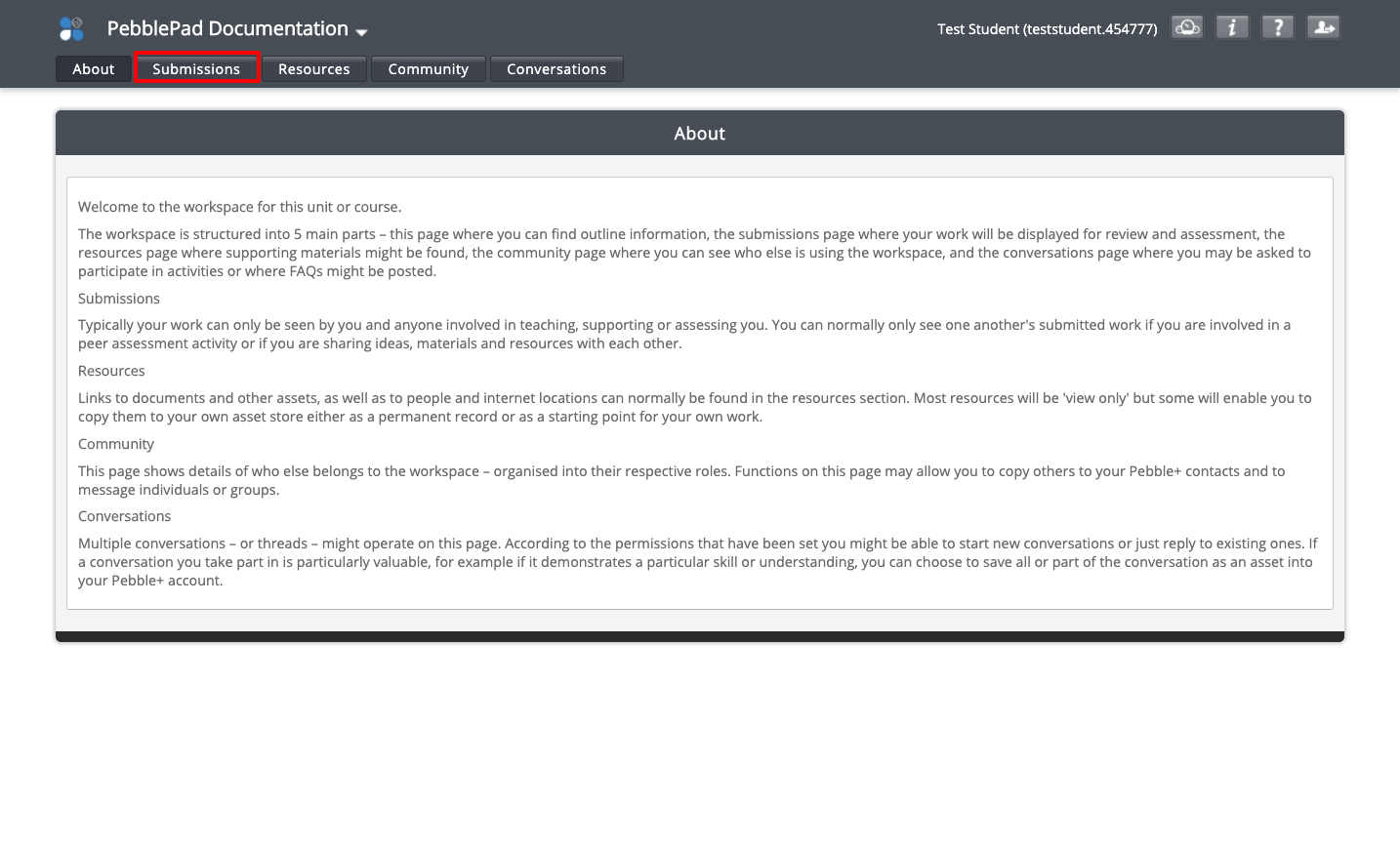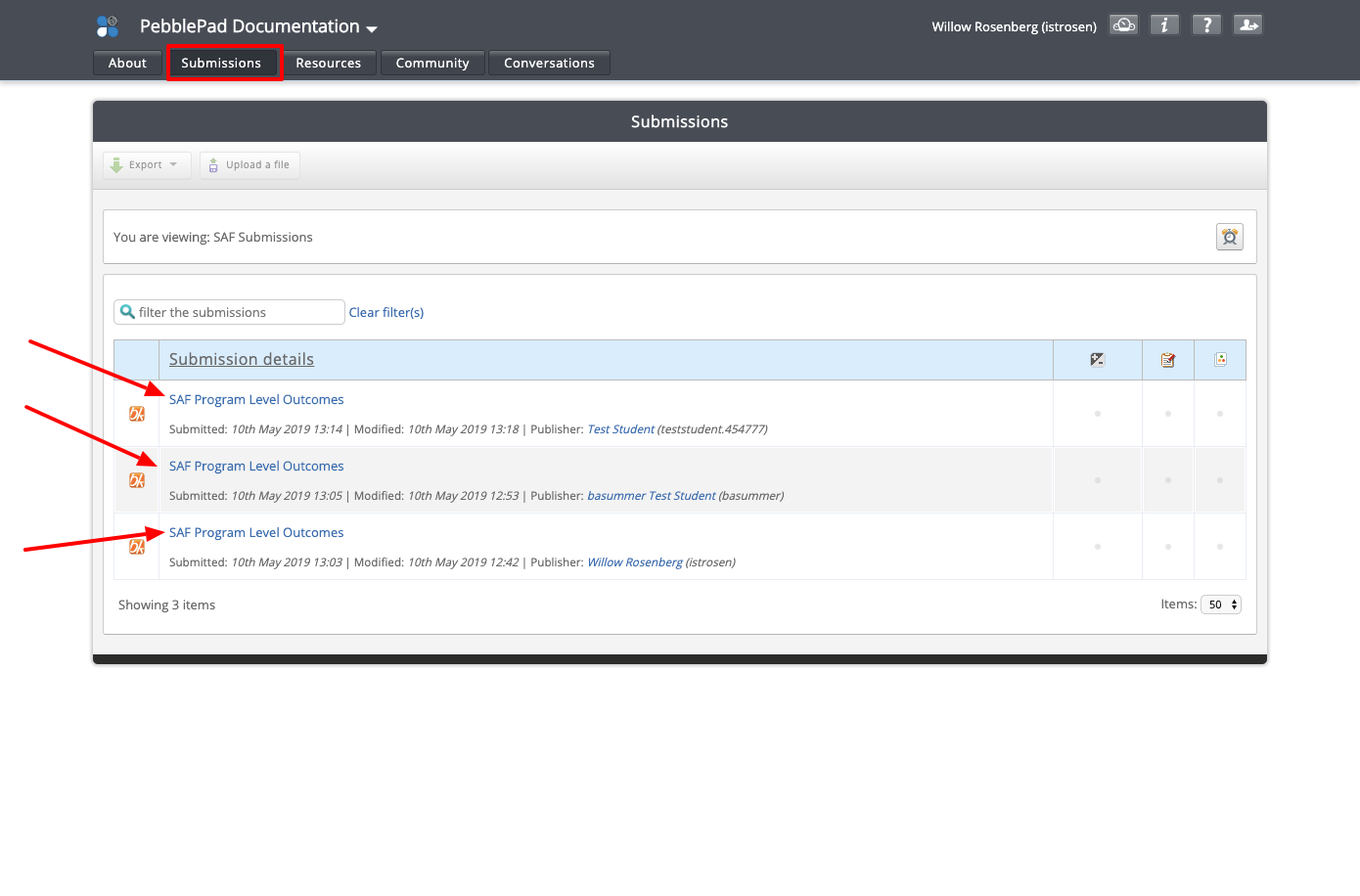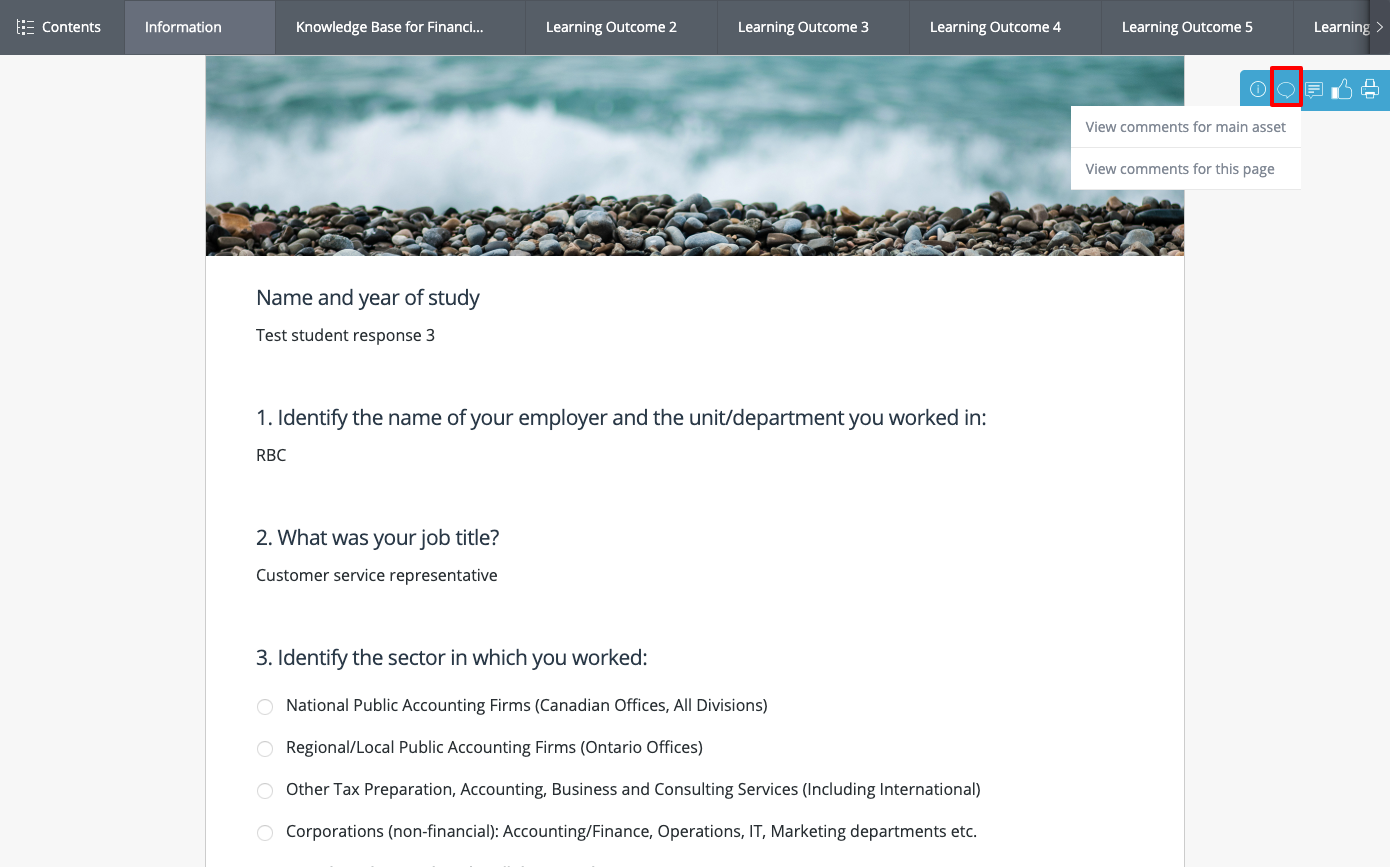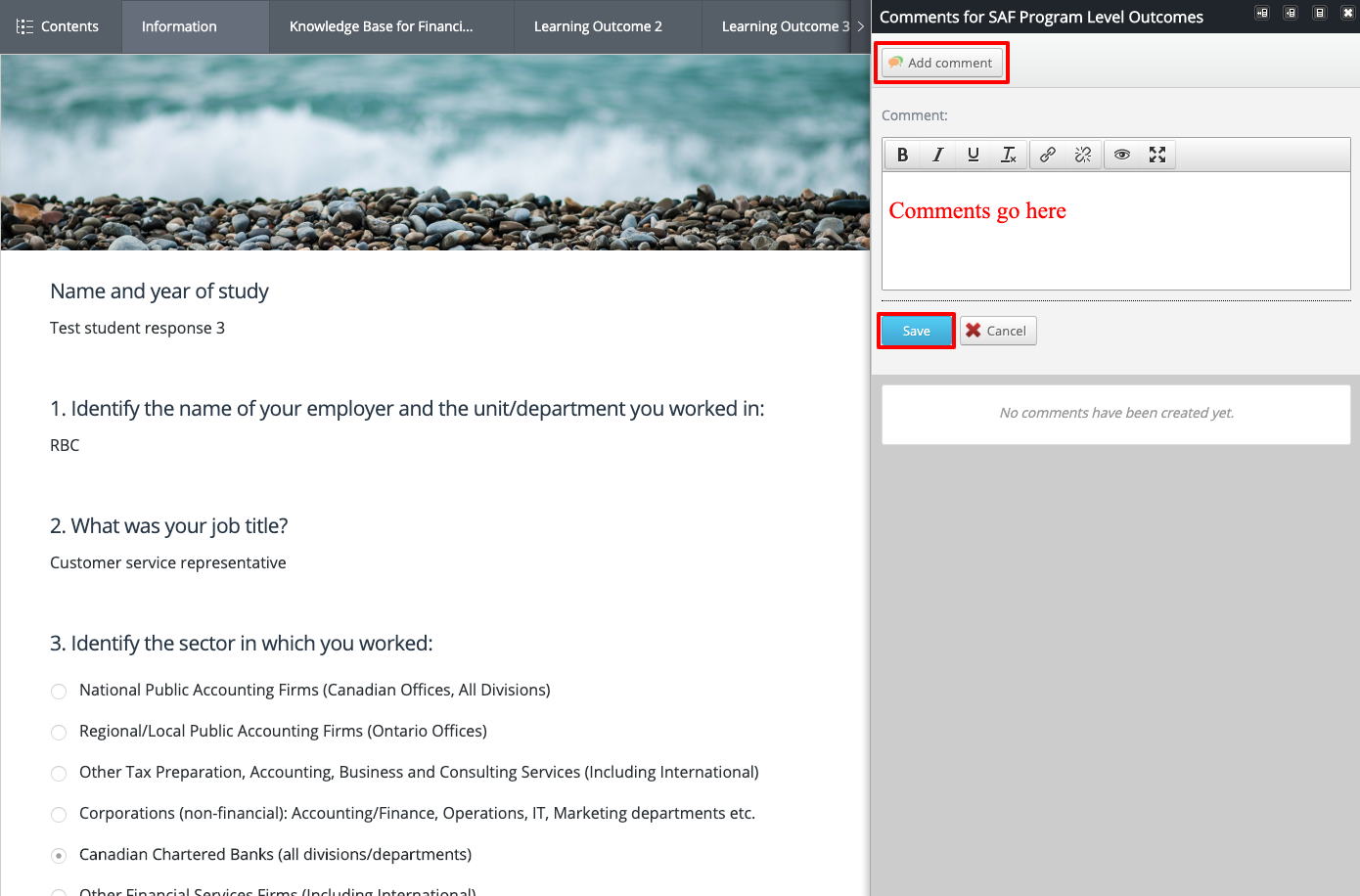/
Peer Review steps
Peer Review steps
- Log into LEARN and access your course using PebblePad.
- Click the link to Pebble+ if you do not see the link directly to ATLAS.
3. Once in Pebble+ click the blue Globe icon to access ATLAS.
4. Choose the workspace that matches your LEARN course.
5. Click on the Submissions tab.
6. Choose the submission you will be commenting on.
7. Once the submission opens, click on the View comment icon.
8. Choose to view comments for the page or the main asset to be able to add comments.
9. Click the Add comment button, add your comments and click the save button.
10. All comments will be visible to users who have access to the submissions tab.
, multiple selections available,
Related content
Sharing for Assessment
Sharing for Assessment
More like this
Creating Templates
Creating Templates
Read with this
How to Peer Review in Video Assignment
How to Peer Review in Video Assignment
More like this
Sharing with individuals
Sharing with individuals
Read with this
Grading Submissions
Grading Submissions
More like this
Adding a PebblePad resource directly to LEARN
Adding a PebblePad resource directly to LEARN
Read with this