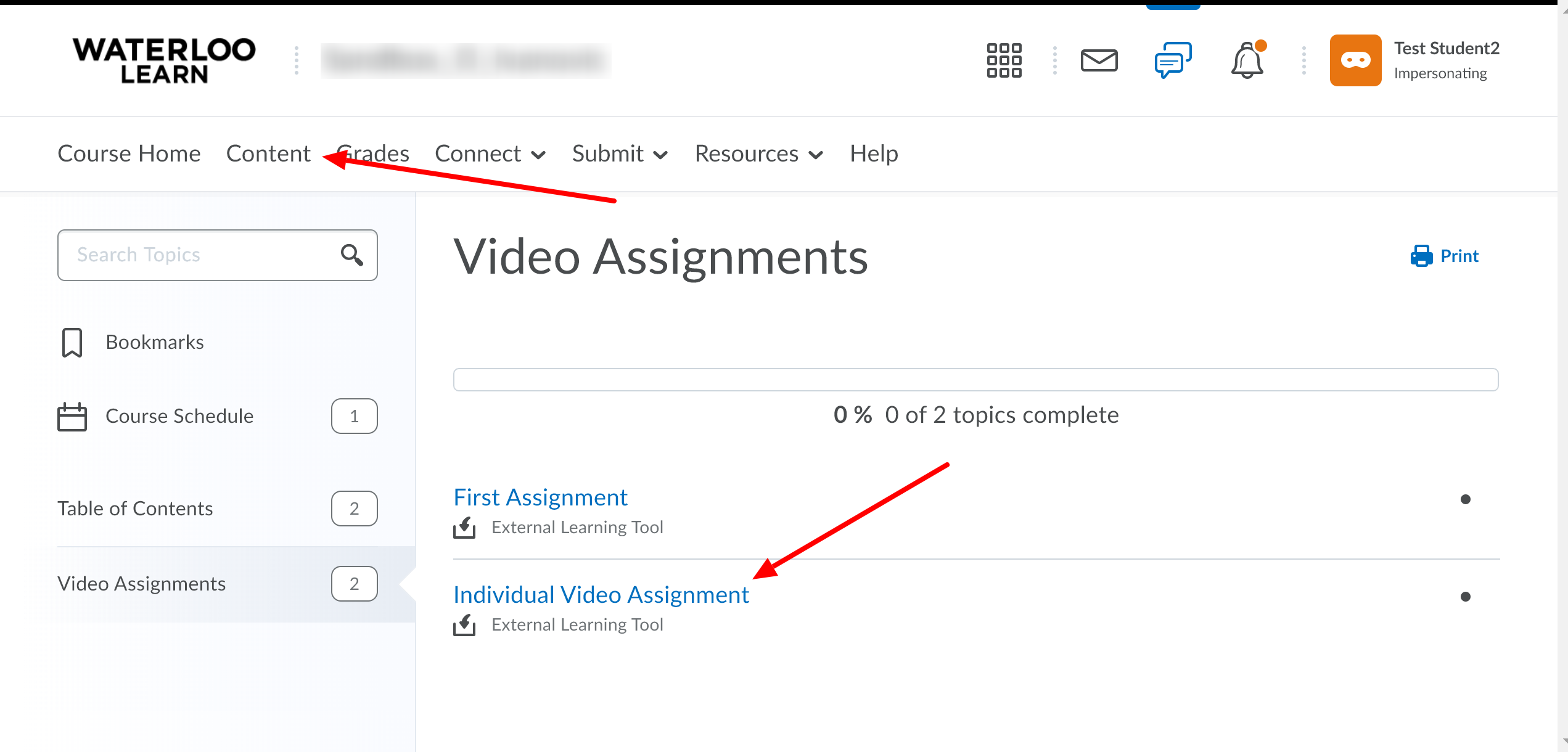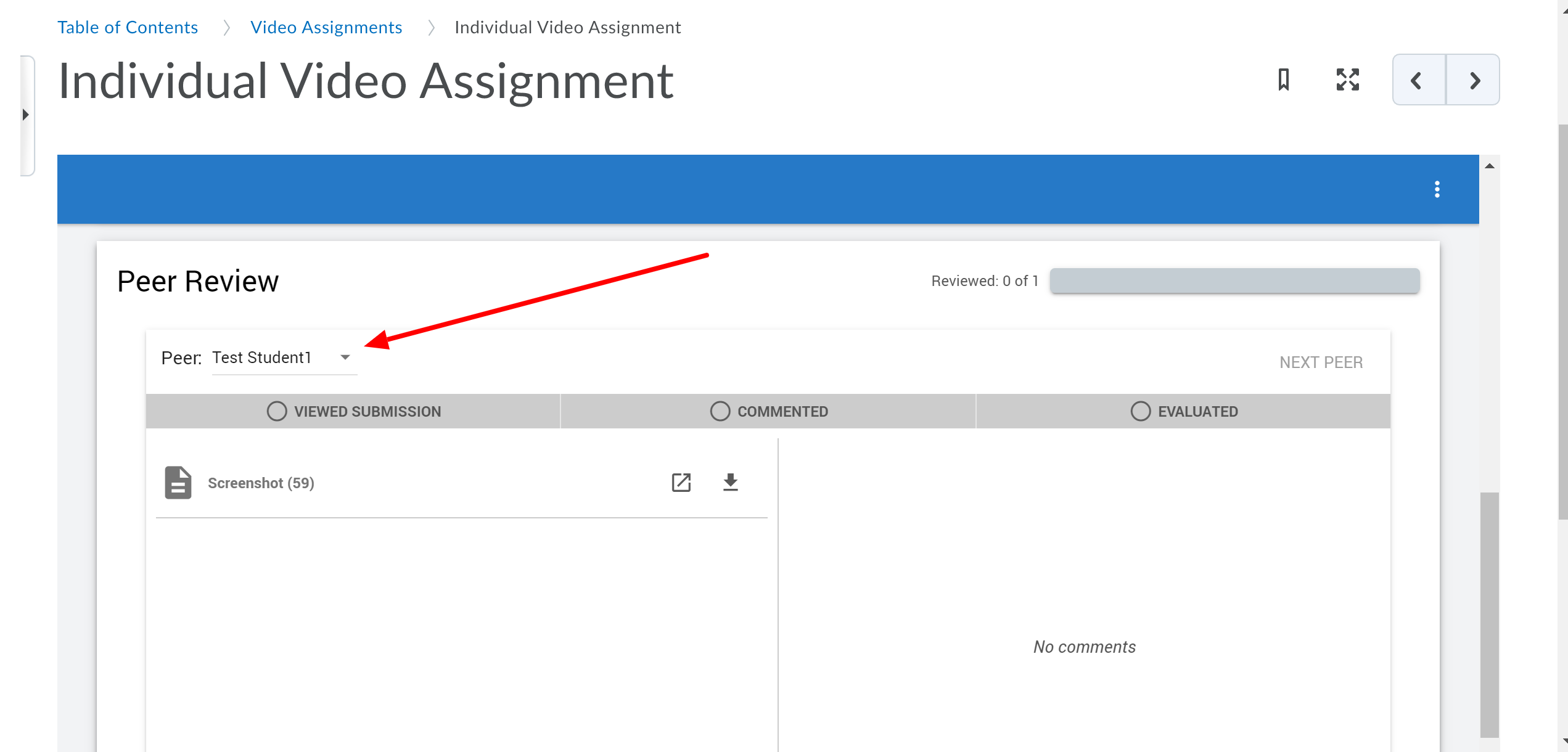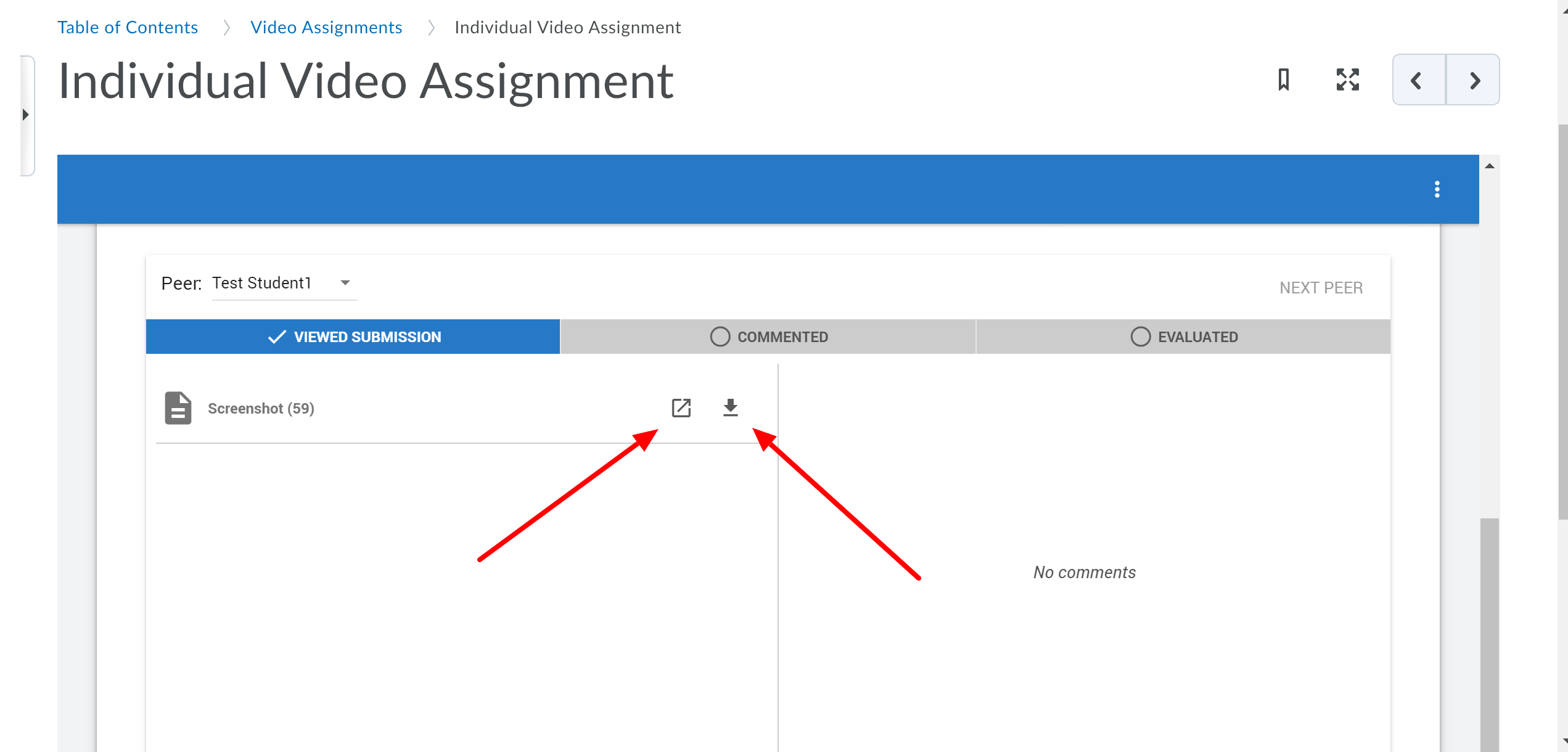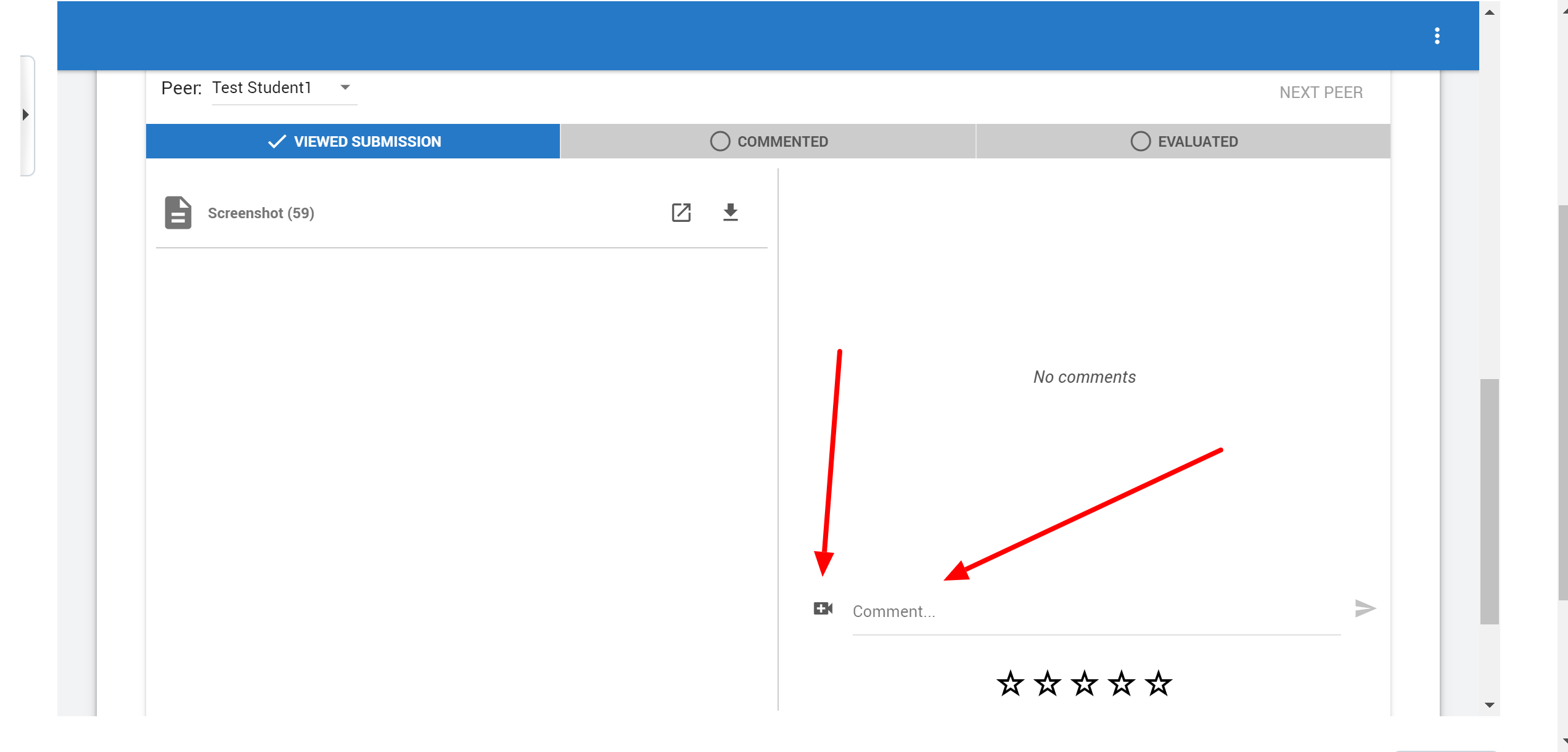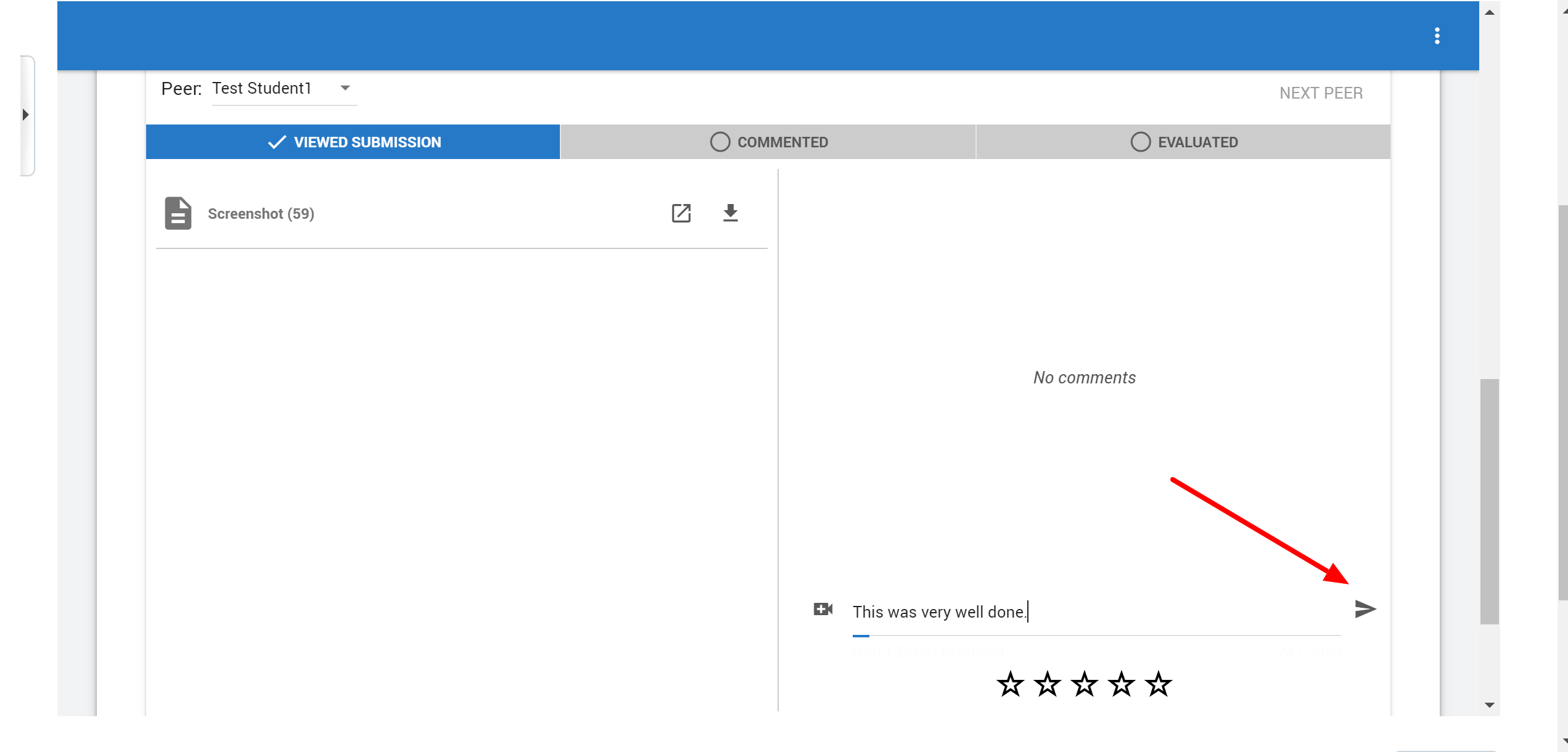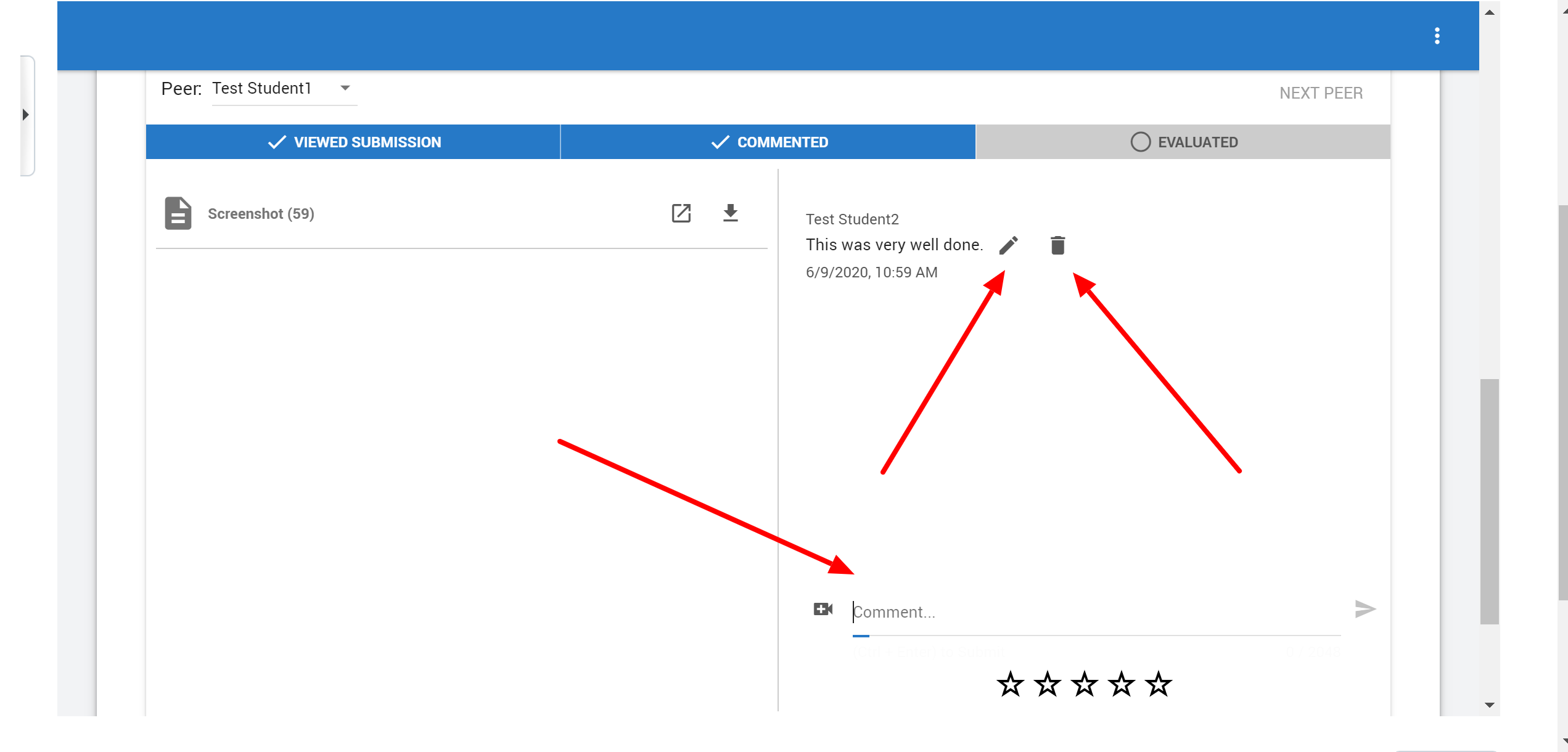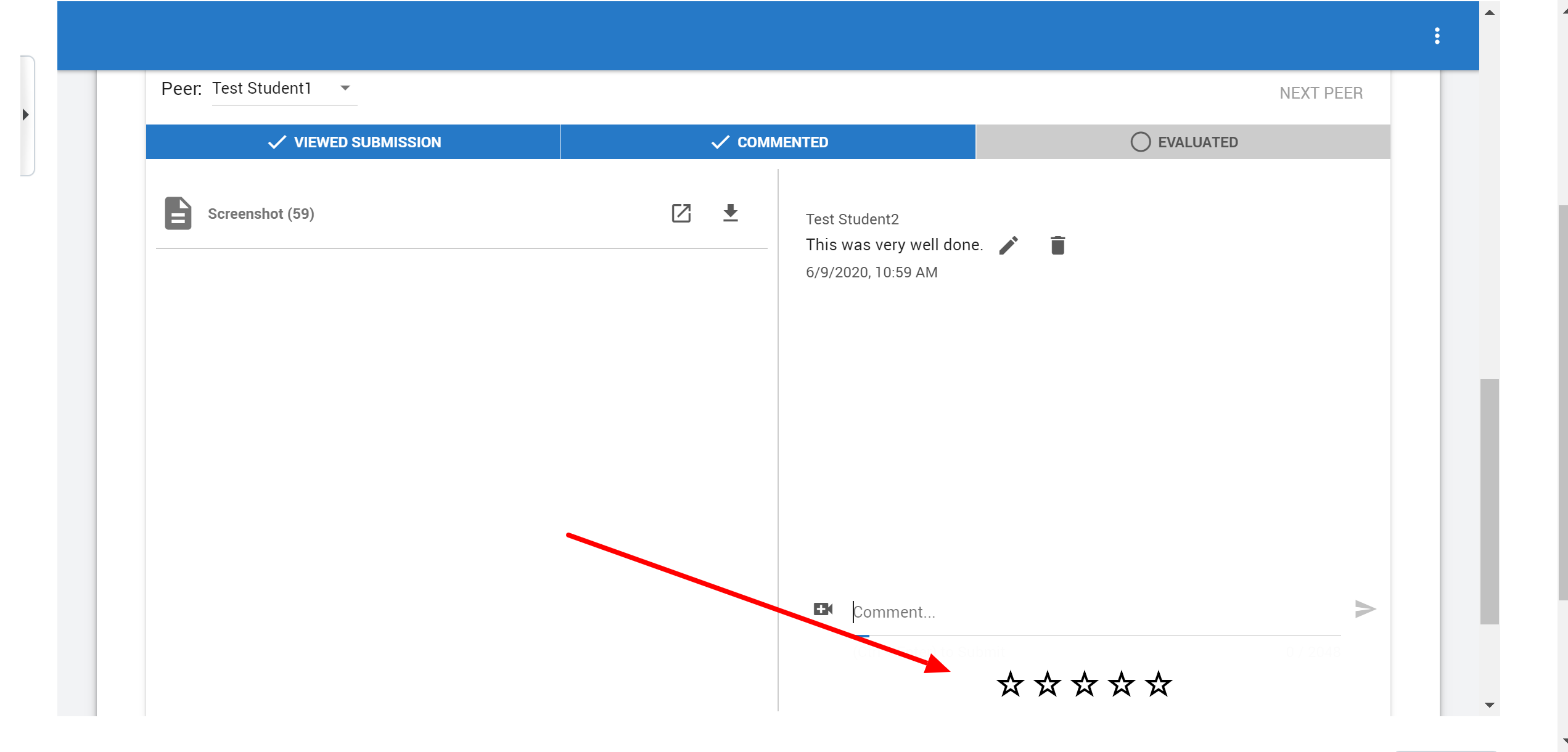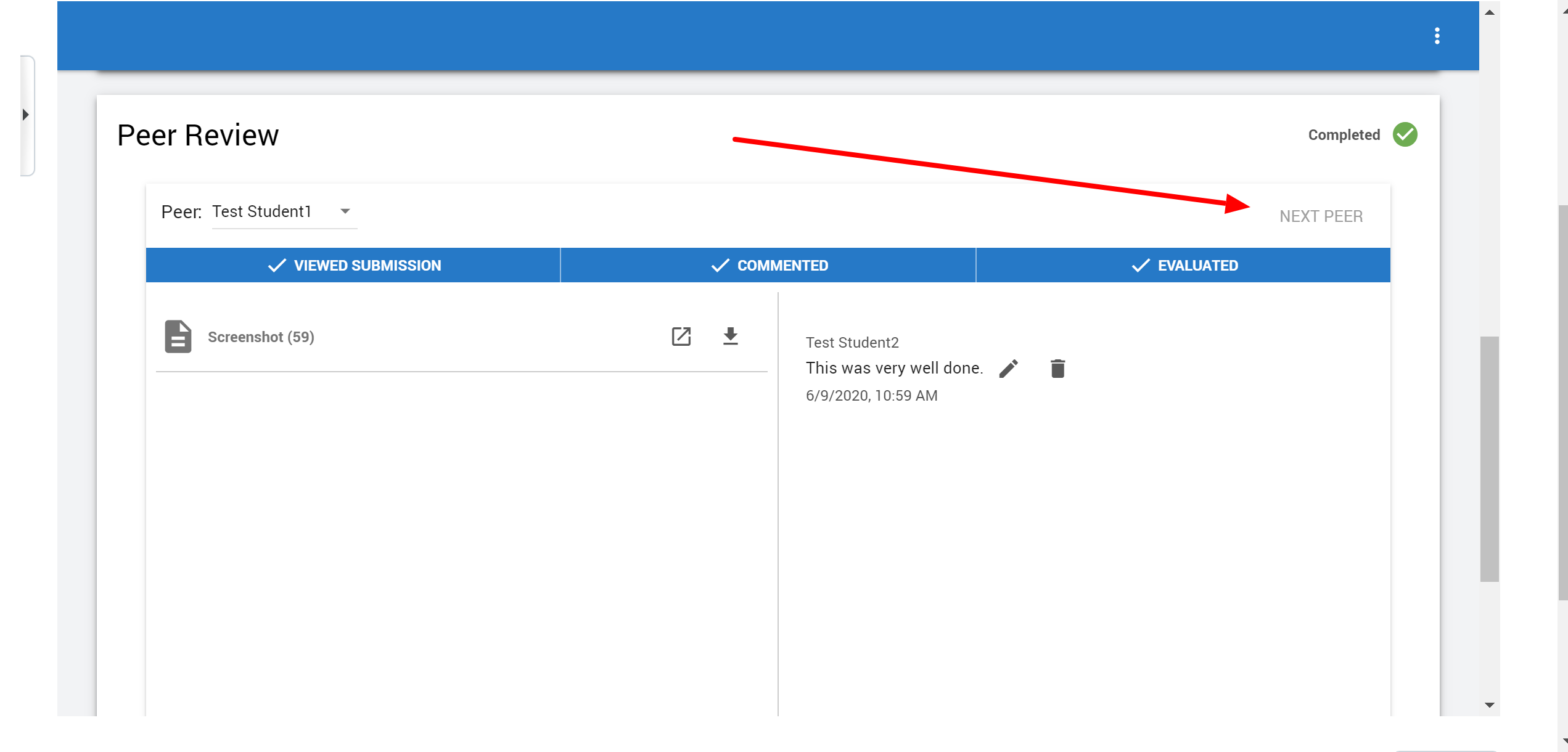/
How to Peer Review in Video Assignment
How to Peer Review in Video Assignment
To peer review another student's assignment.
- Navigate to your assignment by going to the Content tab and clicking on your assignment that you are working on.
- Scroll to the bottom of the assignment page and there you will find the Peer Review section. You can choose which peer's work you would like to review by selecting them from the drop-down list.
- On the left column you will find all of the selected peer's file which they have submitted. To view their files, you can either preview them in the browser or download them to you device.
- At the bottom of the right column, you can leave a comment on their work. You can also submit a video comment by clicking on the video icon.
- Once you have finished writing your comment, press the enter button to send your comment.
- You can edit or delete a comment once it has been posted. You also have the ability to post more comments (including video comments) by repeating the previous steps.
- You can leave a rating out of 5 stars by clicking on the star which corresponds with your rating. You can change this rating as many times as you want.
- Once you have completed the peer review, you can review other student's works by clicking "NEXT PEER" or by selecting their name from the drop down list again.
Related articles
, multiple selections available,
Related content
How to grade a video assignment
How to grade a video assignment
More like this
How to create an Individual Video Assignment
How to create an Individual Video Assignment
More like this
Peer Review steps
Peer Review steps
More like this
How to create a Group Video Assignment
How to create a Group Video Assignment
More like this
Peer Review settings
Peer Review settings
More like this
How to reset a Video Assignment submission
How to reset a Video Assignment submission
Read with this