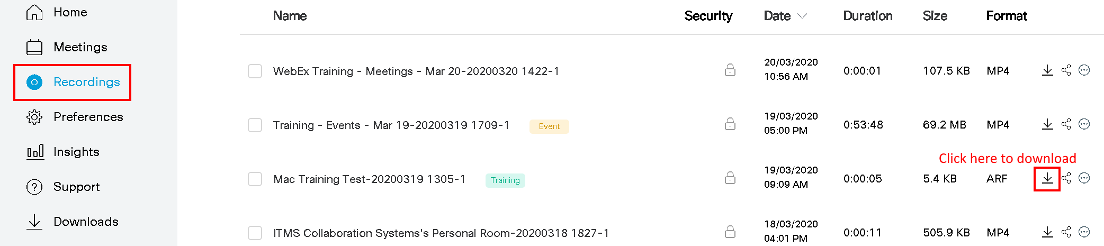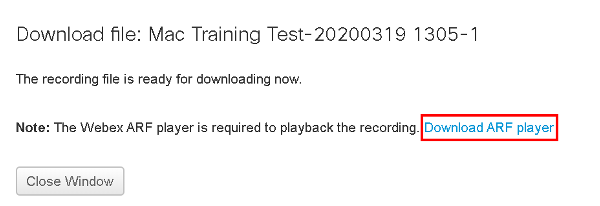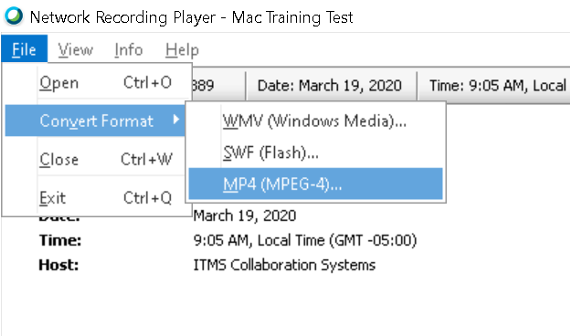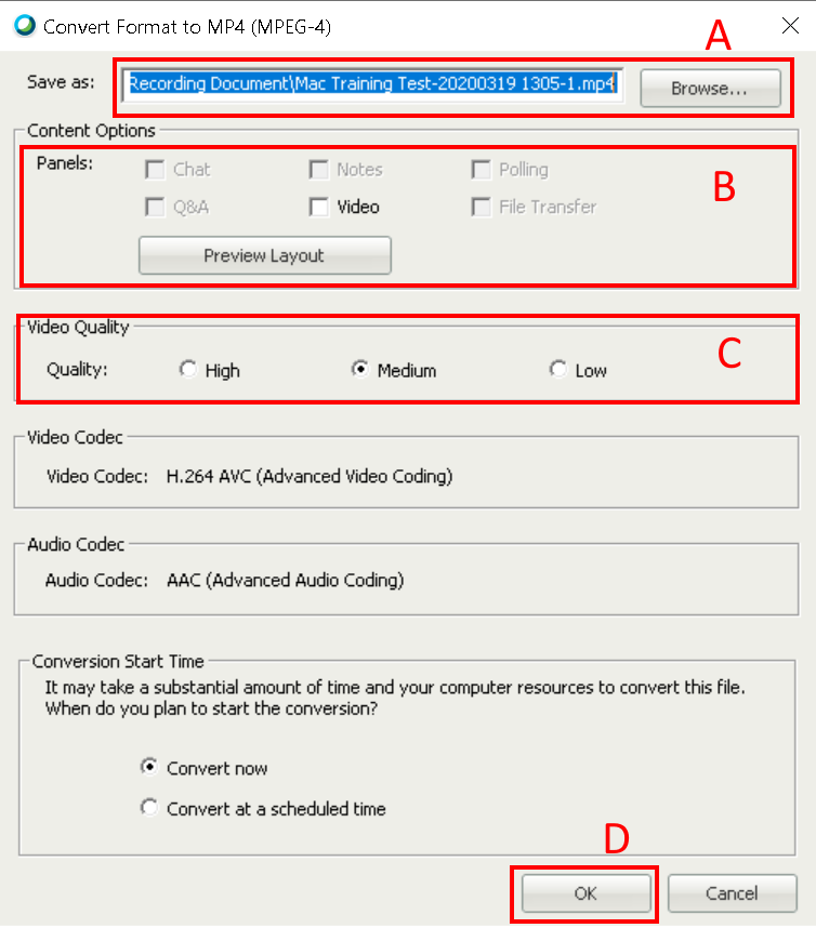/
How to convert cloud WebEx files into MP4
How to convert cloud WebEx files into MP4
Here are instructions on how to convert ARF files to MP4 files.
- Login to uwaterloo.webex.com
- Select the Recordings page from the left side of the screen.
- Download the recording in the ARF format.
- From the page that opens when you download the ARF file, download and install the ARF player.
- Double click the recording file from your downloads folder to open it with the ARF player
- In the newly opened window, fill out the authentication information (only required to do this for first conversion)
Select File in the top left of the application, hover over Convert Format, and click MP4. - In the newly opened window, fill out the authentication information (only required to do this for first conversion)
- uwaterloo.webex.com
- userID@uwaterloo.ca
- UW password
- In the next window (below), select the conversion settings:
- File location and file name (by default it saves in the same folder as the original ARF file).
- Choose which panels appear in the recording (i.e. unchecking video removes webcams).
- Select video quality.
- Click Ok to begin conversion.
Related articles
, multiple selections available,
Related content
How to download WebEx MP4 files
How to download WebEx MP4 files
More like this
How to download WebEx ARF files on Mac
How to download WebEx ARF files on Mac
More like this
How to download WebEx ARF files on Windows
How to download WebEx ARF files on Windows
More like this
WebEx
WebEx
Read with this
My WebEx
My WebEx
More like this
How to view recordings with transcriptions
How to view recordings with transcriptions
More like this