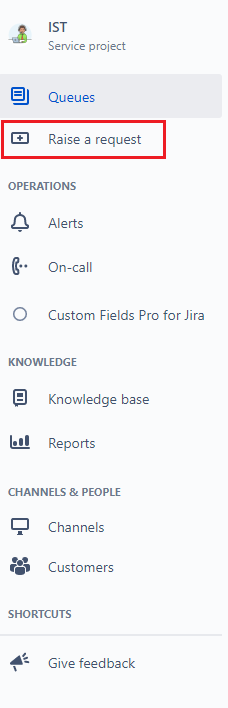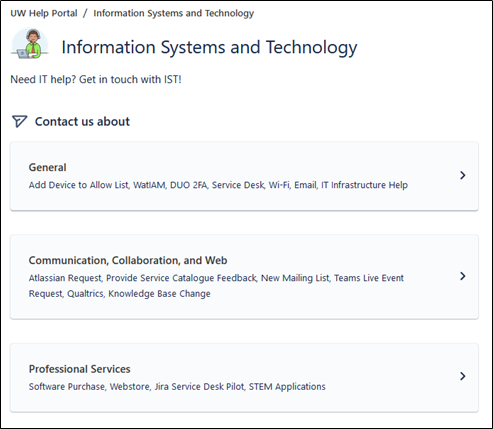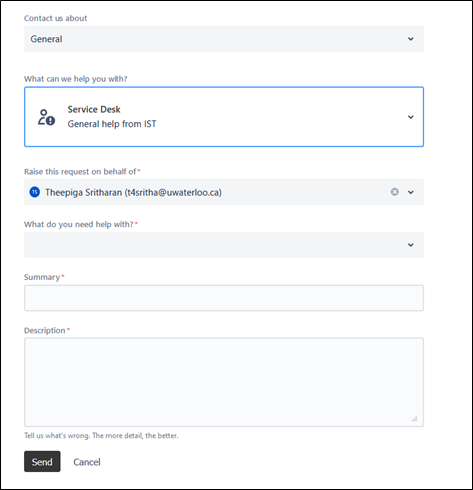Requests can be raised either from within Jira Service Management, while logged in, or as a customer by sending an email to helpdesk@uwaterloo.ca (without being logged in). When sending an email to helpdesk@uwaterloo.ca, the email generates a request/ticket for the support team.
A customer might also choose to raise a request from a website to ask for help. The link for support will take them to the Request form as described in #2 below.
Step-by-step guide
Once logged in to Jira Service Management (see Login to Jira Service Management ) click on Raise a Request in the left hand panel.
2. This will direct you to the UW help Portal. Users are provided with options of different topics for which a request can be submitted. (General, Communication requests, Professional services etc.).
Each option has a drop-down menu to provide more specific options for your request. Click on the appropriate option and then select your type of request.
3. Once selected, a form will be displayed for you to provide more information about your request. If you are requesting on behalf of a customer, add their email address in the “Raise this request on behalf of to ensure that the customer will receive notifications about this request.
4. Click Send to submit your request.
If you need to add someone to the request please see Add a Request Participant in Jira Service Management. See also https://uwaterloo.atlassian.net/wiki/spaces/ISTKB/pages/1269596590/mentions+in+a+comment+-+Jira+Service+Management .
Related articles
Need help?
Contact the IST Service Desk online or 519-888-4567 ext. 44357.
Article feedback
If you’d like to share any feedback about this article, please let us know.