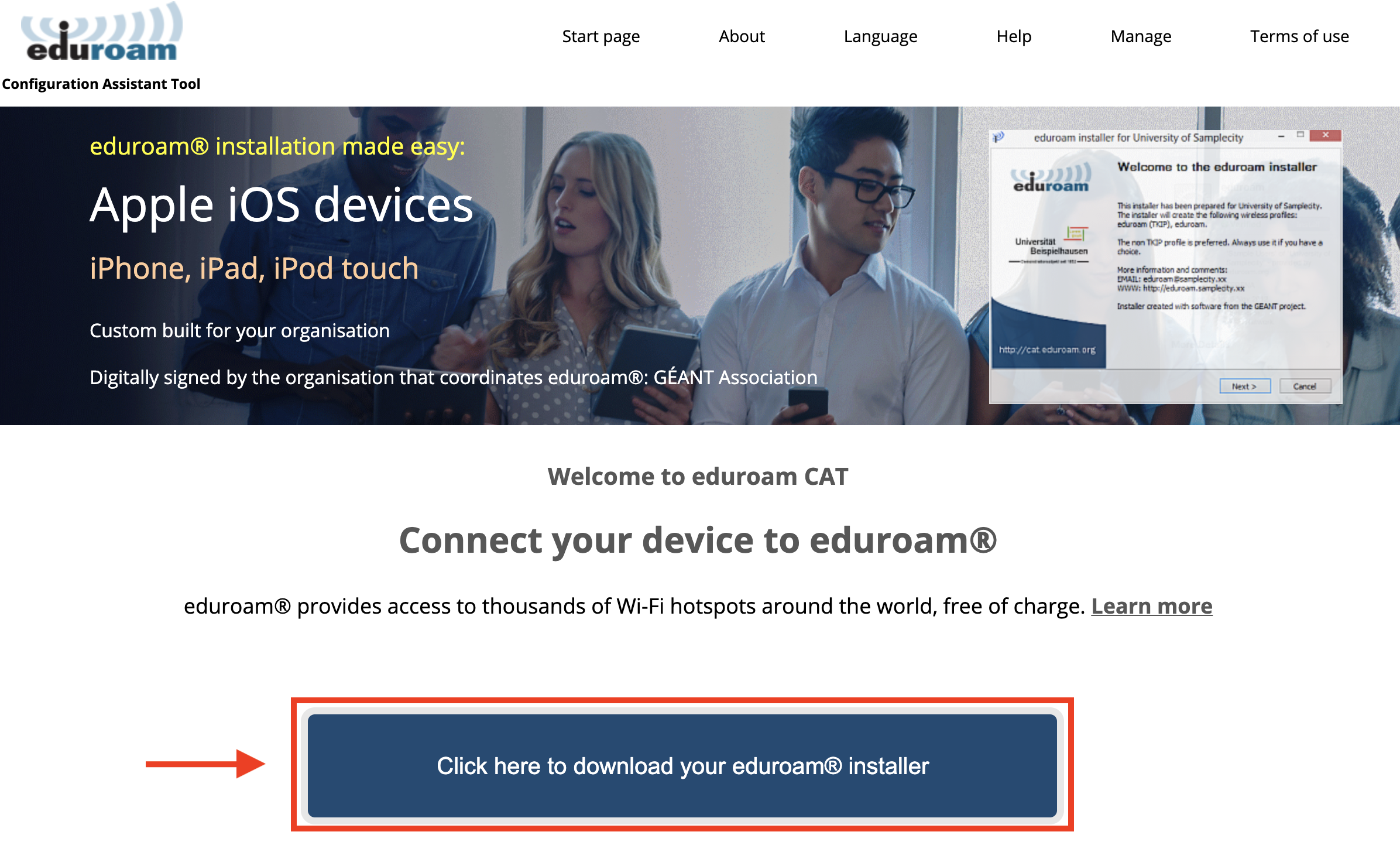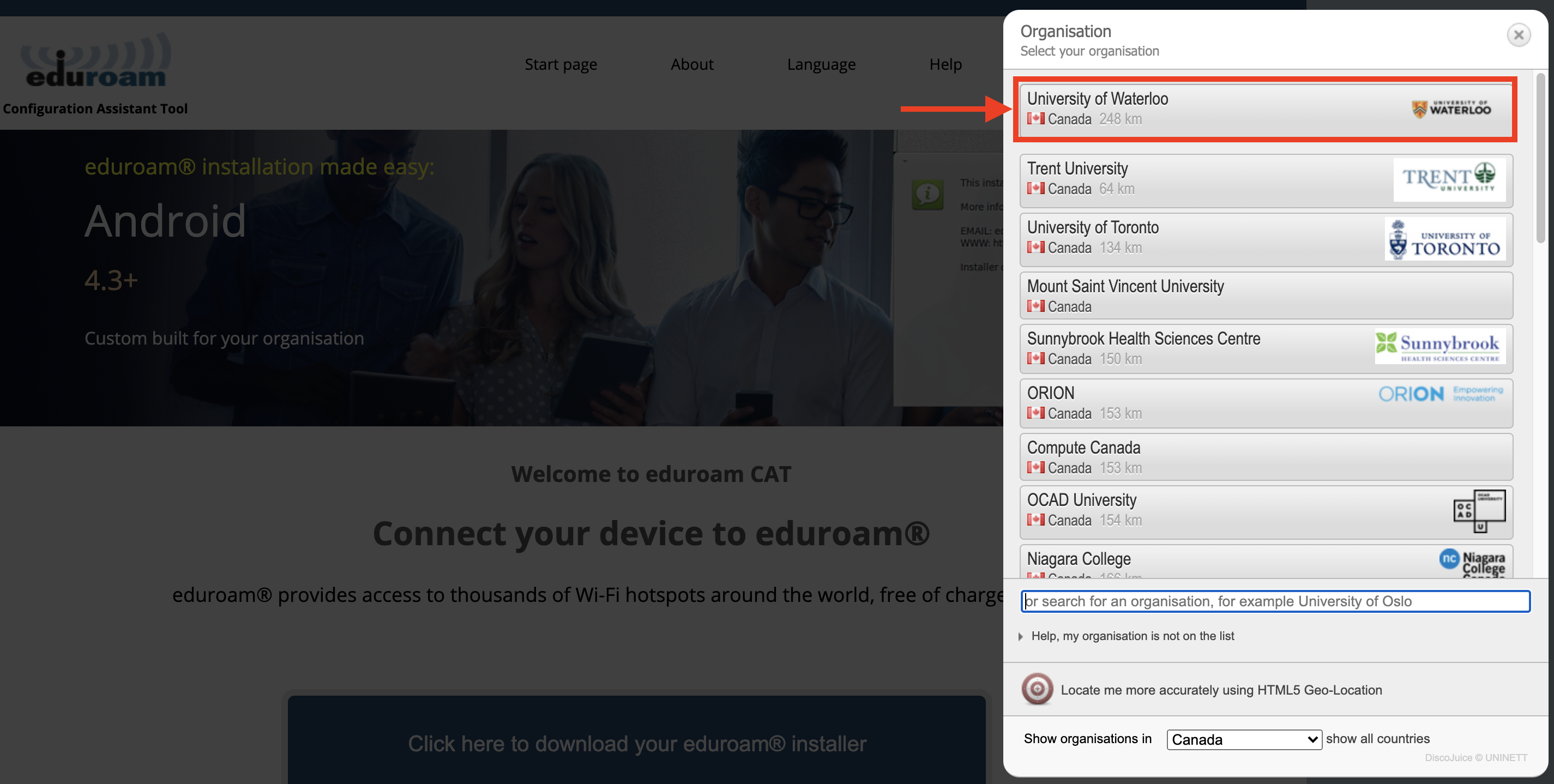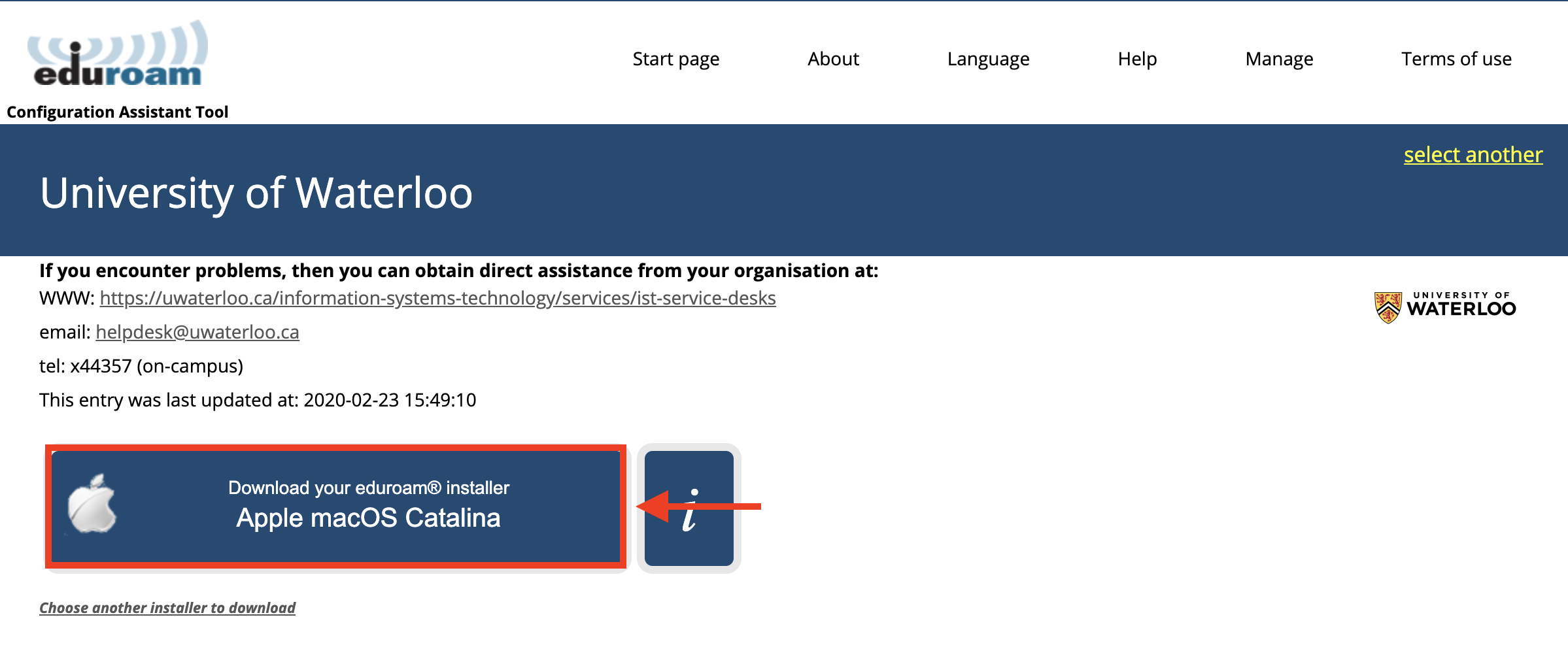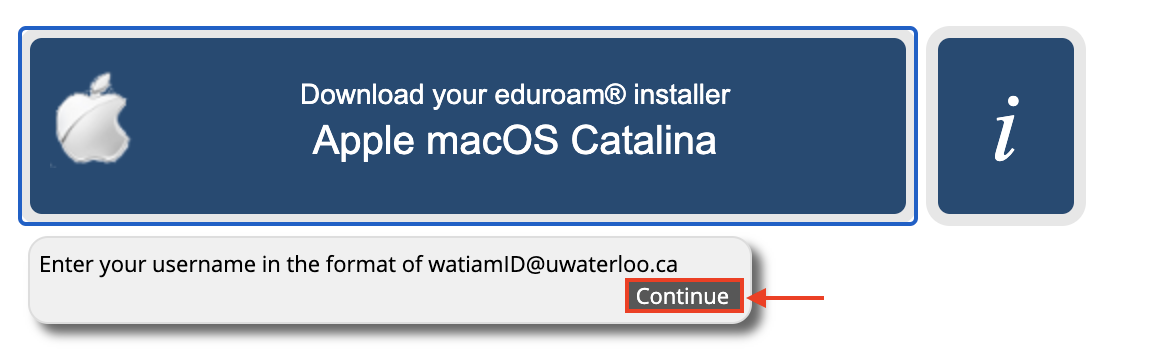A University of Waterloo username is required to authenticate to the wireless network. Students, staff, and faculty with a UWaterloo username will have access to the Eduroam network.
On this page
Eduroam Connection Guides
How to connect to the eduroam wireless network (iOS - iPhone/iPad)
How to connect to the eduroam wireless network (Linux - Ubuntu)
If your device is not listed above, please try configuring your device with the following settings:
Network SSID: eduroam
Network authentication method: WPA2 Enterprise
Data encryption method: AES
Authentication method: Protected EAP (PEAP)
Inner authentication (or Phase 2 Authentication): MSCHAPv2
CA Certificate: GlobalSignRootCA - R3
Outer identity: anonymous@uwaterloo.ca
Username: username@uwaterloo.ca (this is your 8-character UWaterloo username, e.g. myuserna)
Password: Your password
Connect using the eduroam Configuration Assistant Tool
The eduroam Configuration Assistant Tool can be used to configure eduroam on most computers (e.g. Windows, MacOS, Linux).
Download the eduroam configuration assistant tool from: http://cat.eduroam.org/. Click the button at the bottom of the page.
In the pop-up window, select University of Waterloo as your organization.
You will be redirected to the page shown below. Click the Download your eduroam installer button to download the tool.
You will be prompted to enter your profile, which can be accessed through your System Preferences
In the Enter your username…” pop-up window, click Continue.
Click install.
Follow the installation prompts and enter your 8-character UWaterloo username @uwaterloo.ca (e.g. myuserna@uwaterloo.ca) and password. Once you have entered your credentials, you should be able to connect to eduroam.
Eduroam Troubleshooting Guides
Additional Resources
Related articles
Need help?
Contact the IST Service Desk online or 519-888-4567 ext. 44357.
Article Feedback
If you’d like to share any feedback about this article, please let us know.