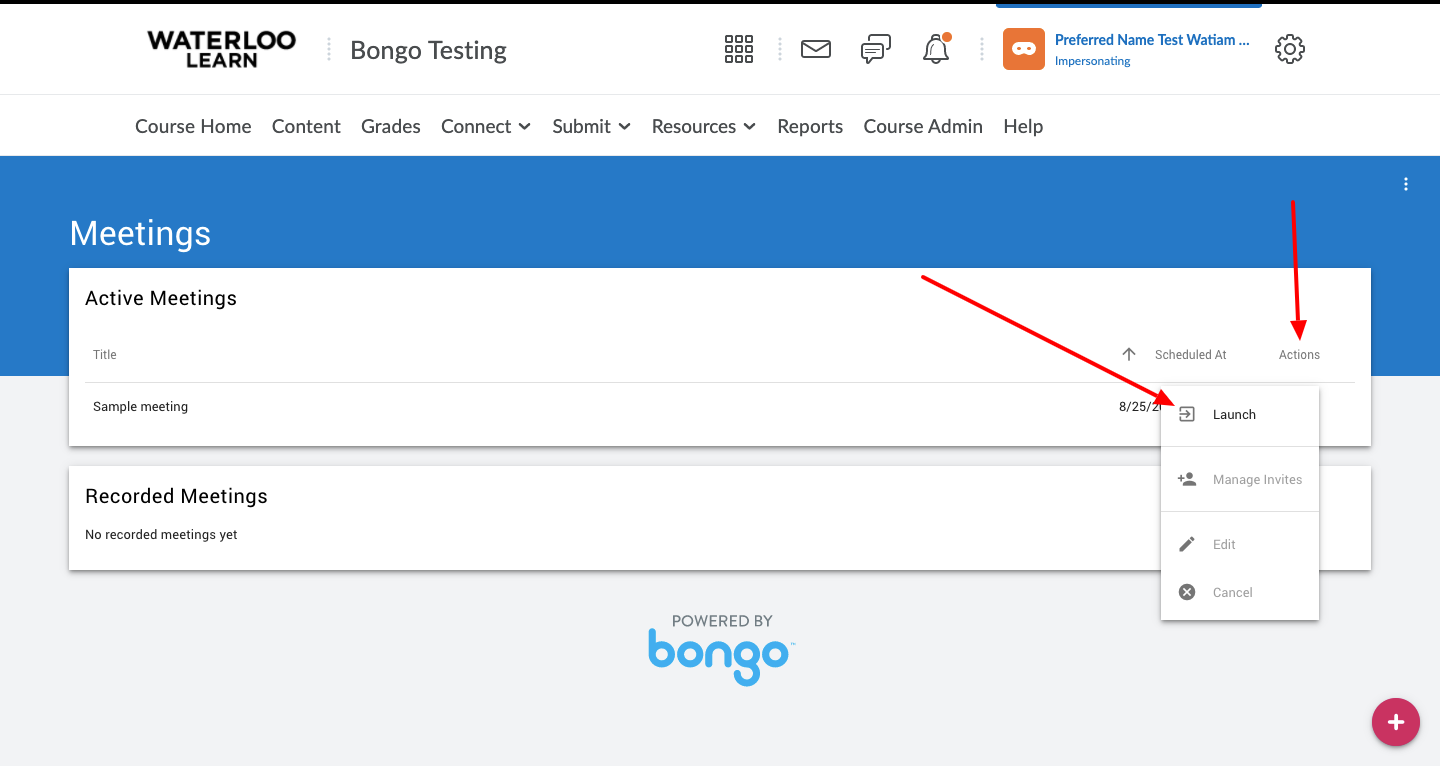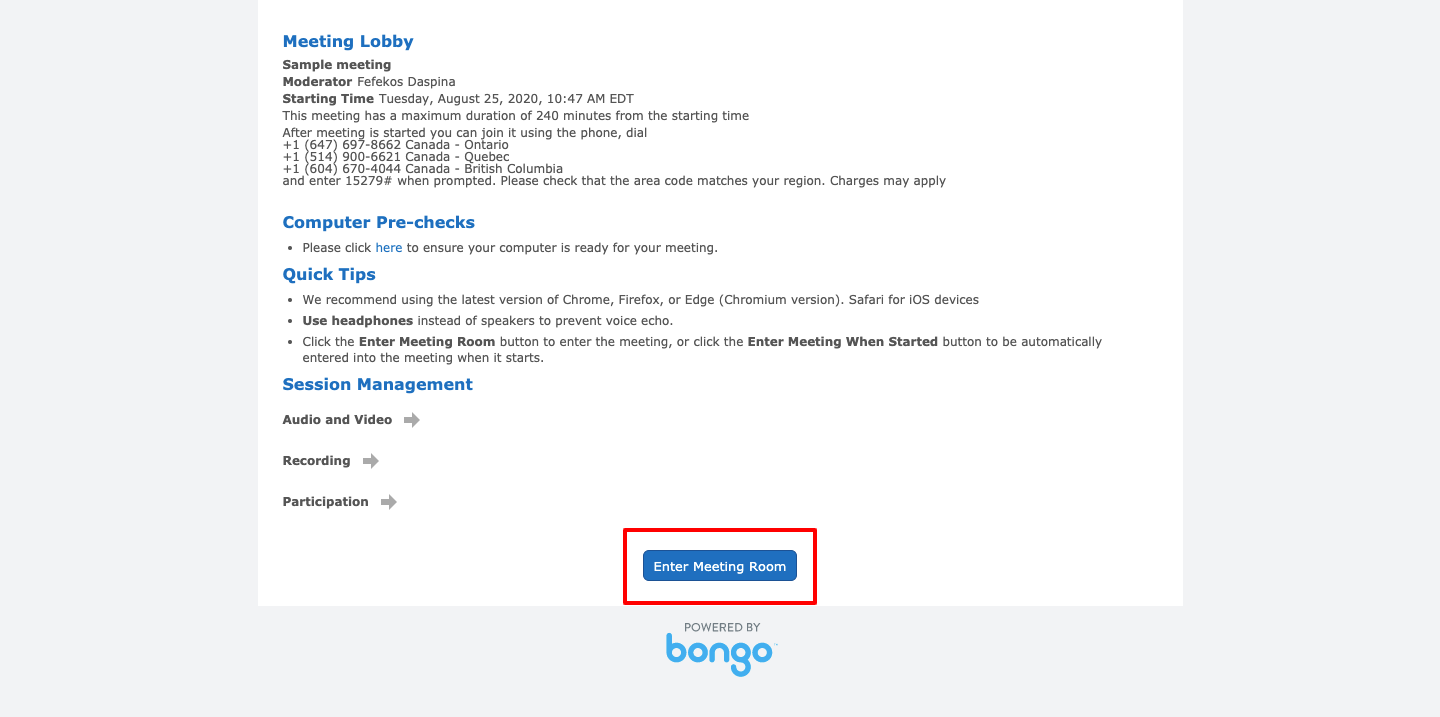Use these steps to familiarize yourself with the Virtual Classroom user interface.
Step-by-step guide
- See How to Schedule a Virtual Classroom meeting to set-up your meeting then return to these steps for navigating the Virtual Classroom user interface.
- Go to your scheduled meeting and click the actions menu to the right of the meeting title and select Launch to start the meeting.
- Once you launch the meeting you will see a Bongo waiting page where you will need to click on the Enter meeting button.
- When entering the meeting room you will be asked if you want to connect using a microphone or audio only. If you choose audio only you will be taken directly into the meeting but will not be able to engage your microphone without leaving and rejoining the meeting. If you choose to join with your microphone you will see a pop-up asking if you want to give your browser access to your microphone. Choose allow to complete the process and join the meeting.
Related articles