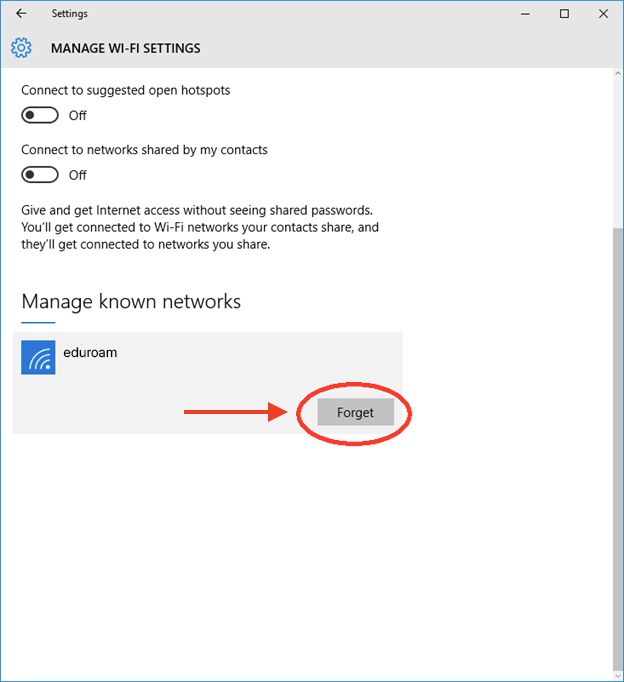When experiencing connection issues with Eduroam or UWaterloo affiliated networks or an expired certificate, removing a network profile can help fix the issue.
The instructions below are for Windows 7, 8, 10, and 11.
In the bottom right corner of your screen, click on the Wi-Fi icon.
In the pop-up window, click on 'Network settings'.
Go to Wi-Fi > Manage Wi-Fi settings.
Under 'Manage known networks', select eduroam and click Forget.
Related articles
Need help?
Contact the IST Service Desk online or 519-888-4567 ext. 44357.
Article feedback
If you’d like to share any feedback about this article, please let us know.
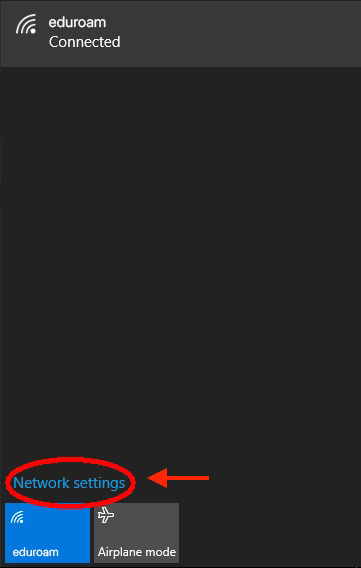
%20copy.jpg?version=1&modificationDate=1597662412007&cacheVersion=1&api=v2&width=500&height=546)