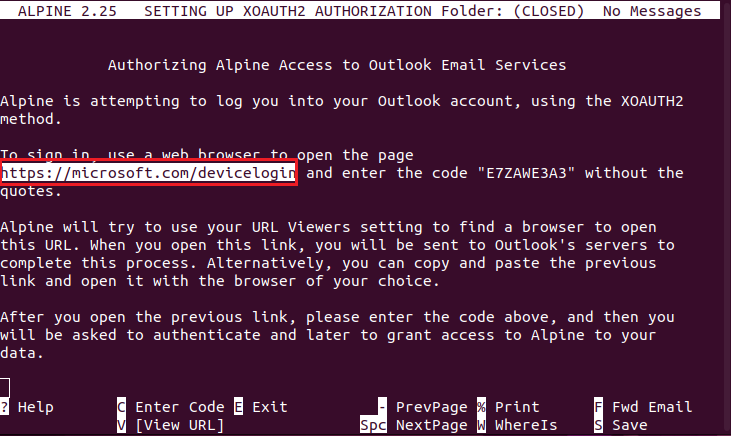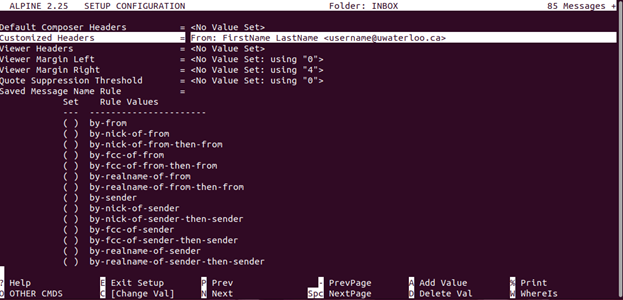These are instructions on how to set up your Linux system to be able to download, unpackage, compile, and set up your Alpine program for use with your UWaterloo email address using OAUTH2 authentication.
The instructions are for personal UWaterloo accounts or UWaterloo generic accounts that authenticate with the generic account password, ie. not for shared mailboxes.
You will need to make sure that you are using a version of Alpine (2.24 or higher) that supports OAUTH2 authentication. You can verify this by running the command “alpine -supported”.
The instructions have been tested on Ubuntu 5.13.0.35-generic x86_64.
Download "Alpine.x.x.tar.xz" package from here https://alpineapp.email/ by clicking on the link next to Source Code at the top of the page:
First Step: Install Build Essentials / Install Any System Updates
The first step is to be sure that your Linux environment is up to date and that you have the proper files to be able to properly configure your Alpine program.
Input these commands:
“sudo apt-get install build-essential checkinstall zlib1g-dev -y”
Installs metapackages needed to be able to compile software
"sudo apt update"
"sudo apt upgrade"
Updates your “apt” packages repository and completes any necessary software updates
These commands can be combined using “sudo apt update && sudo apt upgrade -y”
Build dependencies for Alpine
Depending on your Linux environment this next step may differ, but using Ubuntu the “Source Code” box needed to checked be able to use "sudo apt build-dep alpine"
Input this command:
“sudo apt build-dep alpine"
Build dependencies for Alpine
Second Step: How to Install the ALPINE client
Now you can compile and install the Alpine client.
Navigate to the location where you unpackaged the “Alpine.x.x.tar.xz” package. It will look something like ~/Desktop/alpine-2.25
Run the following commands:
".\configure"
This script will prepare the necessary dependencies and various processes needed to prepare the software for use on your machine creating your “Makefile” needed for the next step.
"sudo make"
This script will run your defined “Makefile” to build the program.
'sudo make install"
This script will copy the previously built program to its final locations in your system
Open ALPINE for the first time.
Type “alpine” into your terminal command line
This will create a mail folder for you
After opening Alpine, you will need to update your ".pinerc" configuration file. An example configuration can be found here: https://www.math.uwaterloo.ca/~ccalzone/Docs/imap-on-pine-mutt.html
If you run into an error after initialization, you can solve this by adding a customized header to your ALPINE Config:
On the ALPINE landing page, after authentication, go to ( S )etup, then ( C )onfig
Use the ( W )hereIs command to search for "Customized Headers"
Add the header, exactly as the screenshot shows below.
Save and restart ALPINE
Related articles
Need help?
Contact the IST Service Desk online or 519-888-4567 ext. 44357.
Article feedback
If you’d like to share any feedback about this article, please let us know.