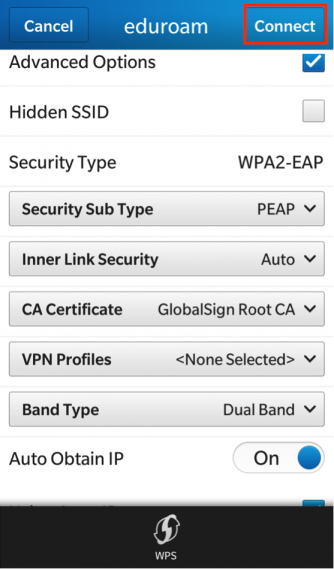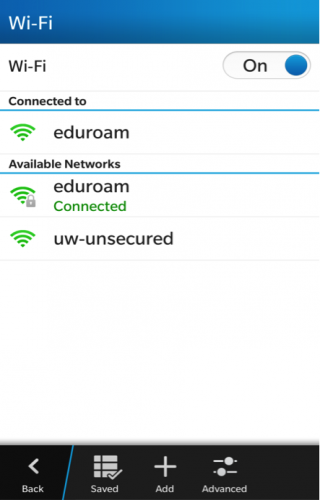When you connect to a Wi-Fi network, your BlackBerry device saves the network information. The next time you're within range of the saved Wi-Fi network, if Wi-Fi is turned on, your device connects automatically.
On the home screen, swipe down from the top of the screen.
Select Wi-Fi.
If the Wi-Fi switch is Off, set it to On.
Select the “eduroam” network.
- Enter your QuestID@uwaterloo.ca as the username and your Quest password.
Check the Advanced Options box.
Select the network's security type and specify any additional information:
Security Sub Type: PEAP
CA Certificate: GlobalSign Root CA
Other lines will be setup by default
Select Connect.
- Once the settings are entered, the phone will show that it is connected.
Related articles