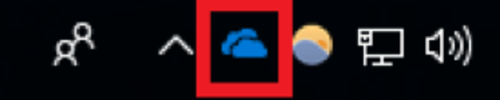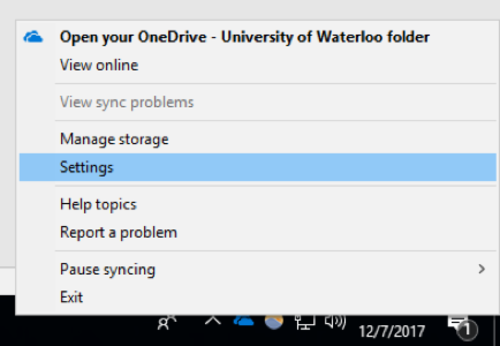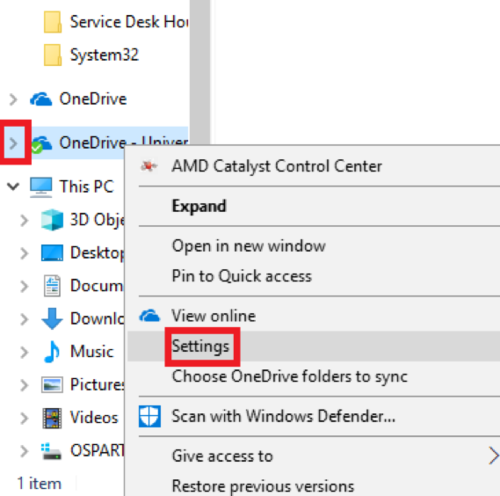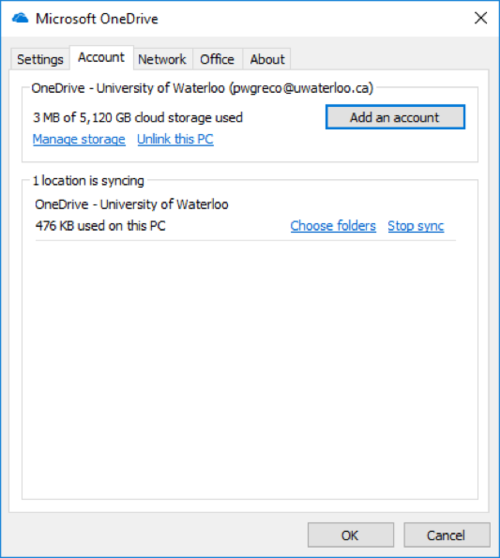Skip to end of metadata
Go to start of metadata
You are viewing an old version of this page. View the current version.
Compare with Current
View Page History
« Previous
Version 5
Next »
Step-by-step guide
- Find the OneDrive app icon in the taskbar at the bottom right of your screen:
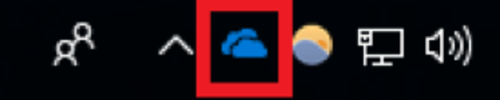
- Right click icon > select ‘Settings’.
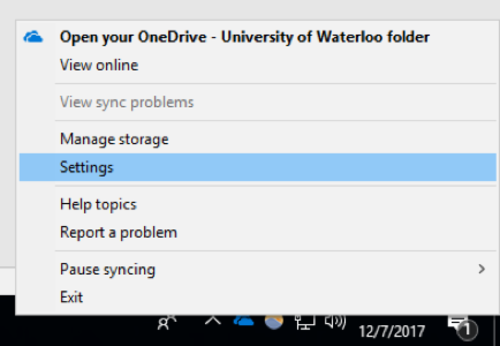
- Note: If you are unable find the OneDrive icon in your taskbar, open ‘File Explorer’ and right click on the OneDrive folder in the left pane. This will pull up a similar menu, with the ‘Settings’ option.
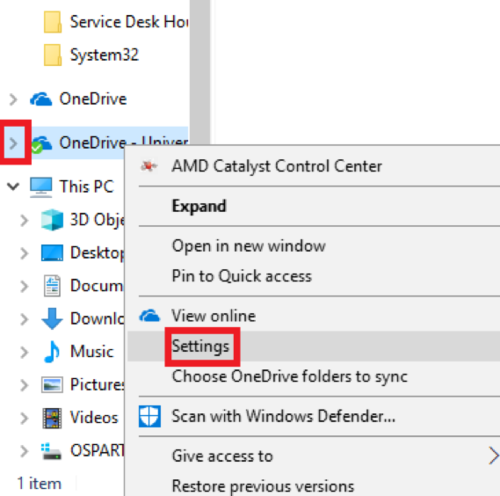
- Click the ‘Account’ tab > select ‘Add an Account’.
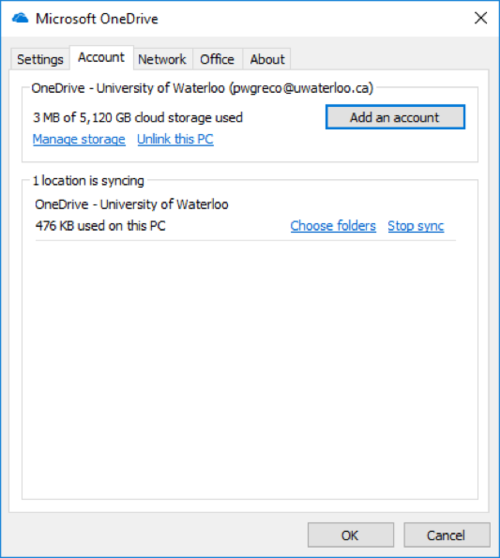
- Follow the Adding OneDrive accounts to Windows 10 instructions to add an account.
Related articles
-
Page:
-
Page:
-
Page:
-
Page:
-
Page: