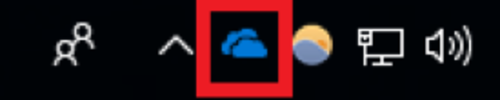
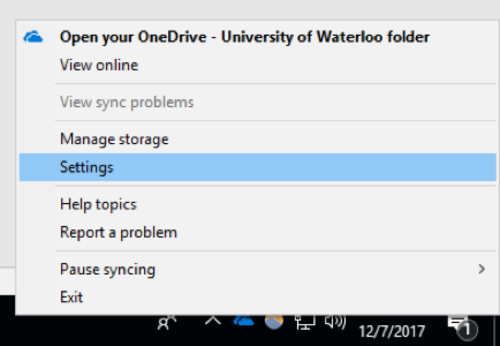
- Note: If you are unable find the OneDrive icon in your taskbar, open ‘File Explorer’ and right click on the OneDrive folder in the left pane. This will pull up a similar menu, with the ‘Settings’ option.
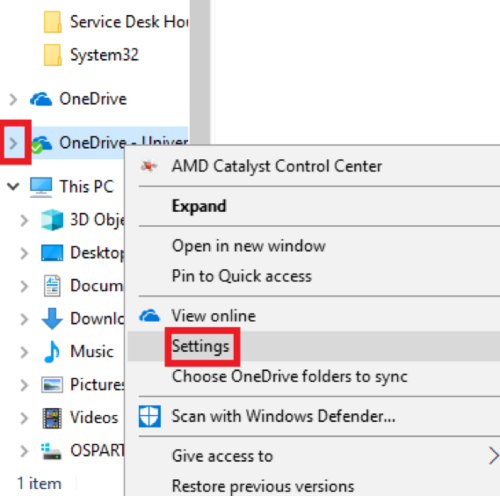
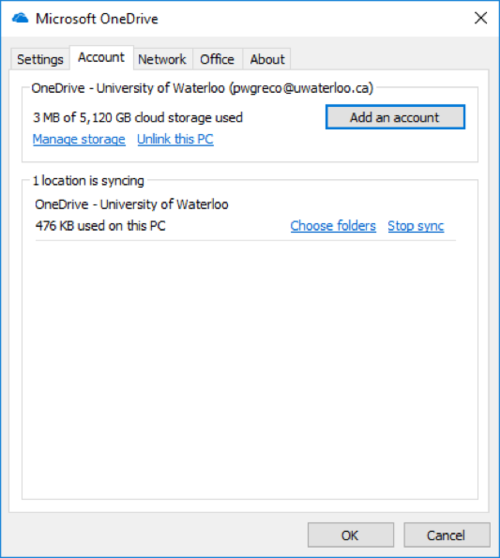
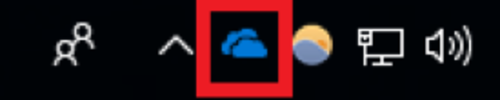
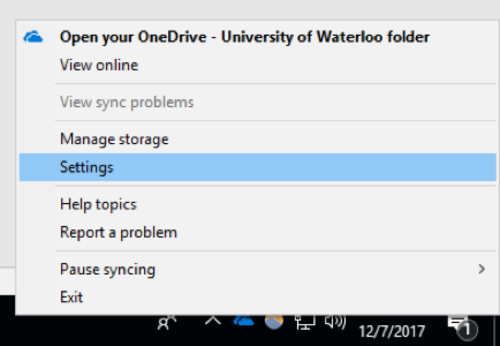
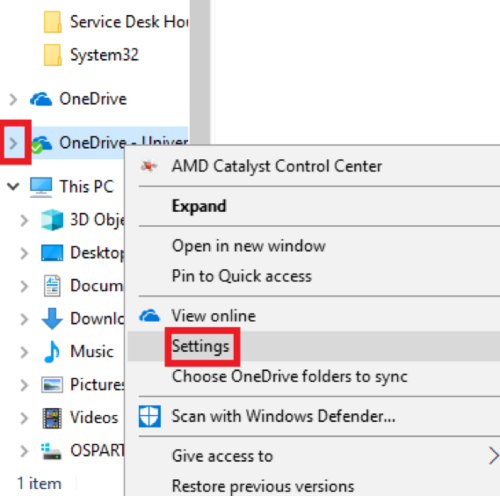
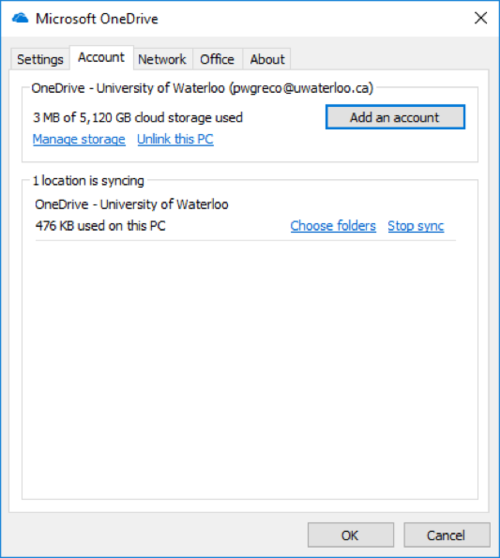
| You may also want to use visual panels to communicate related information, tips or things users need to be aware of. |
Related articles appear here based on the labels you select. Click to edit the macro and add or change labels.
|
Contact the IST Service Desk at helpdesk@uwaterloo.ca or 519-888-4567 ext. 44357. |