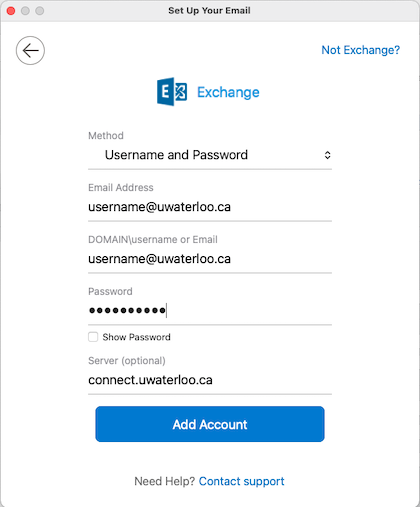This guide provides instructions for how to add a Connect email account on Outlook, specifically Outlook 2016 on Mac devices.
Step-by-step guide
Open Outlook.
Click on the Tools menu and choose Accounts.
Click on the Exchange or Office 365 icon on the Add an Account dialog.
Enter the following details: (Note: username is your 8 character max UWaterloo username, e.g. j25rober)
Email Address: username@uwaterloo.ca (e.g. j25rober@uwaterloo.ca)
DOMAIN\username or Email: username@uwaterloo.ca (e.g. j25rober@uwaterloo.ca).
Note: the DOMAIN prefix isn’t requiredPassword: your password
Click Add Account.
All settings should be discovered and completed automatically.
Choose your new connect account, click on the settings icon and choose Default Account.
Related articles
| Filter by label (Content by label) | ||||||||||||||||||
|---|---|---|---|---|---|---|---|---|---|---|---|---|---|---|---|---|---|---|
|
| Page Properties | ||
|---|---|---|
| ||
|
| Info |
|---|
Need help?Contact the IST Service Desk online or 519-888-4567 ext. 44357. |
| Tip |
|---|
Article feedbackIf you’d like to share any feedback about this article, please let us know. |