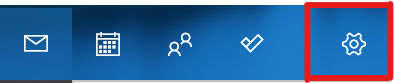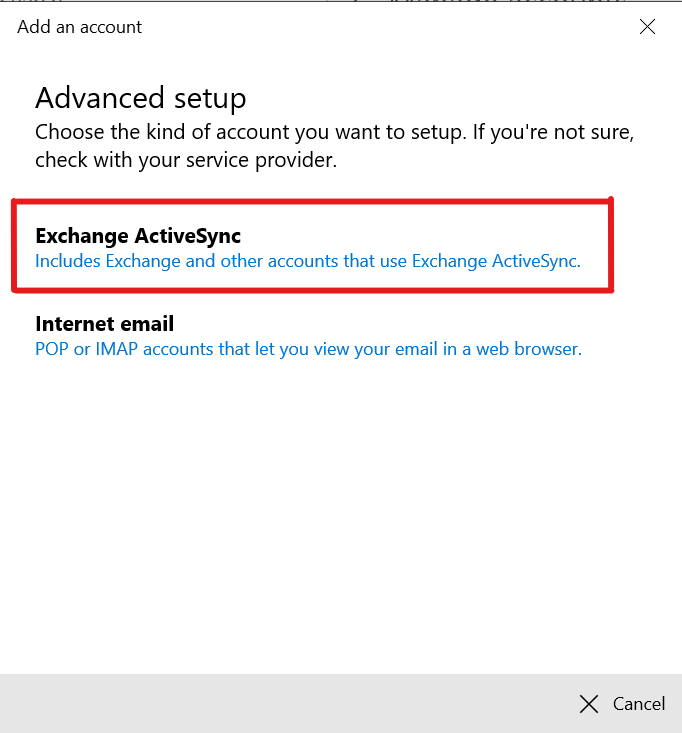Click on the Start menu.Click on the Mail App.the Start menu and then click on the Mail app or search for the Mail app in the Windows search bar.
Go to Settings and icon on the bottom left and then click on Manage Accounts.
Click Select + Add account.
Click Advanced Setup .(at the bottom)
Click Exchange ActiveSync and enter the following details:
EmailEmail address: 8-character UWaterloo username@uwaterloo.ca (e.g. j25rober@uwaterloo.ca)
Password: WatIAM passwordUWaterloo password
User name: WatIAM ID 8-character UWaterloo username (e.g. j25rober)
Domain: nexus
Server: connect.uwaterloo.ca
Check: Server requires encrypted Select the server requires encrypted (SSL) connection option
Account name: Personal preference (simply this name is used to label the inbox. Select a name of your choosing
Click Sign-in.
| Info |
|---|
It may take some time for messages to be synchronized. |
...