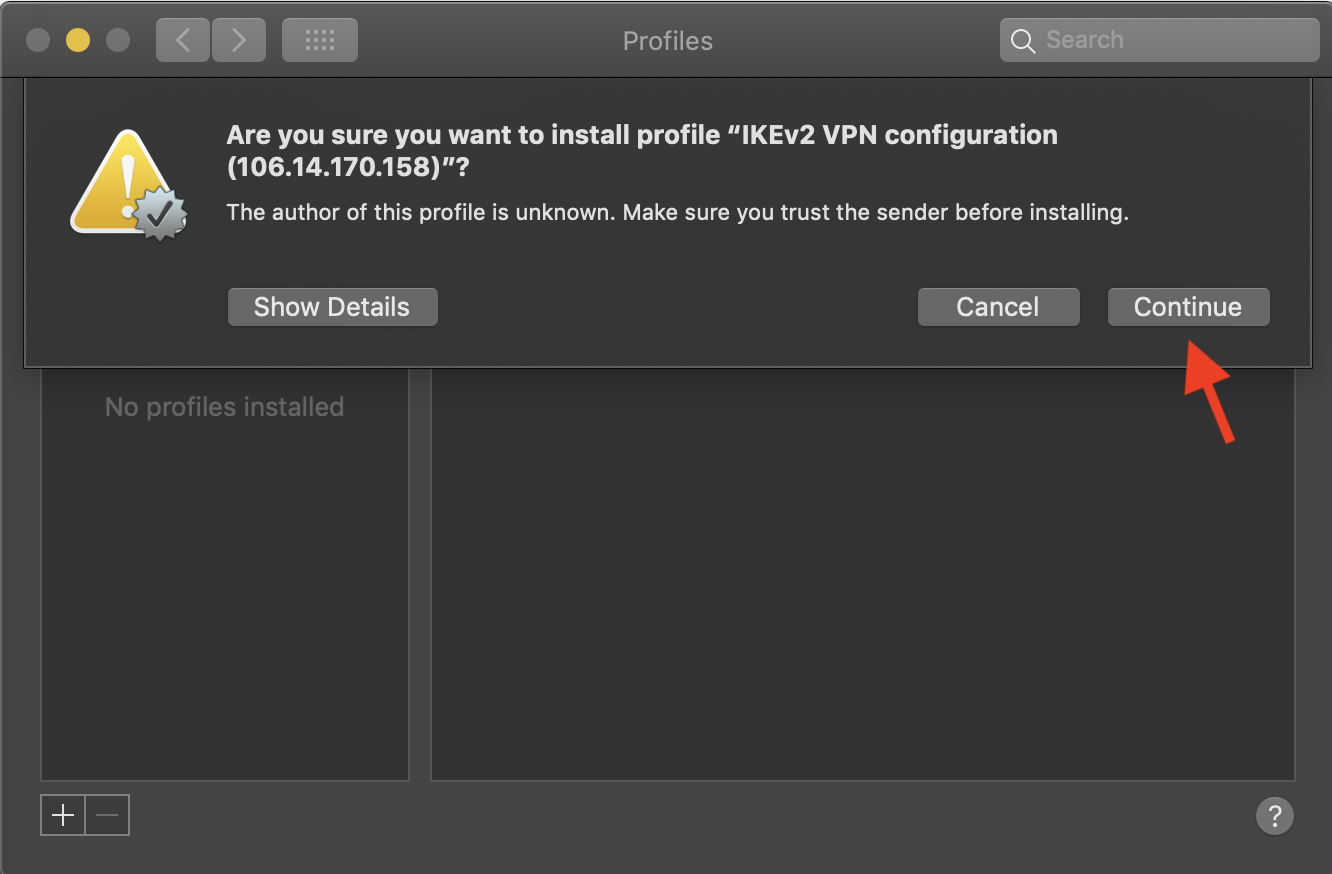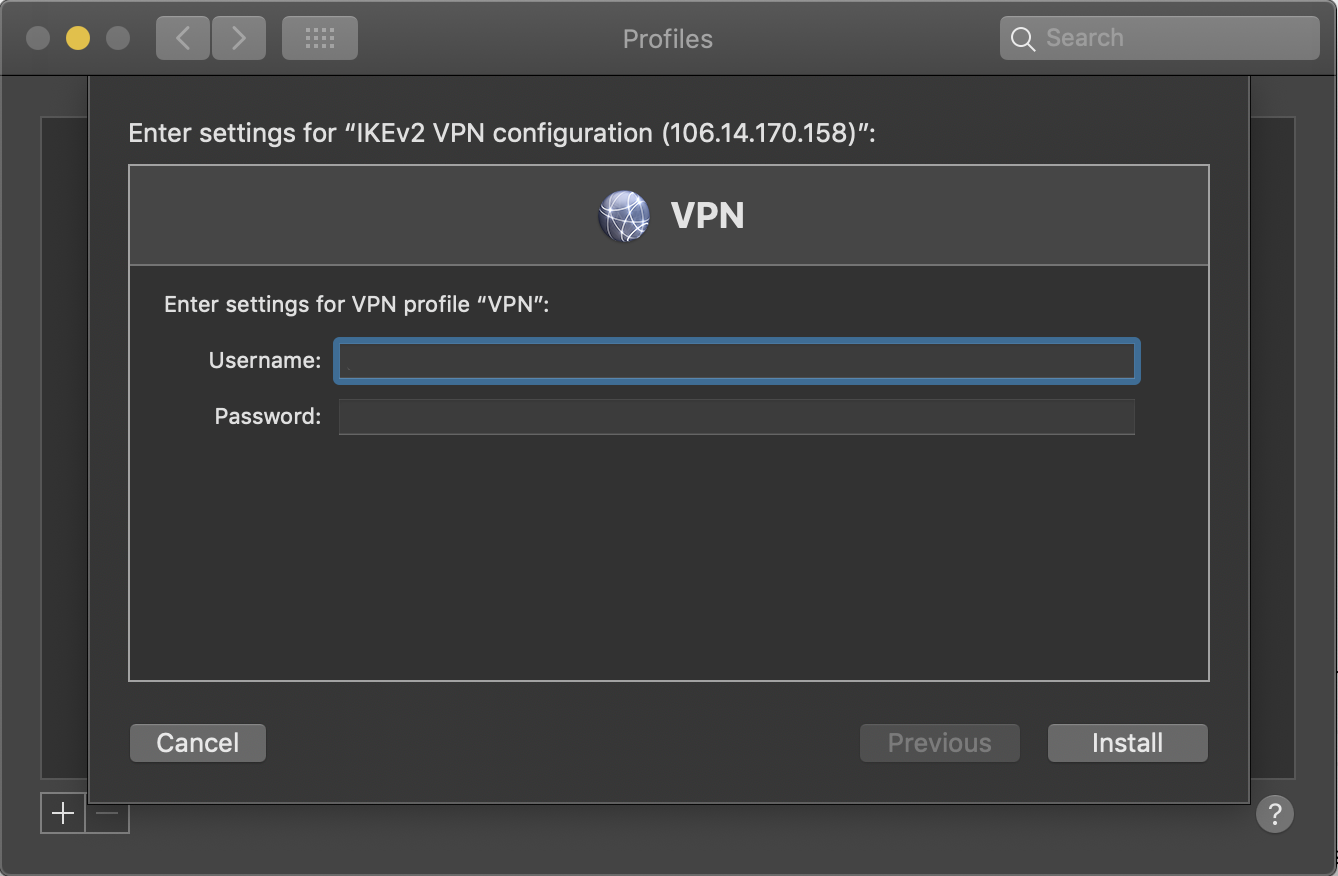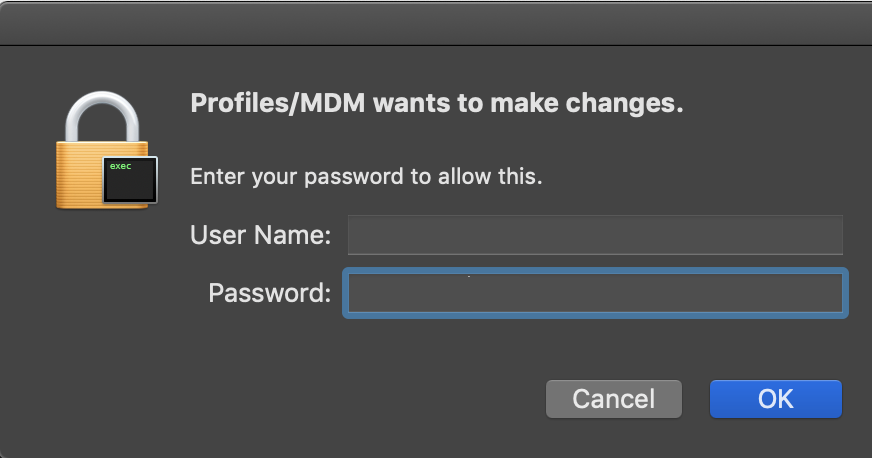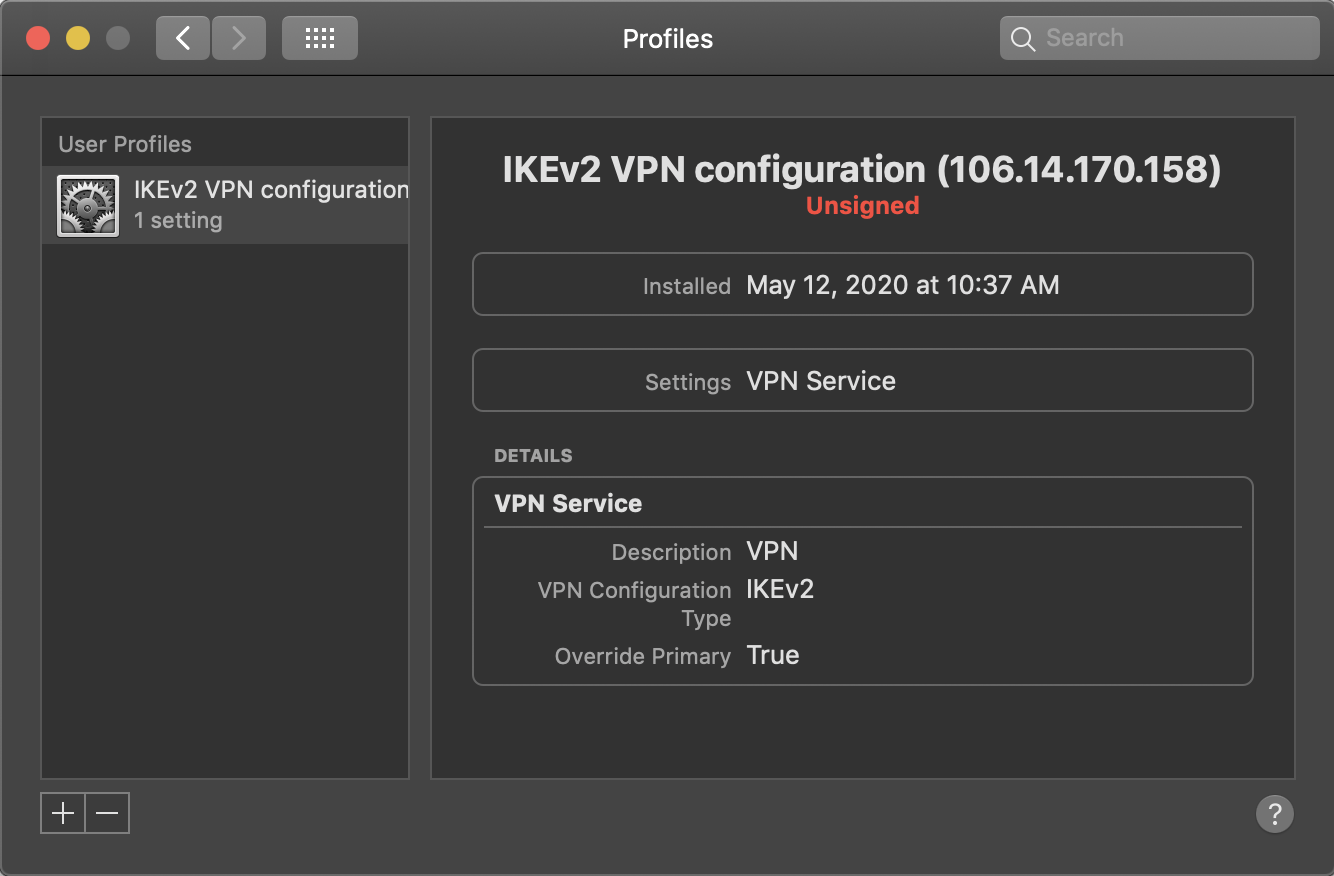Students living and studying in China may experience slow connections, increased latency, and inconsistent access while using Waterloo learning technologies from China. Waterloo has engaged a cloud enterprise network service from Alibaba, a company operated within China, to improve network flows in and out of China. You should see improvements when using the solution for learning technologies (e.g. LEARN, Crowdmark, Bongo), though the degree of improvement can vary depending upon your home province and your residential internet speed.
About this service
- The University of Waterloo provides this service using the Alibaba Cloud Enterprise Network.
- Alibaba Cloud, also known as Aliyun, is a Chinese cloud computing company, and subject to laws in China or surveillance by authorities in China
- Alibaba Cloud's terms of service is available here
- Use of this service is optional. You are under no obligation to use this service.
- Alibaba Cloud doesn't hold, or have access to, any University of Waterloo records, including your university userid, student id, name, and email address
- The University of Waterloo cannot ensure or warrant the security of Alibaba Cloud's product and services
- The service is meant to be used only for learning technologies in your courses (such as LEARN, Crowdmark, PebblePad, Bongo), and only those applications are enabled through this solution. It does not lift restrictions on resources that are not generally available to you.
- You may find the troubleshooting steps of the common errors here Common errors for the Alibaba cloud enterprise network solution
- Here are a list of sites allowed through the VPN: https://istnsns-info.uwaterloo.ca/CN-Whitelisturlpermitlist/
| Note |
|---|
Note for incoming Fall 2020 students: Not all incoming students have access to the Alibaba cloud enterprise network solution yet. If you see "can't find a password" error on https://checkin.uwaterloo.ca/fetchmyvpnpassword/ it means that you do not have access to it yet. Information Systems & Technology will be adding all students who have selected their Fall 2020 courses soon. |
...
Download the 'vpn-ca-cert.crt' file and save to your Downloads folder.
Go to Start menu > search for 'Windows PowerShell (x86)' and right-click and select Run as an Administrator. Enter your credentials when prompted.
Open your Downloads folder > right-click and Copy the file path of the 'vpn-ca-cert.crt' file and save for step 4.
In PowerShell, copy the following four command lines and press Enter after each line .
Warning In line 1 of the command below, replace the "~\Downloads\vpn-ca-cert.crt " with the file path copied from step 3 concatenated with "vpn-ca-cert.crt".
Code Block certutil –addstore -enterprise –f "Root" ~\Downloads\vpn-ca-cert.crt Add-VpnConnection -Name "106.14.170.158" -ServerAddress "106.14.170.158" -TunnelType IKEv2 -EncryptionLevel Maximum -AuthenticationMethod EAP -RememberCredential Set-VpnConnectionIPsecConfiguration -ConnectionName "106.14.170.158" -AuthenticationTransformConstants GCMAES256 -CipherTransformConstants GCMAES256 -EncryptionMethod GCMAES256 -IntegrityCheckMethod SHA384 -DHGroup ECP384 -PfsGroup ECP384 -Force Set-VpnConnectionProxy -Name "106.14.170.158" -AutoConfigurationScript "http://192.168.210.108/example.pac"
Warning title Warning If you received any error messages through the course of the installation process, you should always delete and clear the results of those commands. Please see Common errors for the Alibaba cloud enterprise network solution
- Make sure your PowerShell outputs are the following before proceeding to the next section:
How to connect
- Go to Start menu > search for 'VPN' and click on VPN settings.
- Select the 106.14.170.158 network and click Connect.
Enter the special VPN username and password provided. You will now be connected to the VPN. Do not enter your normal University of Waterloo username and password.
Info title Warning If you received an error message when connecting, please see Common errors for the Alibaba cloud enterprise network solution
...
How to connect on MacOS
Installation
Download the 'vpn-ios-or-mac.mobileconfig' file onto your device. Click the file to open.
Info Please see Common errors for the Alibaba cloud enterprise network solution if you are having issues download the file
- Click Continue in the pop-up windows.
- Enter the username and password. Click Install.
- If prompted, enter your computer username and password to allow for changes to be made. The profile will then be added.
...
| Info | ||||
|---|---|---|---|---|
| ||||
Contact the IST Service Desk at helpdesk@uwaterloo.ca or 519-888-4567 ext. 44357. |
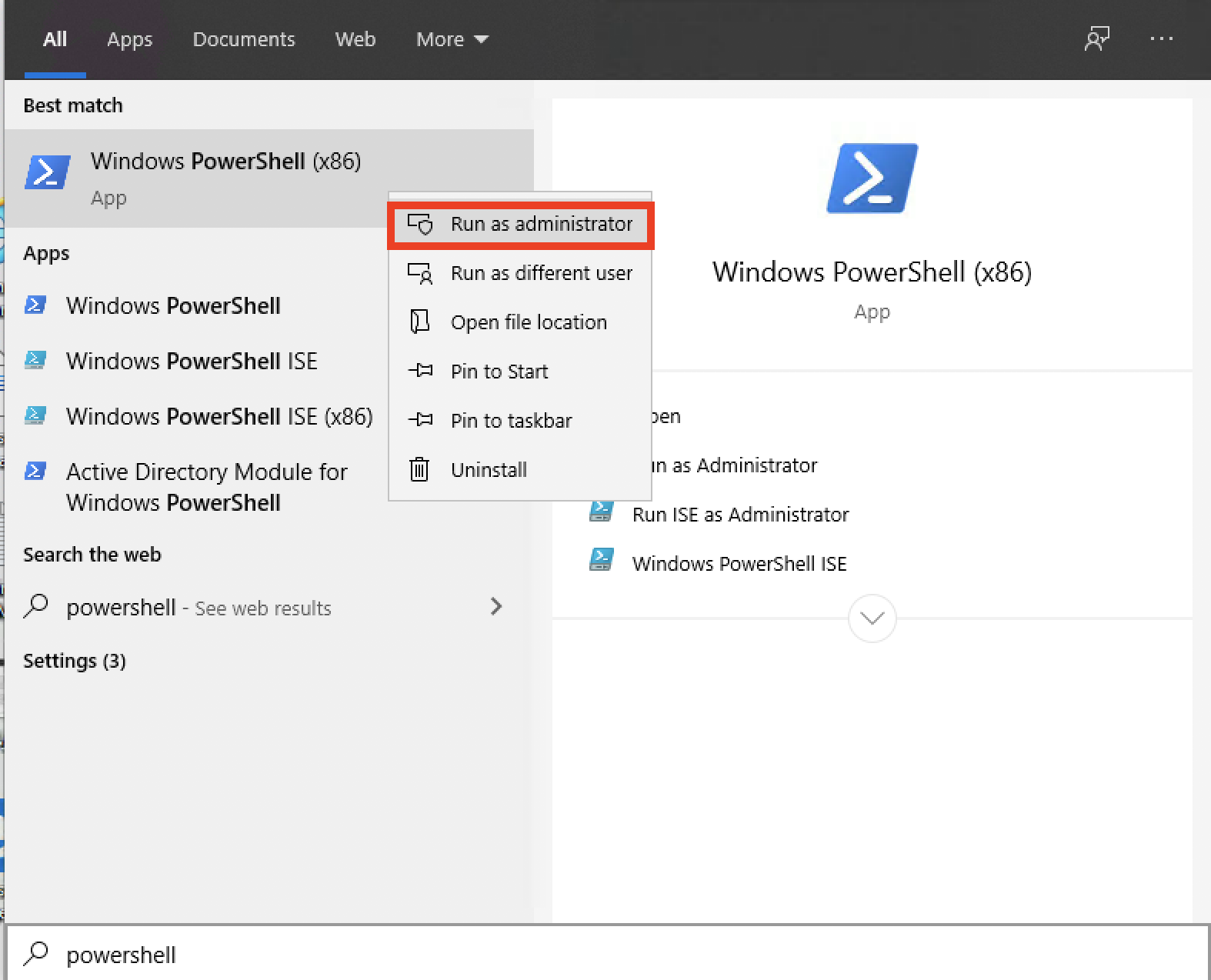
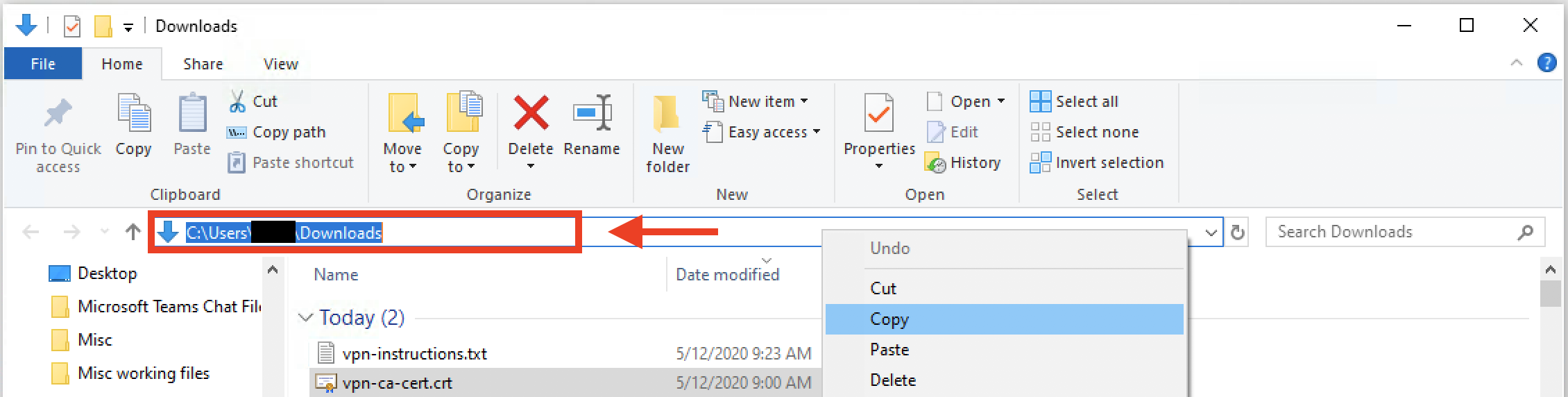
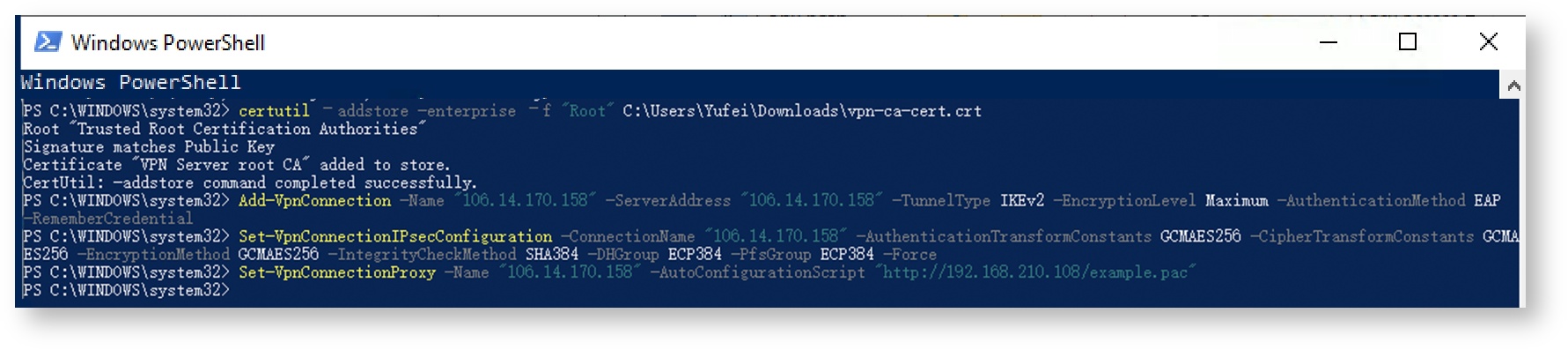
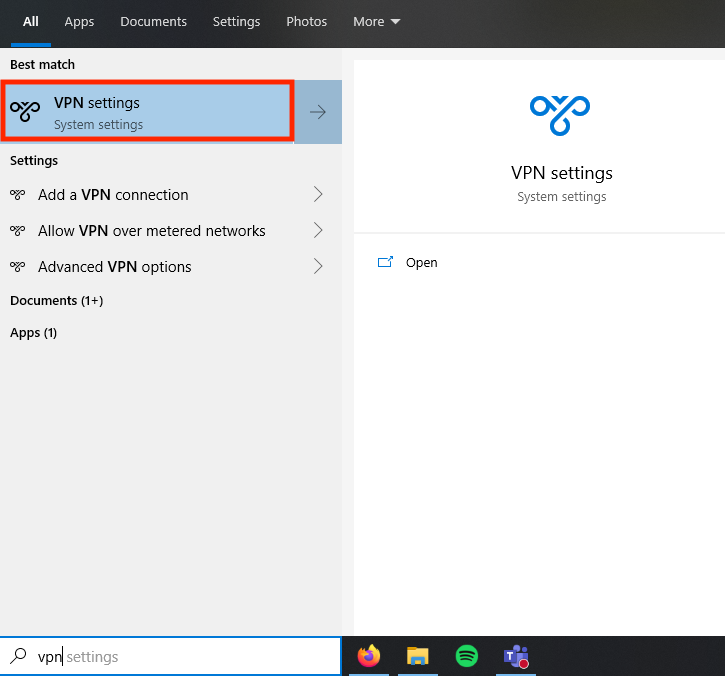
.png?version=2&modificationDate=1589293430627&cacheVersion=1&api=v2&width=500)