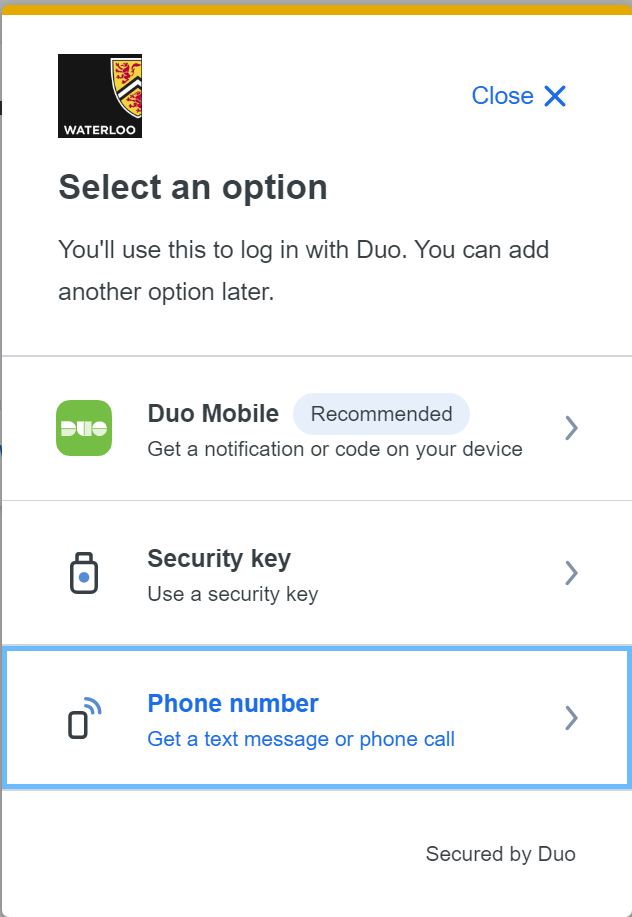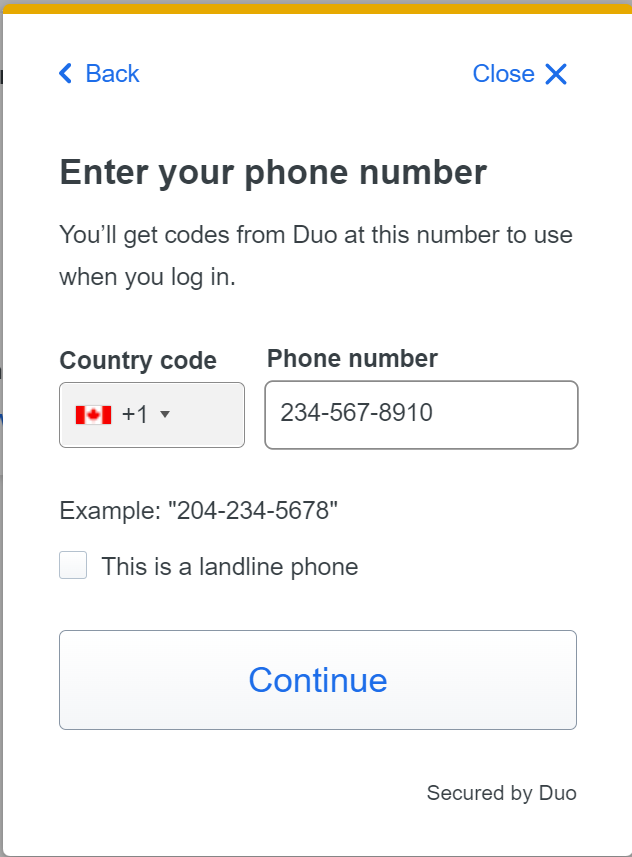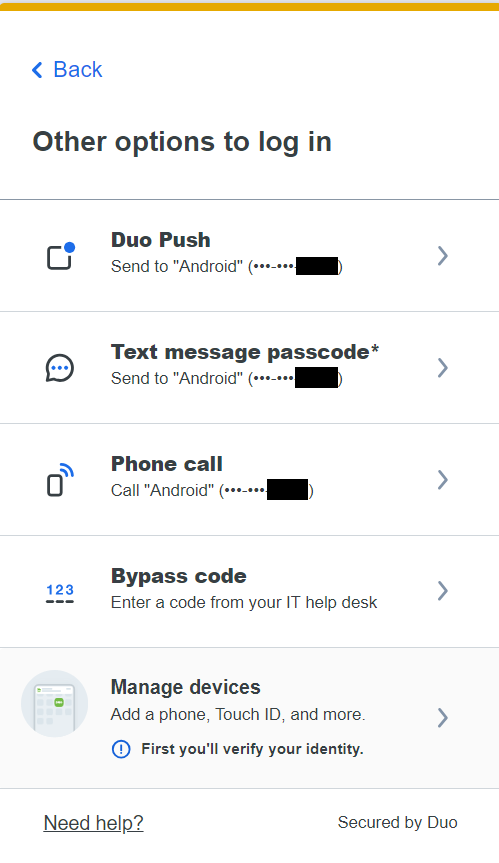The Duo device has an outdated version of Duo Mobile. It may also be unable to run the current Duo version.
The option in this article is available only for users that are not UWaterloo employees. UWaterloo employees can request a token, please submit the request form and select 2FA token request.
Sign into Duo Management: https://uwaterloo.login.duosecurity.com/devices.
Select “Add a device”
Select “Phone number” option:
Enter your phone number:
After set up, when signing into something which requires Duo, click the “Other options” option.
Click on “Text message passcode*” An SMS passcode will be sent to you. The passcode is good for one-time use.
Related articles
Need help?
Contact the IST Service Desk online or 519-888-4567 ext. 44357.
Article feedback
If you’d like to share any feedback about this article, please let us know.