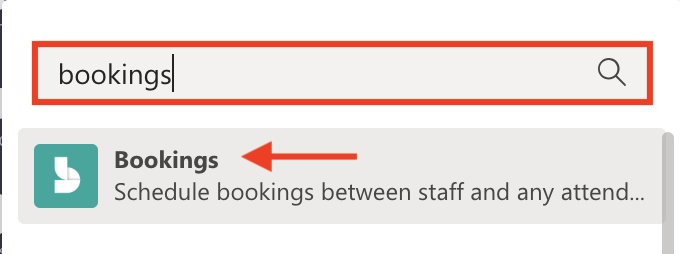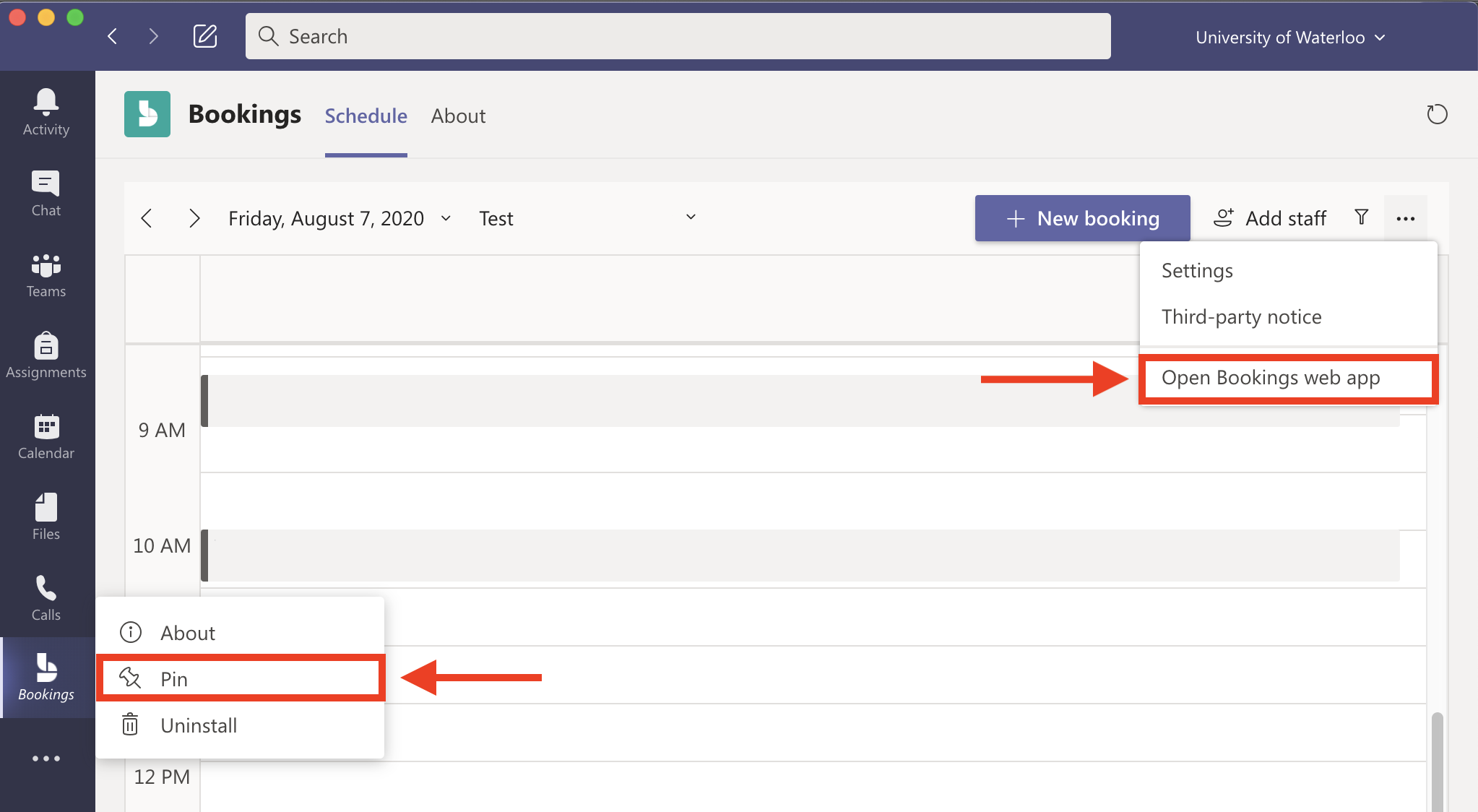Want to learn more about Microsoft Bookings?
Learn how to create a Bookings calendar
Note: When creating a new Bookings calendar, select a descriptive calendar name (e.g. Visitors Centre - University of Waterloo). This will allow for you to easily search for your calendar in the Global Address List.
See our Microsoft Bookings Overview article.
Open the Microsoft Teams app. In the left-hand app bar, click the ellipses to view more apps.
In the pop-up window, search for 'bookings' in the Find an app field. Select the Bookings app.
The Bookings app will now open in the Teams window.
To keep Bookings in your left-hand app bar in Teams, right-click the Bookings icon and select Pin.
To open Bookings in a web browser, click the ellipses menu near the top-right corner of the Teams window and select Open Bookings web app.
Related articles
Need help?
Contact the IST Service Desk online or 519-888-4567 ext. 44357.
Article feedback
If you’d like to share any feedback about this article, please let us know.