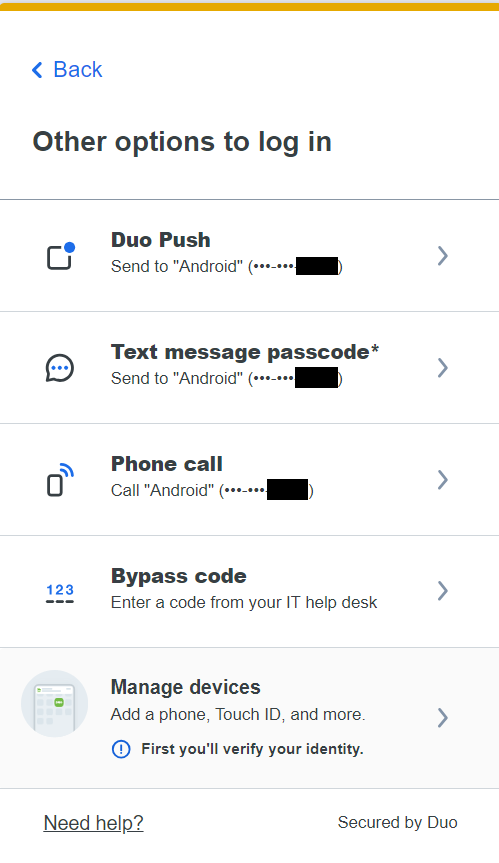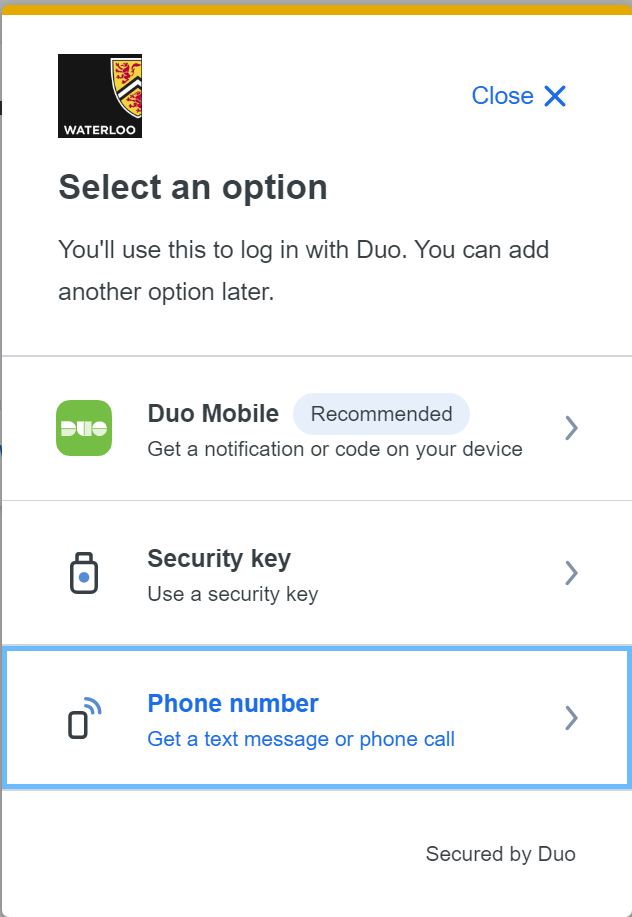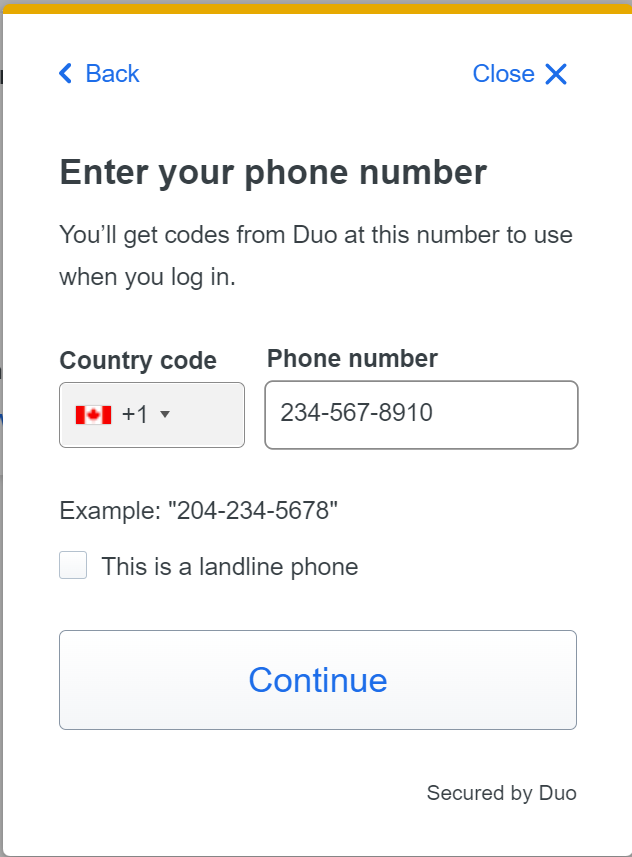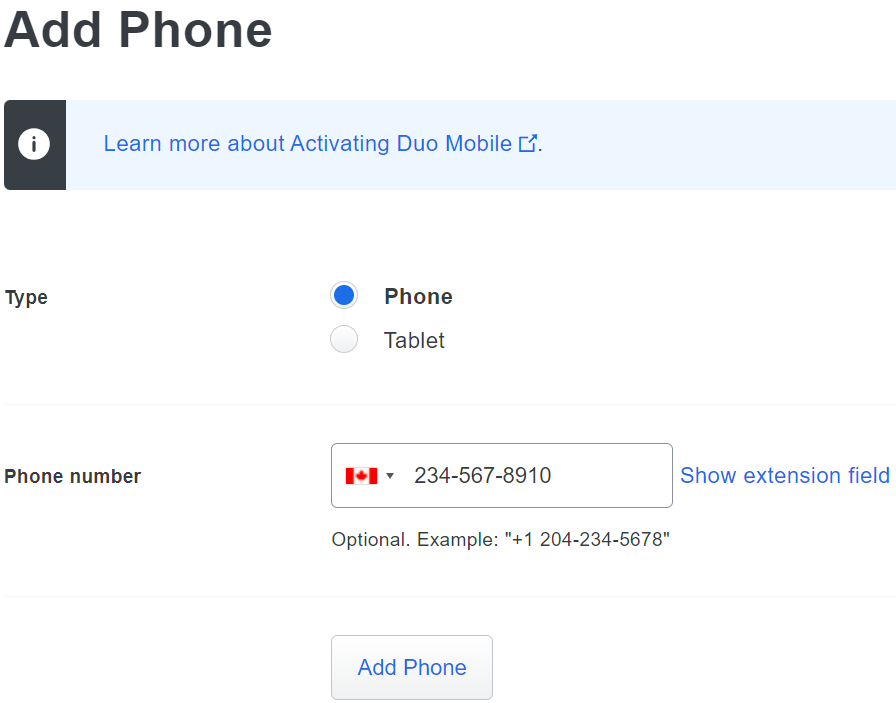The device in question has an outdated version of Duo Mobile. It may also be unable to run the current version.
The option in this article is available only for users that are not UWaterloo employees. UWaterloo employees that require a backup option need to get a YubiKey. To request a YubiKey, please submit the request form and select 2FA token request.
Have user delete and reinstall Duo Mobile onto their phone.
If reinstalling Duo app does not work, determine their status with Waterloo.
If the client is Current employee (staff or faculty), recommend a token free-of-charge: /wiki/spaces/ISTSD/pages/43015864471. Employees cannot use SMS/Phone Call for Duo.
If not employee (e.g., student, alumni, retiree, sponsored account), continue with next steps:
See if they have the option to use Text Message and/or phone call
To check if Text Message and/or phone call is already enabled, have them try signing into something which requires Duo and to click the “Other options” option.
Option will appear as “Test message passcode*” or “Phone call”, respectively:
To set up Text Message and/or phone call:
Delete their device on Duo account. Complete Identity Verification process (if not done already).
After deleting device, have client re-add the device themselves by
providing them Duo link: https://uwaterloo.login.duosecurity.com/devices. They will be able to sign into Duo Management if they have no devices like a first-time setup (no 2FA required).
Selecting Phone number option:
Having them enter in the phone number:
Having them select the landline checkbox if the phone is landline.
OR
After deleting device, re-add their device onto Duo Admin for them. Do not send the Duo Activation otherwise you will set them up for receiving push:
If these steps cannot be followed, (the client has no phone number to receive SMS/Phone Calls), then they must order a token and set it up either themselves or with the help of IST: https://uwaterloo.atlassian.net/wiki/spaces/ISTKB/pages/262013138/Duo+Management+Guide?src=search#Add-a-Security-Key.
Related articles
Need help?
Contact the IST Service Desk online or 519-888-4567 ext. 44357.
Article feedback
If you’d like to share any feedback about this article, please let us know.