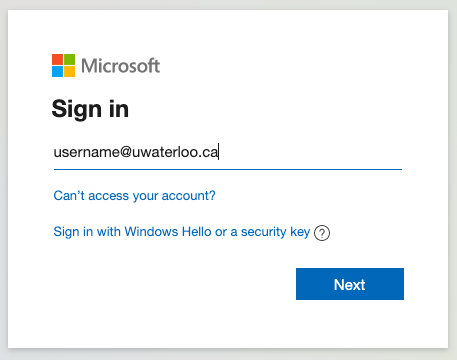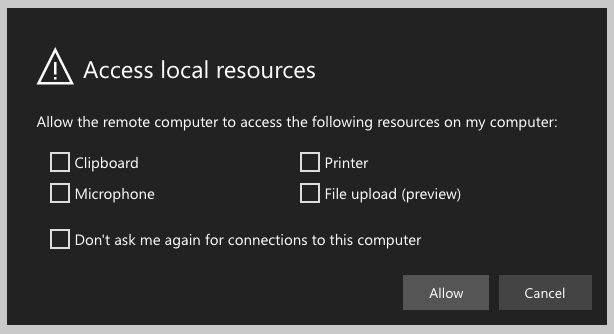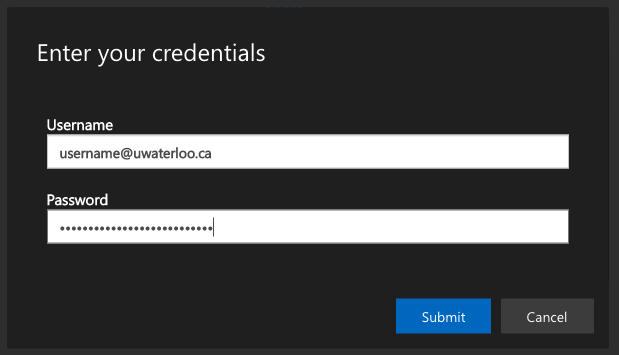Azure Virtual Desktop (AVD), allows remote access to software that is on our lab computers. AVD is only available to Environment grad students and students enrolled in courses scheduled in our teaching labs. Please provide any feedback (good and/or bad) to env-help@uwaterloo.ca. We will use your feedback to improve this service.
First, review these important notes:
There is a nightly reboot at 5:00 am.
Do not store files on the computer - save them on your OneDrive (and make sure files are synced before logging out).
When you are done with the AVD, sign out so other students can use it.
If you leave your session idle, it will disconnect after 15 minutes.
Open a browser and go to: https://rdweb.wvd.microsoft.com/arm/webclient/index.html
If prompted, sign in with your WatIAM credentials.
Select "EnvPool1". If this is the first time you are using AVD, it may take a minute for it to initialize.
When prompted to access local resources, select any that apply and click "Allow".
Enter your WatIAM credentials and click "Submit".
When it loads, you should see a Windows desktop.
If this is the first time you use AVD this term, then sign in to your OneDrive and let it initialize. Alternatively, use your N: drive instead. To avoid data loss or file corruption, monitor your N: drive to ensure that you have sufficient space to store your files.
Save your files to “C:\Users\<your _username>\OneDrive – University of Waterloo”.
Before you sign out of AVD, double check that your OneDrive has fully synced.
Once you have confirmed that your OneDrive has fully synced, sign out so other students can use the AVD.