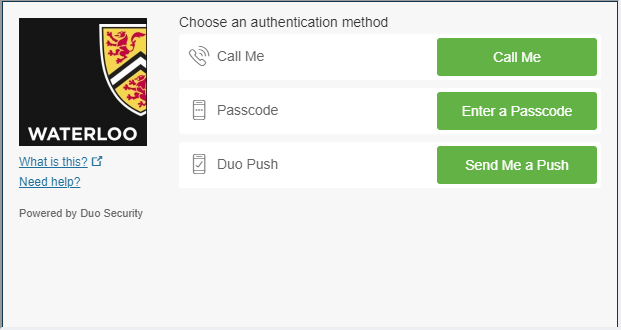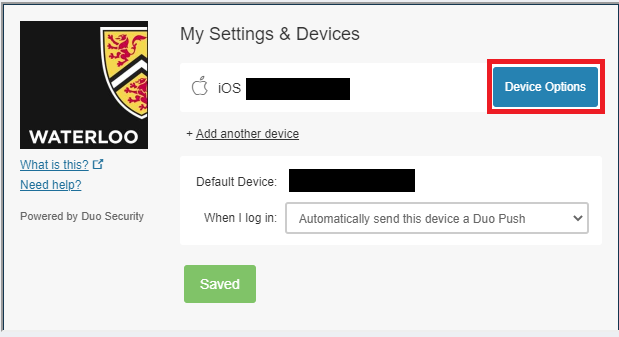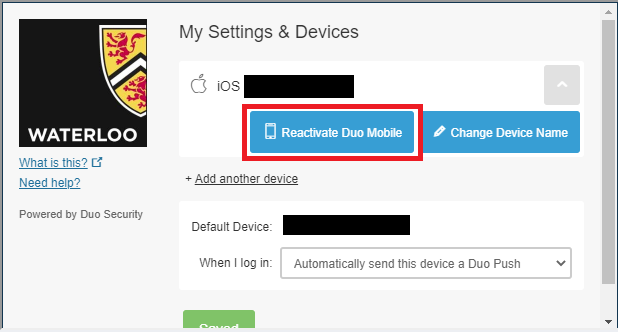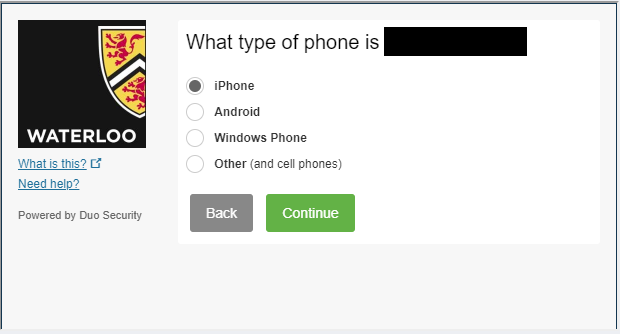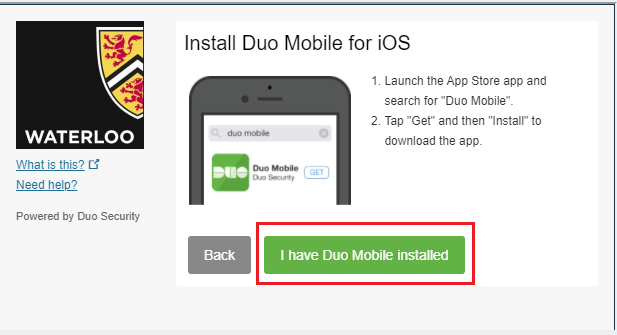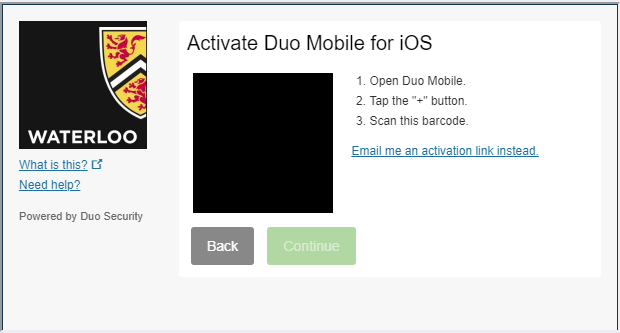If you have a new device with the same number (i.e. the same number associated with your DUO account)
you need to reactivate the DUO mobile app on the new device with the instructions in this article. This will allow you to use the new phone to authenticate when signing in with DUO.
If you have a new number
you need to add the new phone as a new device. For instructions on how to do this, please follow the DUO Device Management instructions.
Step-by-step guide
Log in to the Device Management Portal using this link: https://2fa.uwaterloo.ca/duo/dmp
Authenticate using the Call Me option
Click on Device Options.
Select Reactivate Duo Mobile
Choose the Call me or Text me option to receive a 6-digit code (Note: Using Call Me and SMS (Text me) as methods of DUO authentication are vulnerable to various online attacks. Therefore, phone numbers will be automatically removed for individuals who use the DUO Mobile app).
Enter the code in the Device Management Portal and continue
Select your device type
Install the Duo mobile app from your device app store and select I have Duo Mobile installed
Scan the QR code to add activate DUO mobile
Related articles
Need help?
Contact the IST Service Desk online or 519-888-4567 ext. 44357.
Article feedback
If you’d like to share any feedback about this article, please let us know.