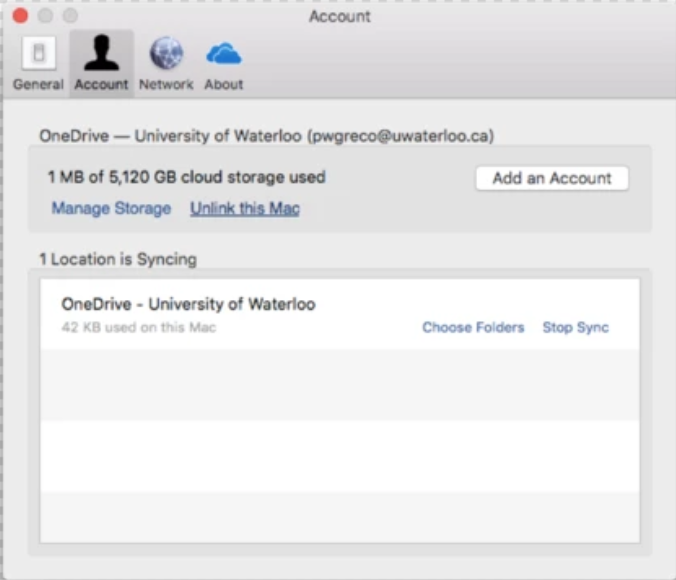Step-by-step guide
Find the OneDrive app icon in the task bar at the top of your screen:
Right-click (control-click) > select Preferences.
Click the Account tab and select Add an Account.
Follow the Adding OneDrive accounts to MacOS instructions for adding an account.
Related articles
Need help?
Contact the IST Service Desk online or 519-888-4567 ext. 44357.
Article feedback
If you’d like to share any feedback about this article, please let us know.