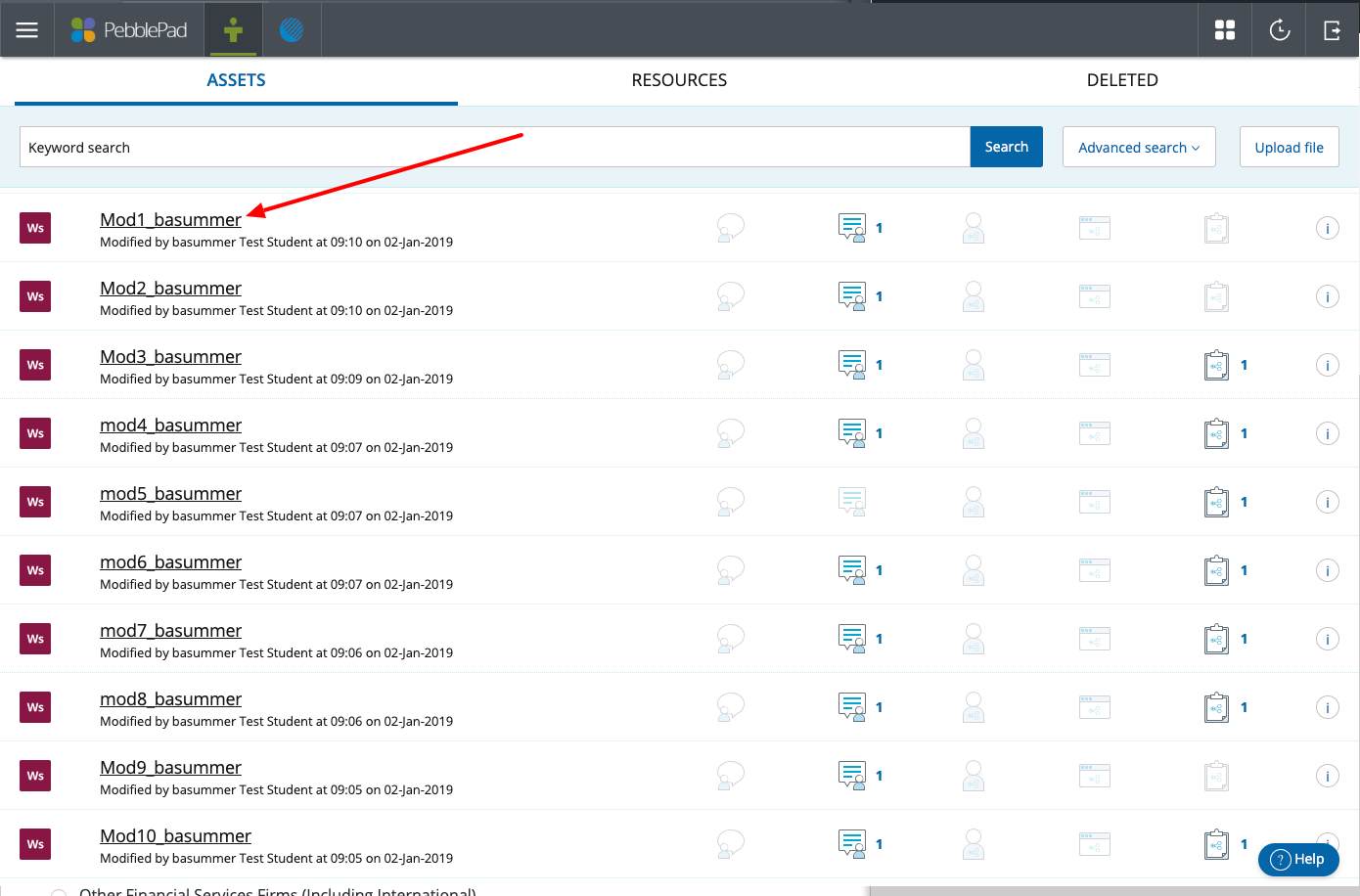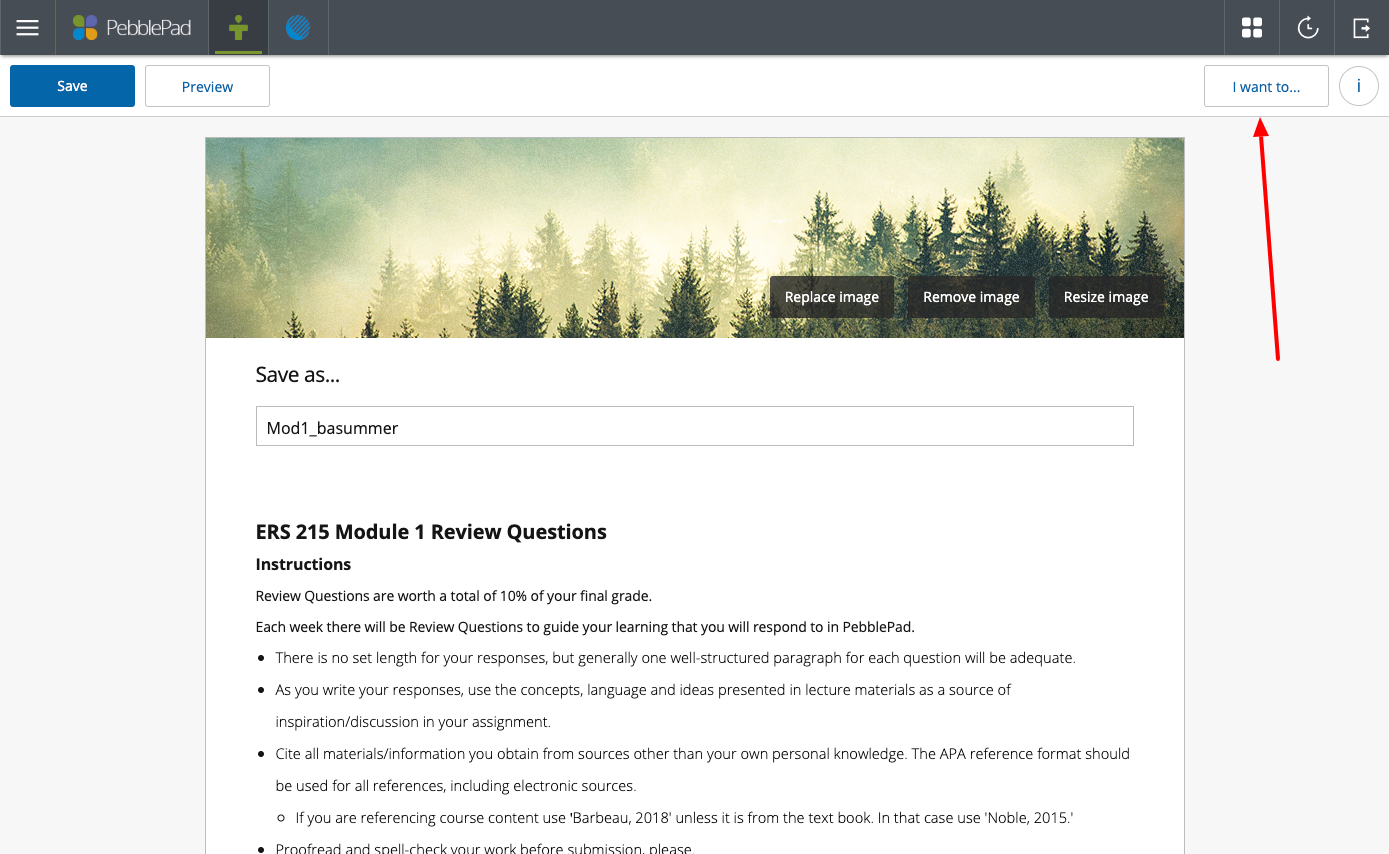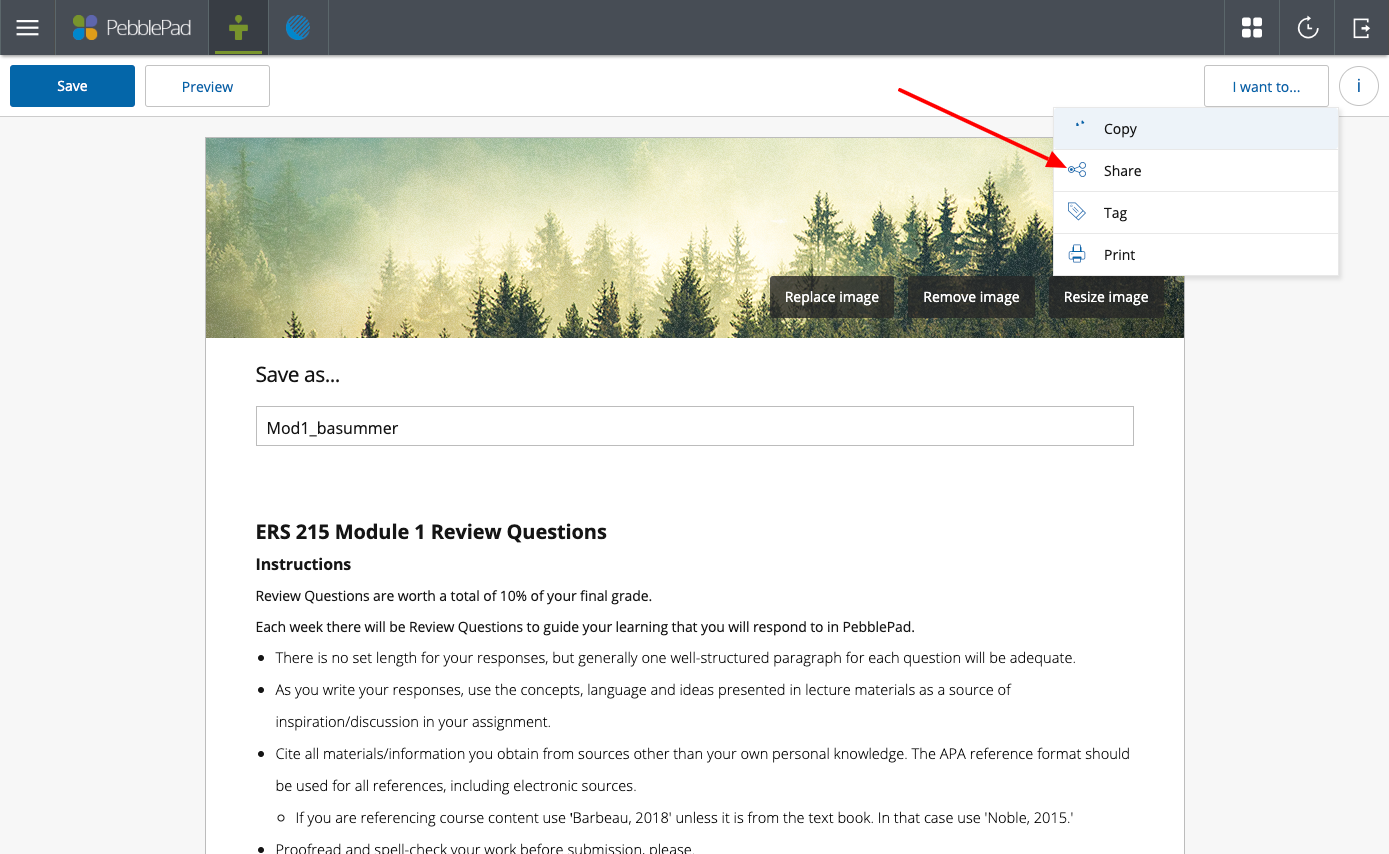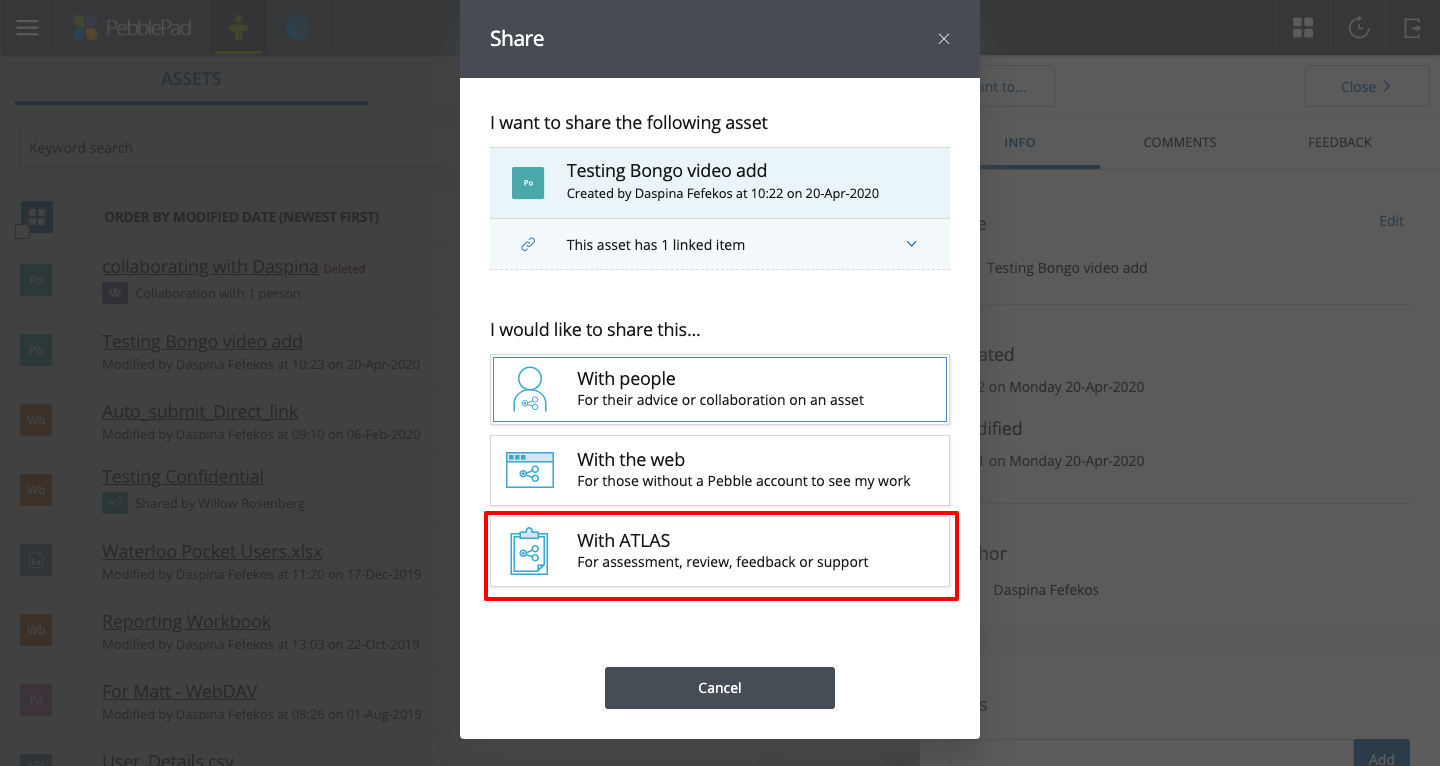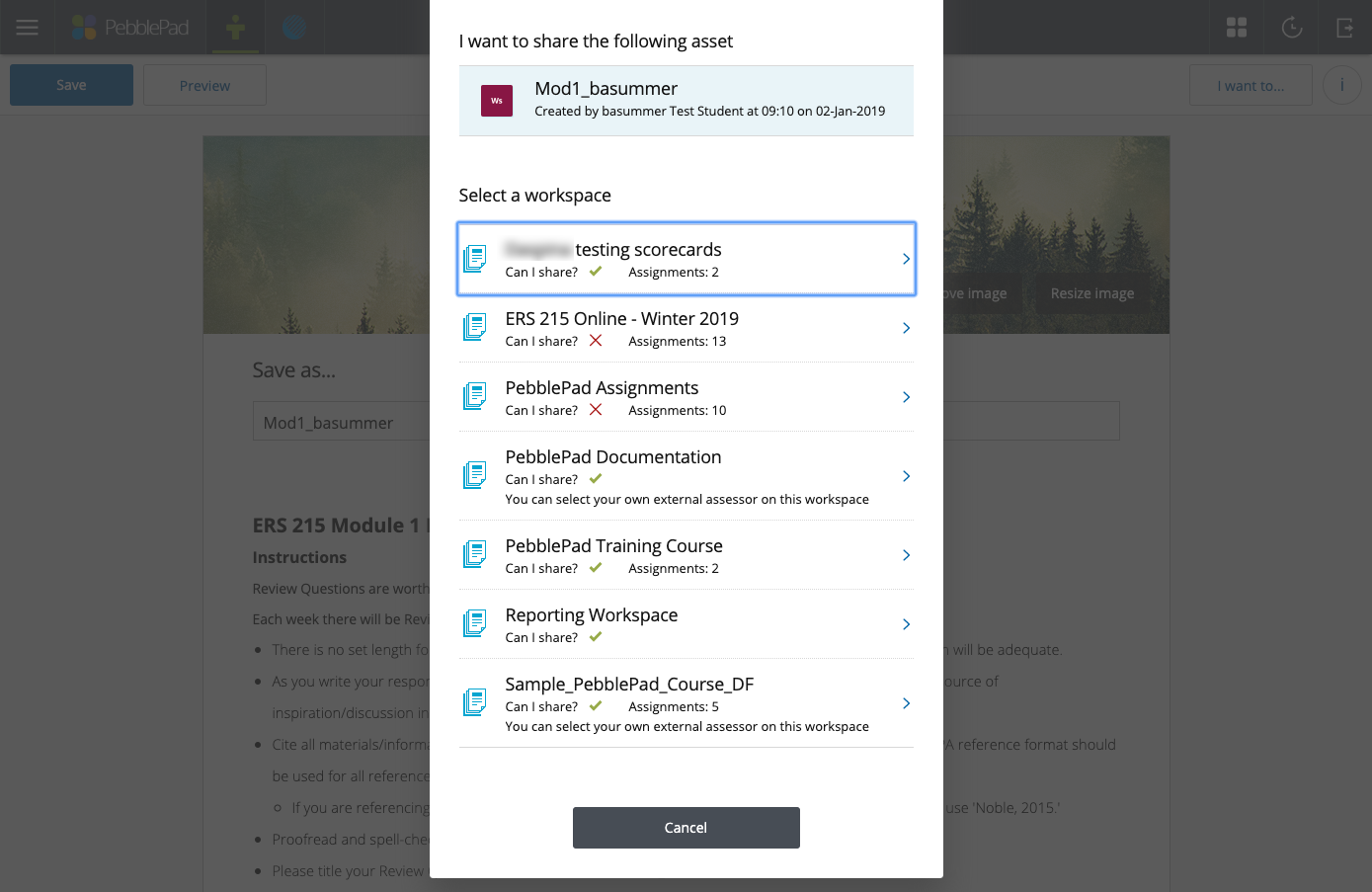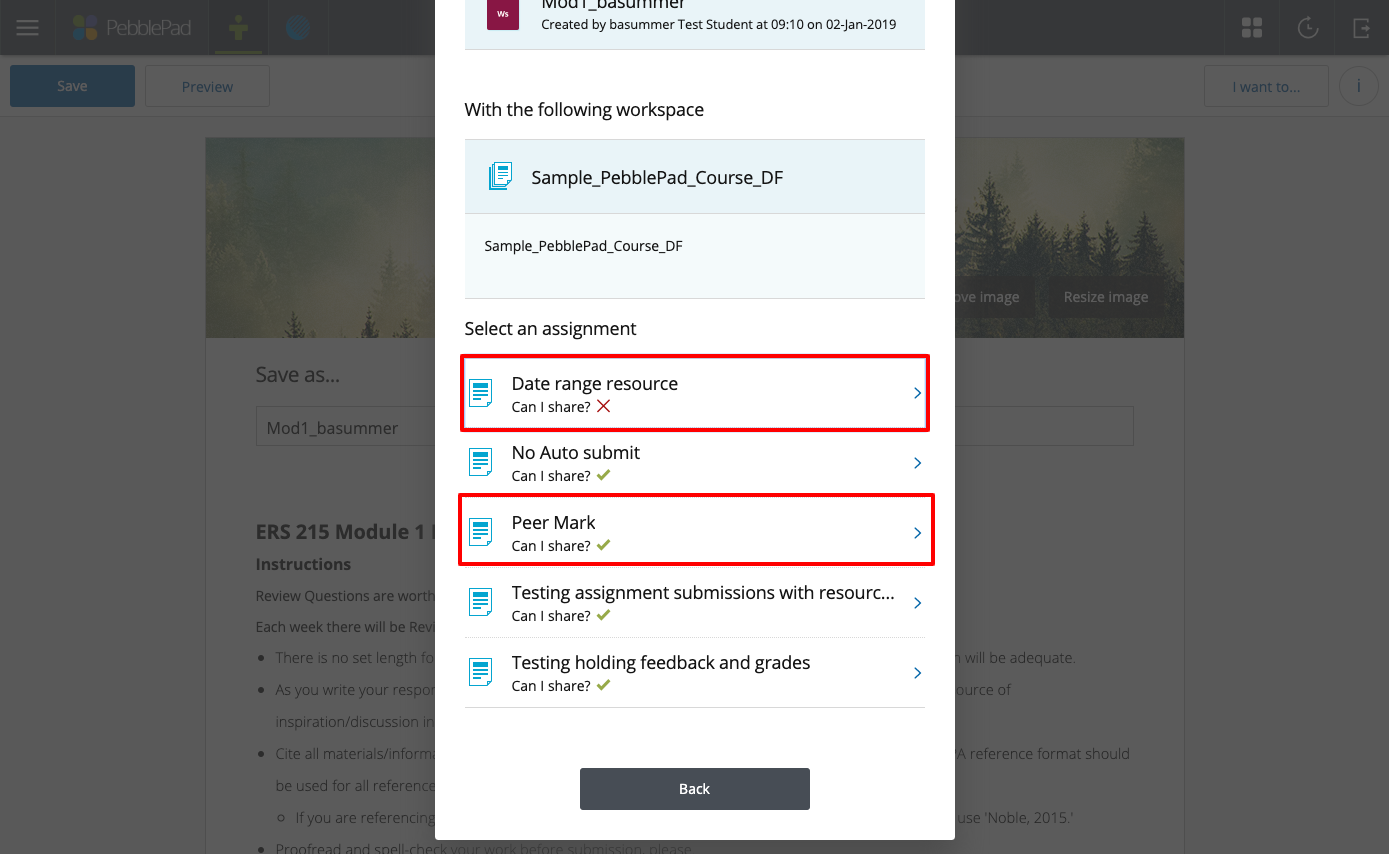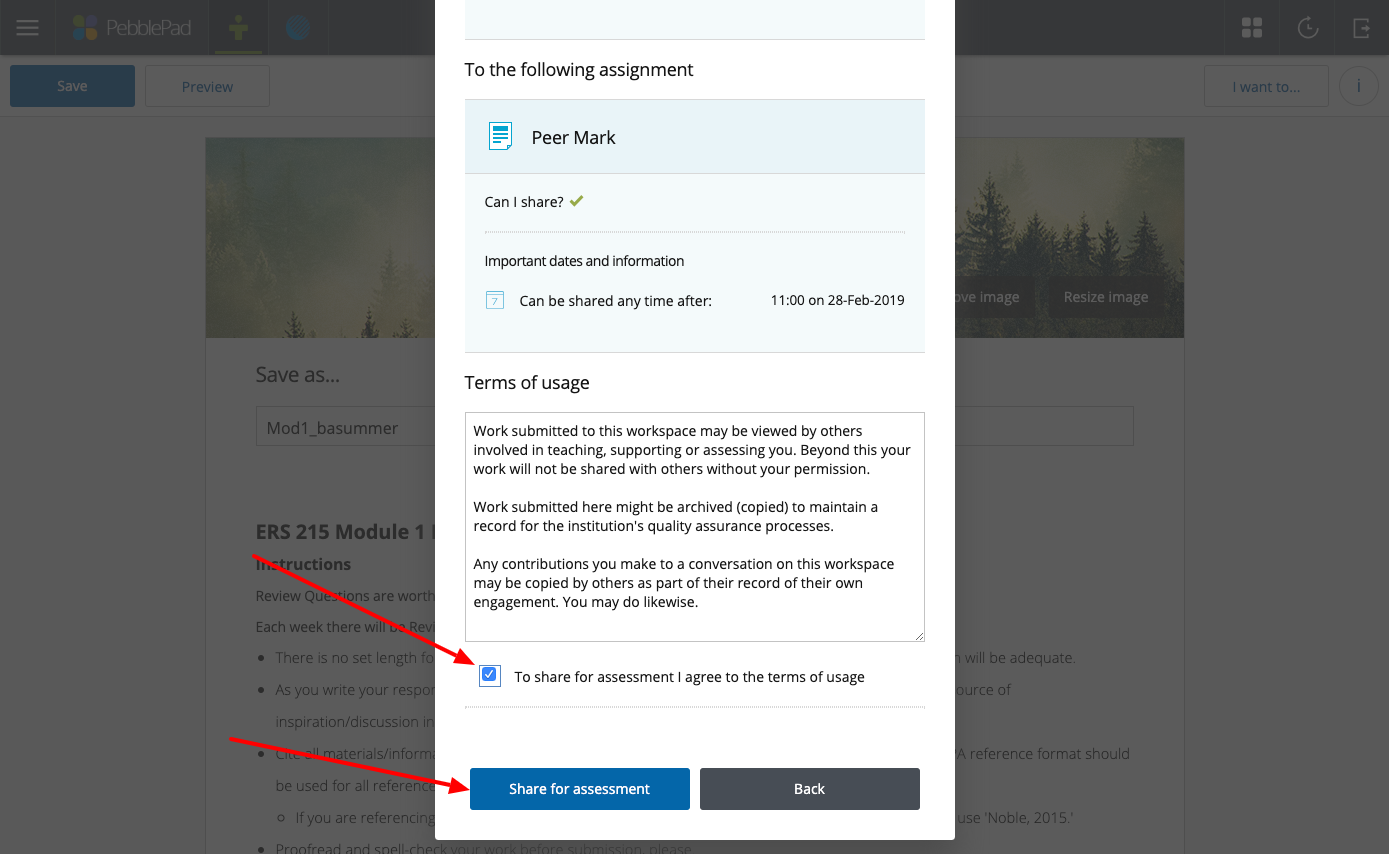1. Click on the title of your asset in Pebble+ to open it.
Click "I want to..." in the top right corner.
3. Choose "Share" from the options.
4. Choose "With ATLAS" from the new set of options.
5. Click on the "Course Title" to determine what assignments are available to submit to. Note: Don't see your course listed? Disable browser extensions/add ons and try again. If that still doesn't allow you to see your courses, try incognito mode in Chrome.
6. Click on "the assignment title" with a green check mark.
Note: Assignments with a red x cannot be submitted to. Either because you have already submitted or the submission period has ended.
7. Check the "Terms of Usage" checkbox and click the "Share for Assessment" button to complete your submission for assessment.
Related articles