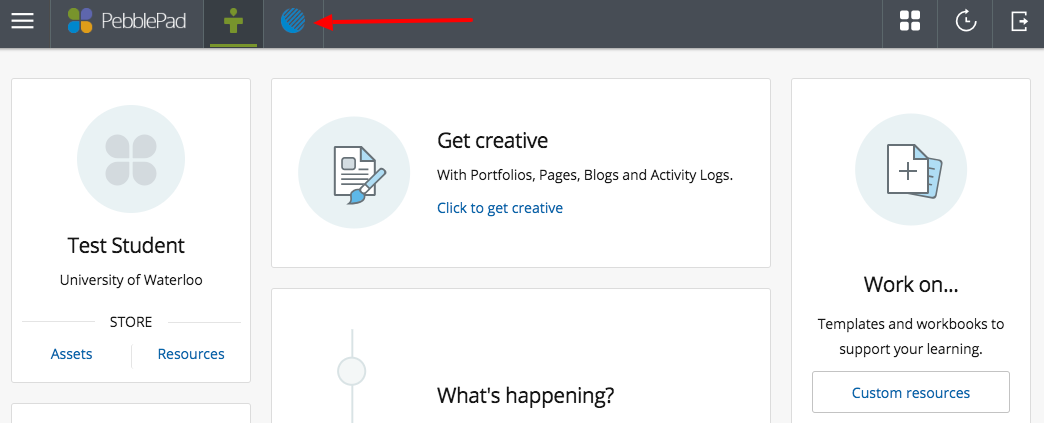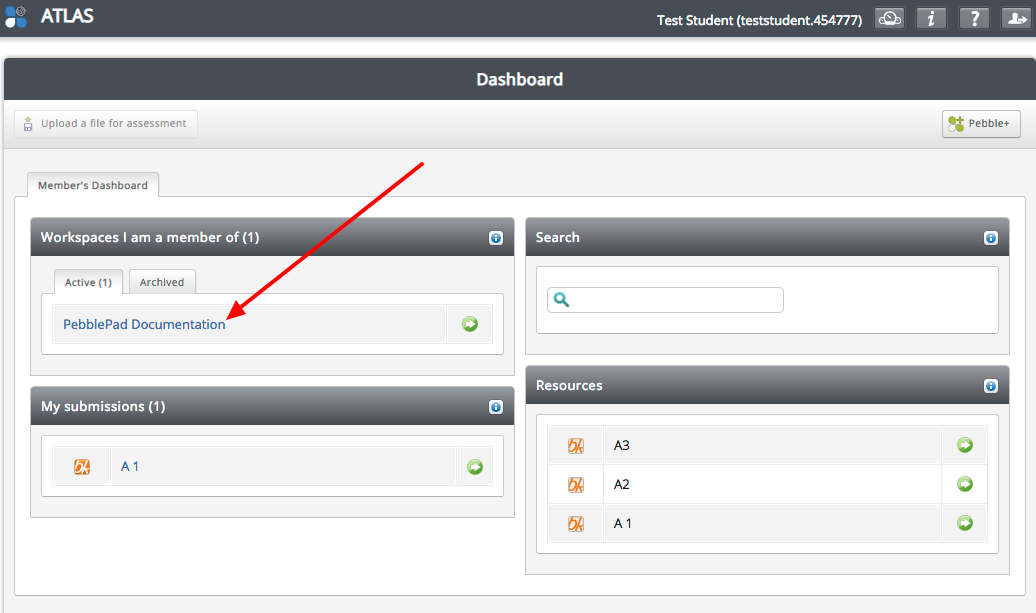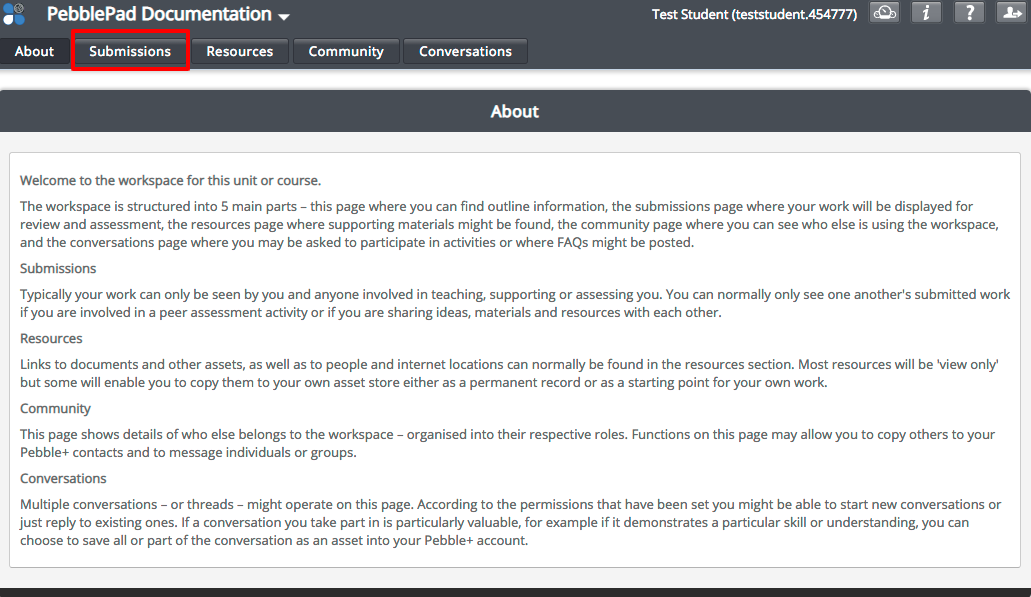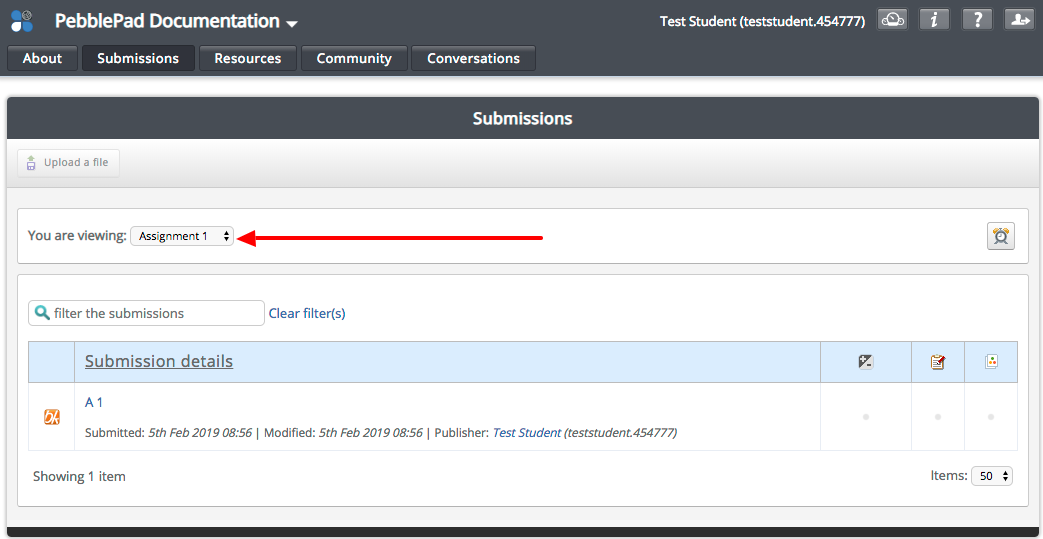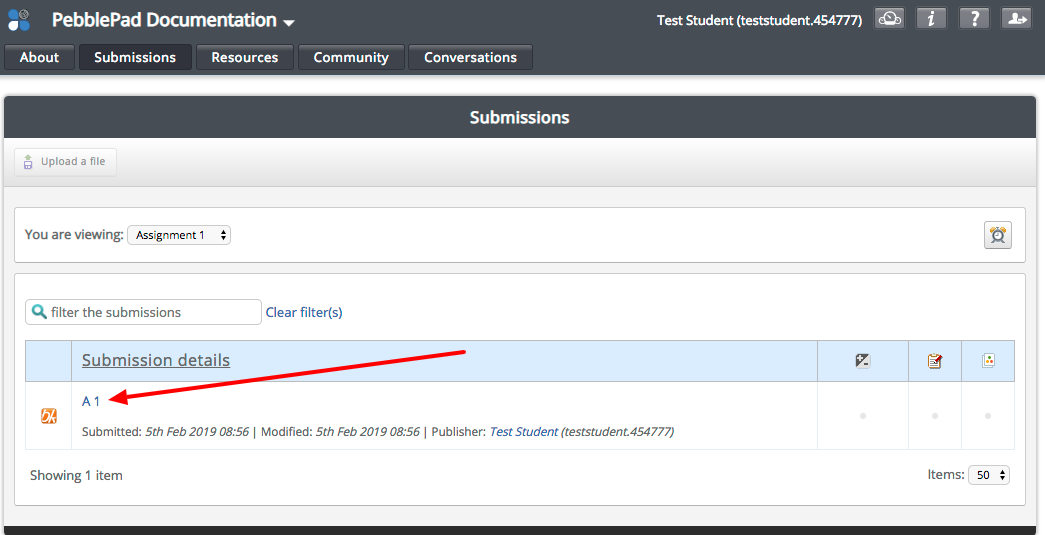- To access a Pebble+ submission in ATLAS you will first need to login to LEARN, access your course and click the link to Pebble+ in the widget on your LEARN course homepage.
- From the Pebble+ homepage, click the blue Globe Icon to open ATLAS.
3. Once in ATLAS, look for your Course Workspace
4. Select the Submissions tab
5. On the Submissions page, choose the Assignment that corresponds with the Submission you are looking for from the drop-down menu.
6. Click on the Submission title and you will see the submitted version of your asset.
Related articles