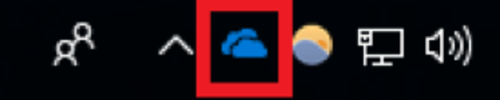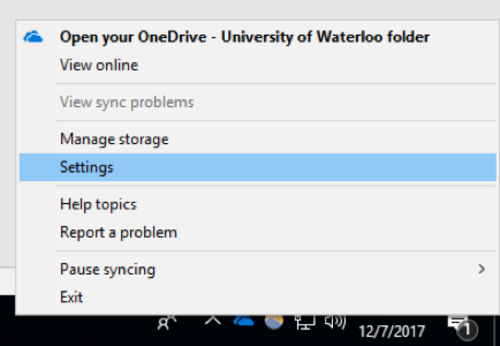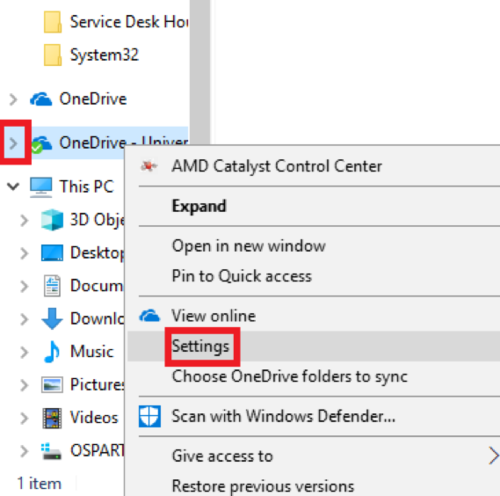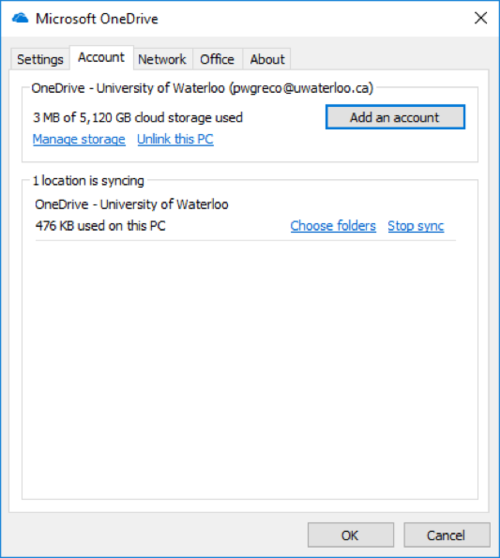Step-by-step guide
Find the OneDrive app icon in the taskbar at the bottom right of your screen:
Right click icon > select Settings.
Note: If you are unable find the OneDrive icon in your taskbar, open ‘File Explorer’ and right click on the OneDrive folder in the left pane. This will pull up a similar menu, with the ‘Settings’ option.
Click the ‘Account’ tab > select ‘Add an Account’.
Follow the Adding OneDrive accounts to Windows 10 instructions to add an account.
Related articles
Need help?
Contact the IST Service Desk online or 519-888-4567 ext. 44357.
Article feedback
If you’d like to share any feedback about this article, please let us know.