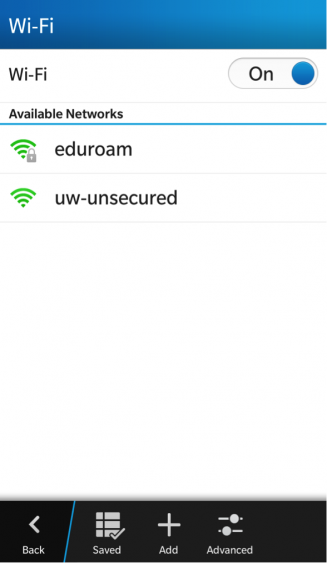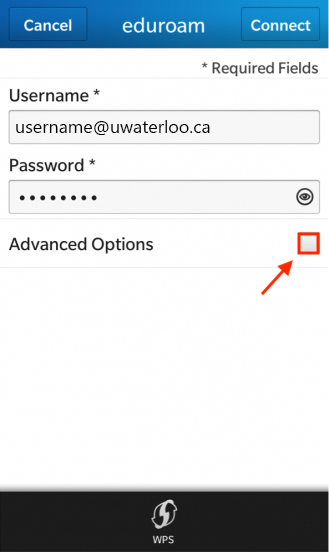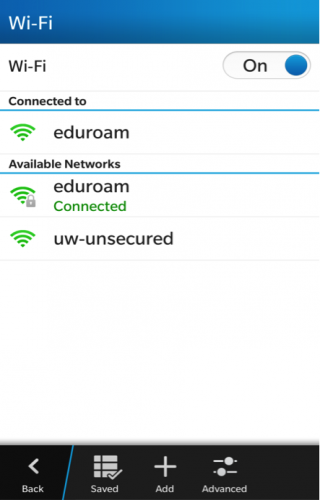The instructions below work with BlackBerry 10.
- On your device, swipe down from the top of the screen to open the Quick Settings drop-down menu.
- Tap the Wi-Fi icon to turn the Wi-Fi on.
Once you tap on the Wi-Fi icon, you will be redirected to the screen below. From the list of Available Networks, select 'eduroam'.
Enter your UW login credentials:
Username: username@uwaterloo.ca
Password: enter your UW login passwordTap the checkbox next to Advanced Options.
Populate the necessary fields to match the screenshot below, then tap Connect.
Security Sub Type: PEAP
CA Certificate: GlobalSign Root CA- You will now be connected to the eduroam wireless network.
Related articles