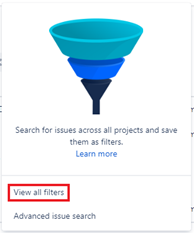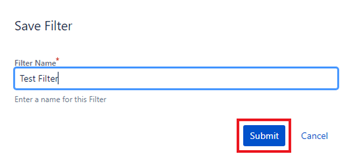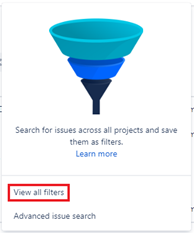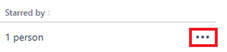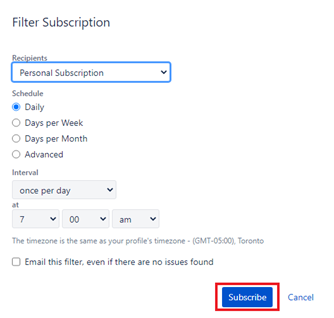...
If a filter does not exist to find tickets matching the desired criteria, a filter will need to be created before the filter can be subscribed to.
Create a filter
Log in to Jira Service Management (please refer to Login to Jira Service Management if you need help)
In the page header click Filters
From the drop-down menu select View all filters
On the right side of the page, select the blue button Create Filter
Click Switch to JQL or Switch to Basic to toggle between query types
Using JQL write a statement to filter for the desired feature
For example, you may want to see any tickets that have a request type named ‘Work’ and have the status ‘Waiting for support’
Request type = “Work” AND Status = “Waiting for support”
At the top of the page select Save as
In the box provide a name for your filter and select Submit
Subscribe to the filter
Log in to Jira Service Management (please refer to Login to Jira Service Management if you need help)nt
In the page header click Filters
From the drop-down menu select View all filters
On the left-hand side of the page below the title, Filters use the search box to find the filter you would like to subscribe to.
Click on the Ellipsis associated with the filter, and select Manage subscriptions
On the right side of the page, select Add subscription
...
Complete the Filter subscription box information to set how frequently you would like to be notified about all tickets that match the filter.
Once complete click the blue subscribe button.
| Info |
|---|
Need help?Contact the IST Service Desk online or 519-888-4567 ext. 44357. |
| Tip |
|---|
Article feedbackIf you’d like to share any feedback about this article, please let us know. |