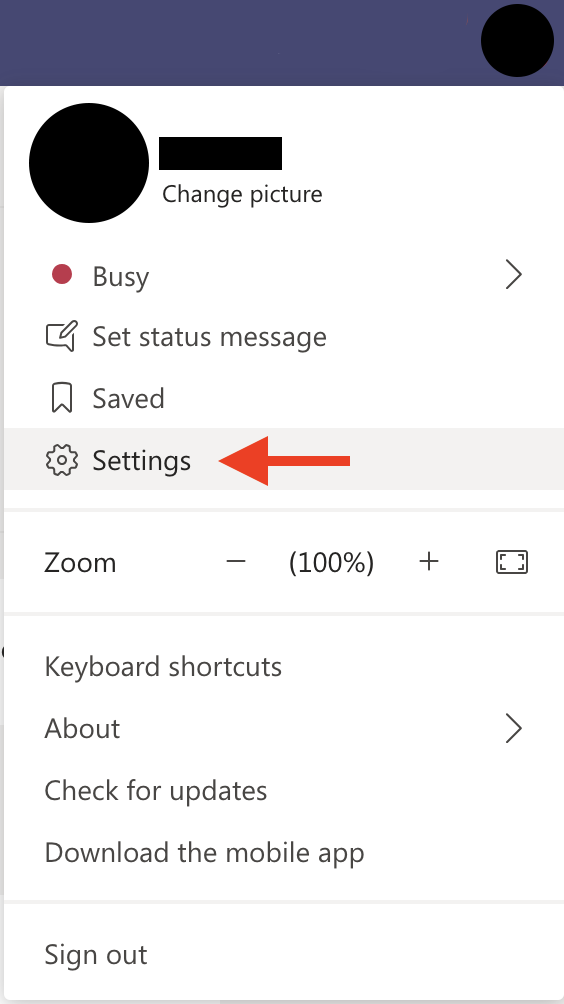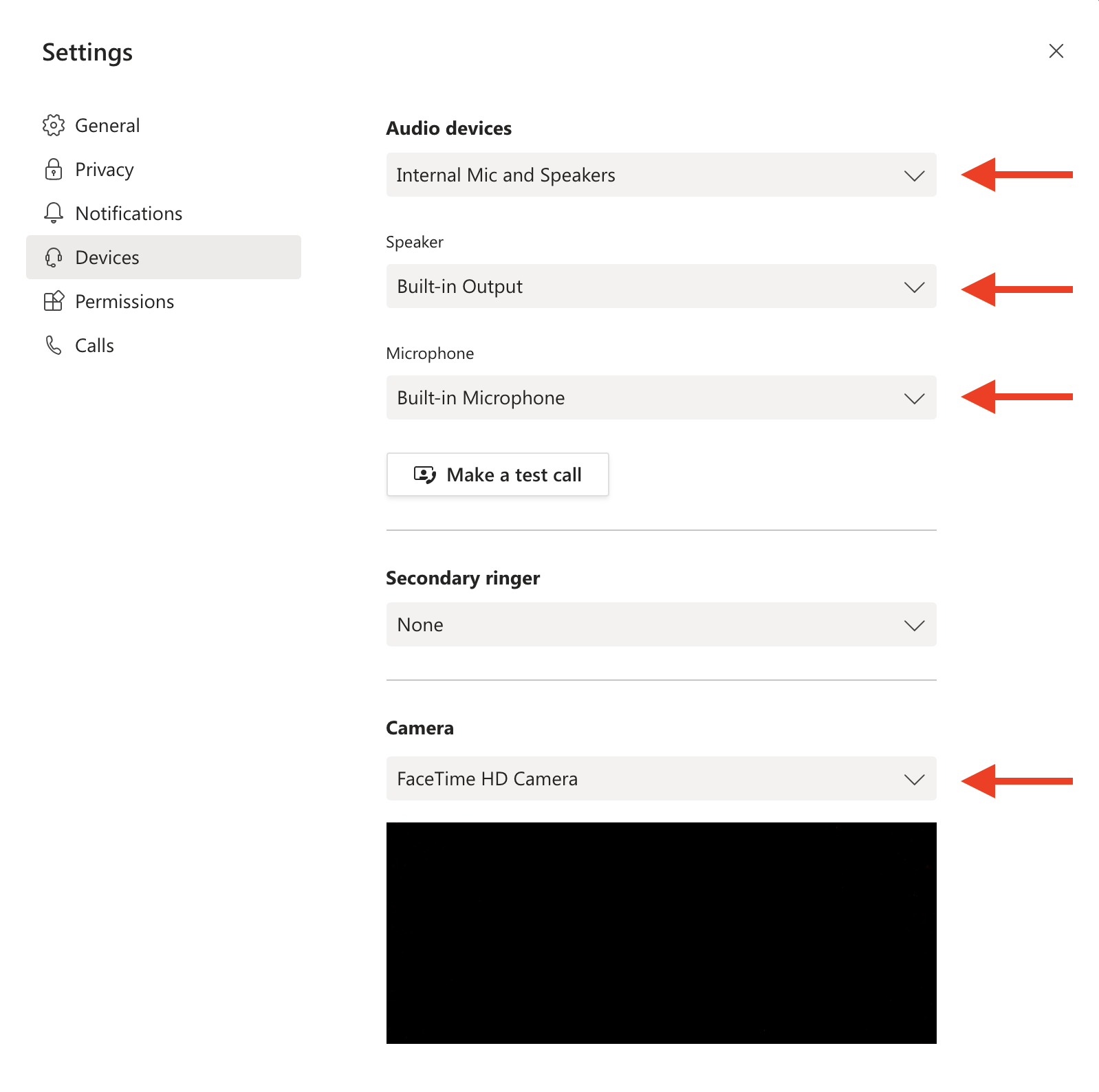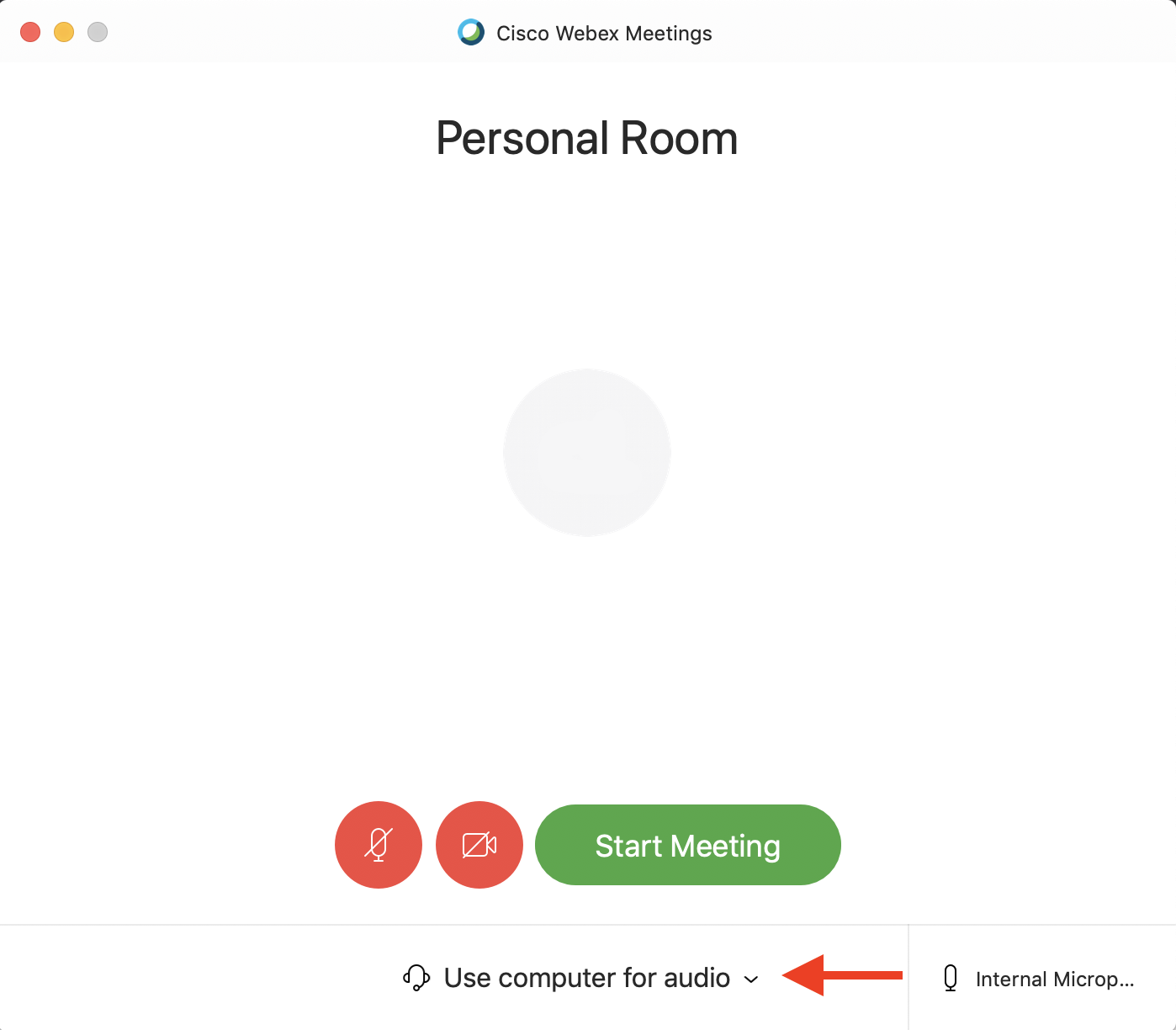| Note |
|---|
Care must be exercised to manage and protect privacy during meetings held remotely. Whether you are the host or a participant, take note of these policies for enhancing confidentiality: |
| Info |
|---|
To ensure the best experience for your remote meetings and calls, below are some tips and guidelines. See also Quality of a video conference call . |
Before the meeting/call
Pick a quiet location with little to no background noise.
If possible, use a wired connection to prevent poor connectivity with Wi-Fi.
Ensure your laptop is charged to avoid low battery or poor machine performance during the call.
Use headphones or earbuds to help eliminate echo.
Test your video and audio inputs to ensure they are working properly.
In Teams: Click your profile picture in the top-right of the window then go to Settings > Devices. Select your desired inputs from each drop down menu.
In WebEx: When you start or join a meeting, you'll see the Audio and Video Connection page. Select your desired audio and video inputs from the drop-down menus.
During the meeting and/or call
Mute your microphone whenever you are not speaking to avoid picking up background noise and interference.
To conserve Internet bandwidth and to reduce lag, only turn on your video when you are speaking.
| Filter by label (Content by label) | ||||||||||
|---|---|---|---|---|---|---|---|---|---|---|
|
| Info |
|---|
Need help?Contact the IST Service Desk online or 519-888-4567 ext. 44357. |
| Tip |
|---|
Article feedbackIf you’d like to share any feedback about this article, please let us know. |