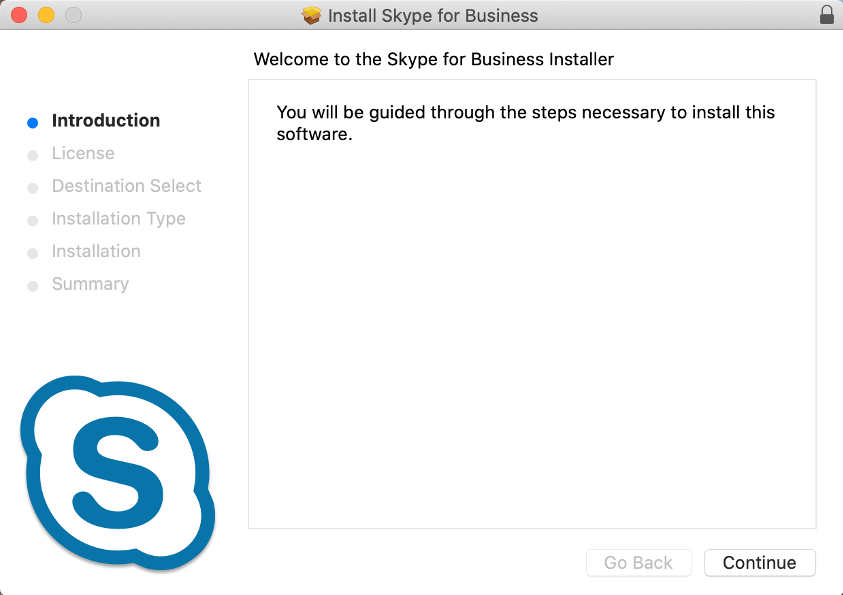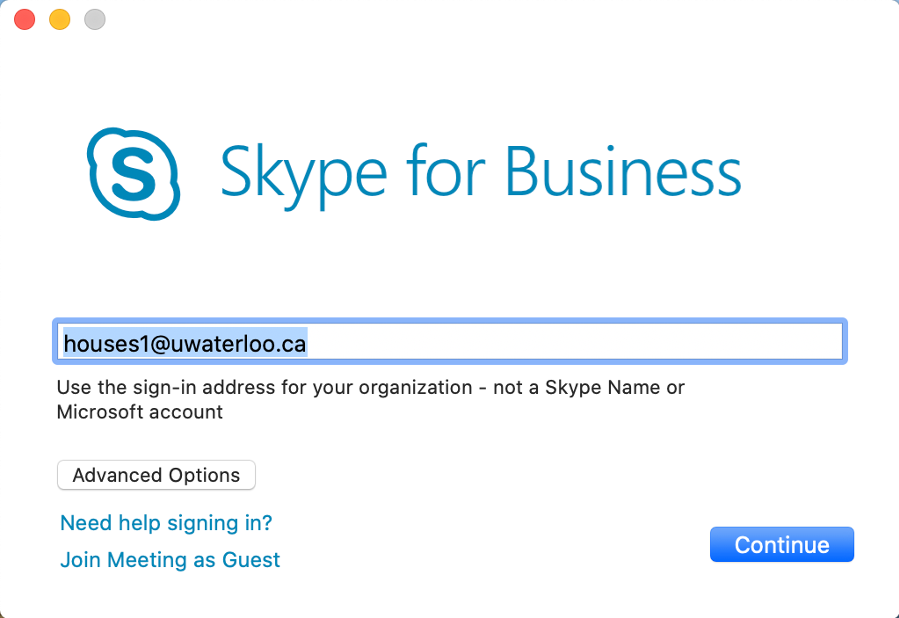Step-by-step guide
Download and install Skype for Business
Click on the following link to download and install https://download.microsoft.com/download/D/0/5/D055DA17-C7B8-4257-89A1-78E7BBE3833F/SkypeForBusinessInstaller-16.28.0.142.pkg
Install Skype for Business on Mac and keep clicking Continue until the setup is complete.
Enter your UWaterloo 8-character username@uwaterloo.ca (e.g. j25rober@uwaterloo.ca) as the sign-in address and your password. Click Continue.
You should be successfully signed into Skype for Business.
Did your login fail?
If you are still having trouble signing in, click on Advanced Options.
Enter nexus\username (e.g. nexus\j25rober) as the username and click Save.
You will be returned to the sign-in window. Click Sign In again to log in.
| Note |
|---|
Notes:
|
...
| Filter by label (Content by label) | ||||||||||||||||||
|---|---|---|---|---|---|---|---|---|---|---|---|---|---|---|---|---|---|---|
|
| Info |
|---|
Need help?Contact the IST Service Desk online or 519-888-4567 ext. 44357. |
| Tip |
|---|
Article feedbackIf you’d like to share any feedback about this article, please let us know. |