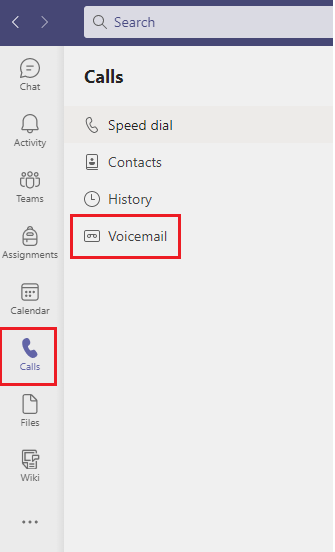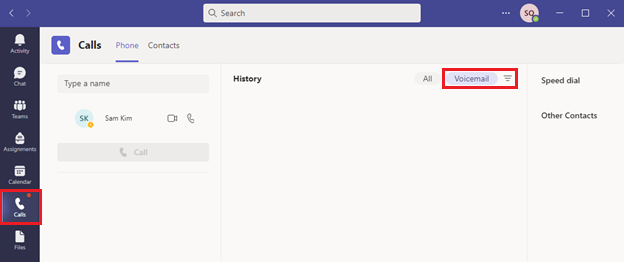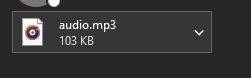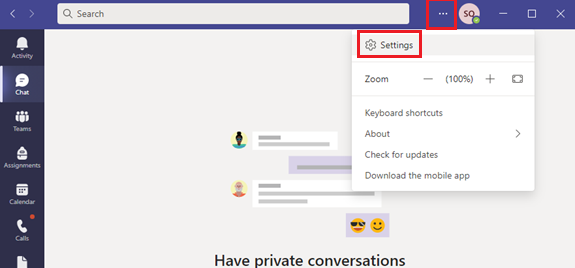Note: The instructions below are for voicemail on Skype for Business (S4B) extensions (4xxxx) with Office 365 (Exchange Online). For campus phones with 3xxxx, please refer to the article Voicemail User Guide (3xxxx extensions) .
| Info |
|---|
As of Feb 28, 2020, Microsoft completed the migration of Exchange Online Voicemail (Unified Messaging) to the new Azure Cloud Voicemail. The migration was seamless to end-users; all greetings and voicemails were migrated as necessary. The changes below apply to Skype users with Office 365 (Exchange Online) mailboxes. |
Using Azure Cloud Voicemail (CVM)
(known as Skype for Business)
...
Skype for Business: via the Phone tab
Teams: select Calls from the left-hand menu and then click Voicemail
on the top right-hand side. (The red dot beside the Calls icon signifies a new voicemail.)
Email: double click the link for the audio mp3 file and open in a compatible audio program
Accessing your existing Polycom Skype for Business IP phone through the message center
...
Skype for Business Client
Access the Voice Mail tool by either of the following two methods and follow the prompts to record your greetings.
Navigate to the Phone tab.
Use the “1” on the key pad
or
Navigate to the Phone tab
Under the Voice Mail heading, click on the
voicemail icon and select Change Greetings.
Follow the prompts once connected to record your greetings.voicemail icon
...
Microsoft Teams
Click on the ellipses menu (3 dots) next to your Profile icon in the top-right, then select Settings.
Select the Calls sub-menu. Click on the Configure voicemail button.
Click on the Record a greeting button.
Follow the prompts once connected to record your greetings. If you don't see your Keypad, click on '...' in your floating toolbar, and choose Keypad.
Online portal for voicemail settings
...
| Filter by label (Content by label) | ||||||||||||
|---|---|---|---|---|---|---|---|---|---|---|---|---|
|
| Info |
|---|
Need help?Contact the IST Service Desk online or 519-888-4567 ext. 44357. |
| Tip |
|---|
Article feedbackIf you’d like to share any feedback about this article, please let us know. |