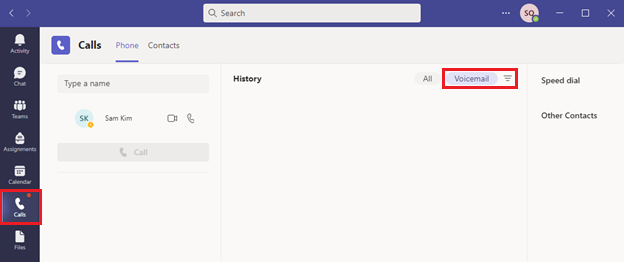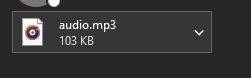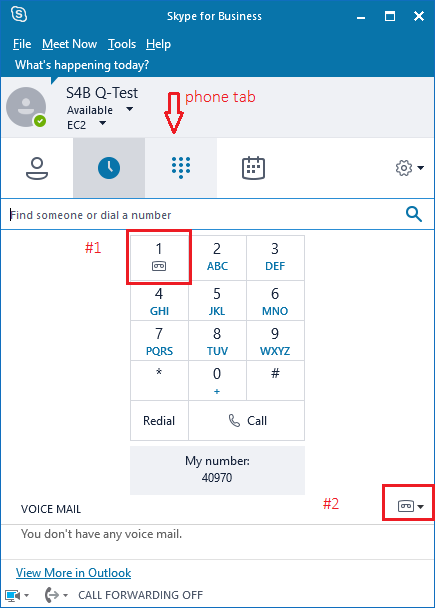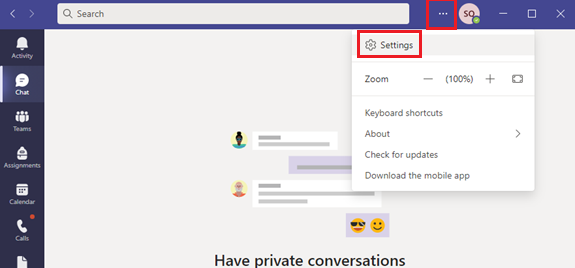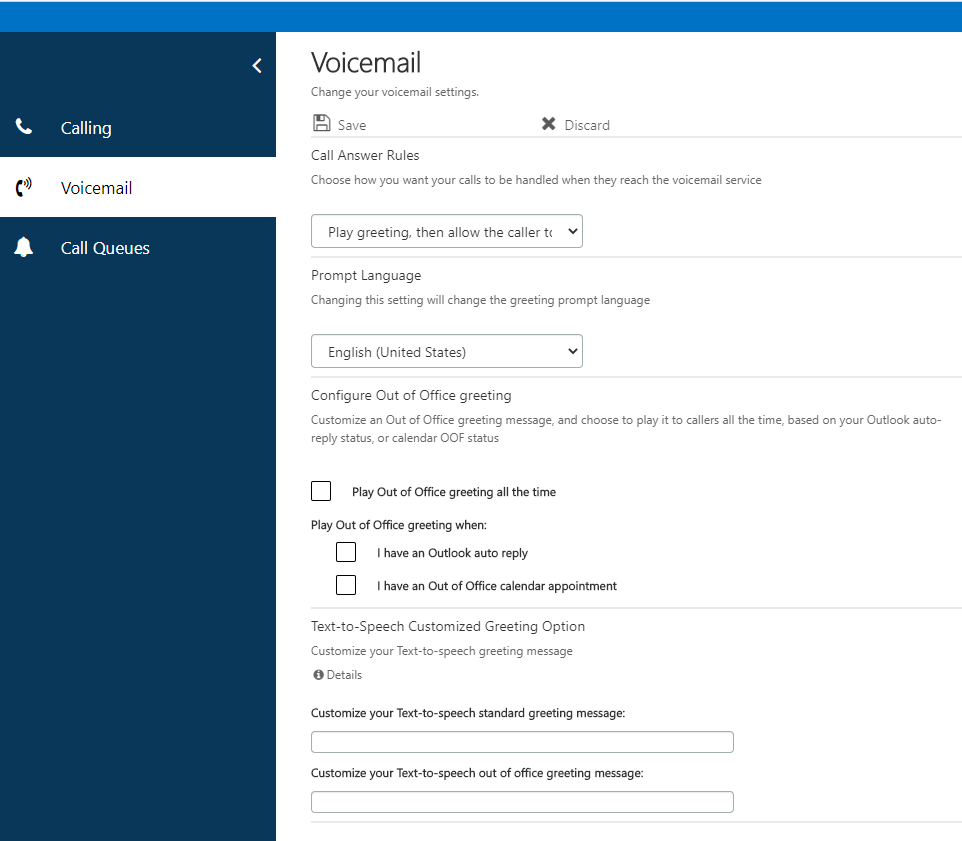noteNote: The instructions below are for voicemail on Skype for Business (S4B) extensions (4xxxx) with Office 365 (Exchange Online). For campus phones with 3xxxx, please refer to the article Voicemail User Guide (3xxxx extensions) .
Note: The instructions below are for voicemail on Skype for Business (S4B) extensions (4xxxx) with Office 365 (Exchange Online). For campus phones with 3xxxx, please refer to the article Voicemail User Guide (3xxxx extensions) .
Using Azure Cloud Voicemail (CVM)
(known as Skype for Business)
Voicemail Playback/Storage
CVM voicemails are still stored in the users Exchange mailbox with the attached voicemail and transcription.
Users can playback voicemails by one of the following methods:
Skype for Business: via the Phone tab
Teams: select Calls from the left-hand menu and then click Voicemail on the top right-hand side. (The red dot beside the Calls icon signifies a new voicemail.)
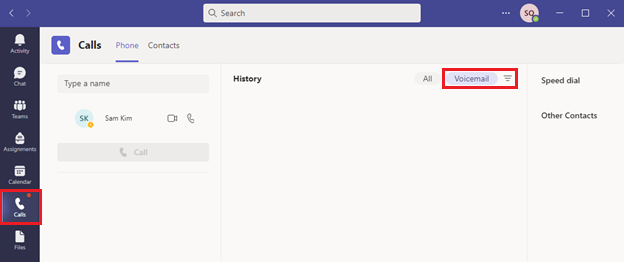
Email: double click the link for the audio mp3 file and open in a compatible audio program
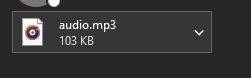
Accessing your existing Polycom Skype for Business IP phone through the message center
How to record a voicemail greeting
Skype for Business Client
Access the Voice Mail tool by either of the following two methods and follow the prompts to record your greetings.
Navigate to the Phone tab.
Use the “1” on the key pad
or
Navigate to the Phone tab
Under the Voice Mail heading, click on the voicemail icon

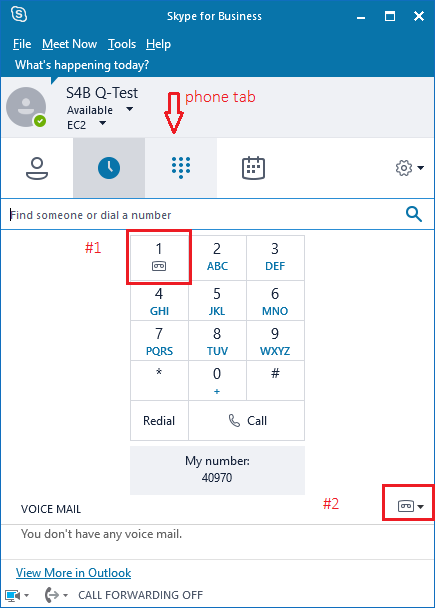
Microsoft Teams
Click on the ellipses menu (3 dots) next to your Profile icon in the top-right, then select Settings.
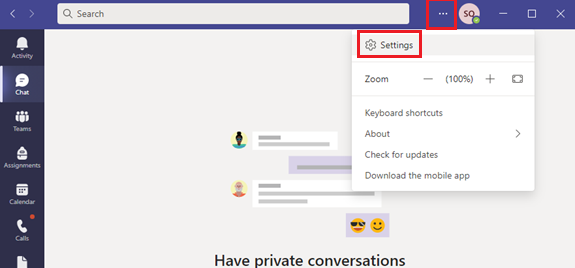
Select the Calls sub-menu. Click on the Configure voicemail button.
Click on the Record a greeting button.
Follow the prompts once connected to record your greetings.
Online portal for voicemail settings
It has been noted at this time that the voicemail settings portal does not currently work in the Firefox browser. |
The online portal allows you to configure:
Call Answer Rules: How you want your calls to be handled when they reach the voicemail service
Prompt Language (if required): The language you want your greeting prompt to be played in
Out of Office greetings: Customize Out of Office greeting message settings (choose when to play your Out of Office greeting)
Text-to-Speech Customized Greeting: If you do not have an Internet-connected device available to call the CVM system
If you want to use the text-to-speech option and you already have an existing greeting recorded in a client (e.g. Skype, Teams, etc.), you will need to access your voicemail from the client, access your existing personal greeting, let it play through and then choose option 3 to delete it in order to revert back to the default.
At this point, you can set the text-to-speech option to override the default text-to-speech greeting.
Access the online portal at aka.ms/vmsettings.
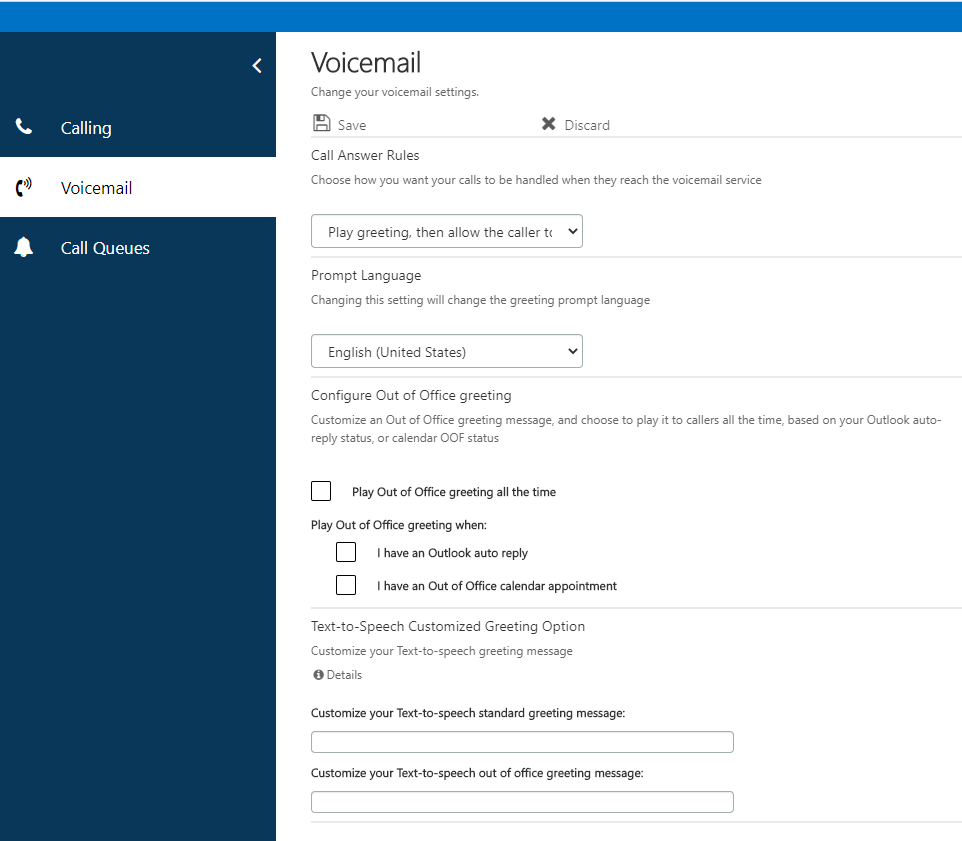
The Calling and Call Queues settings cannot be customized at this time. |
Discontinued voicemail features

Article feedback If you’d like to share any feedback about this article, please let us know. |