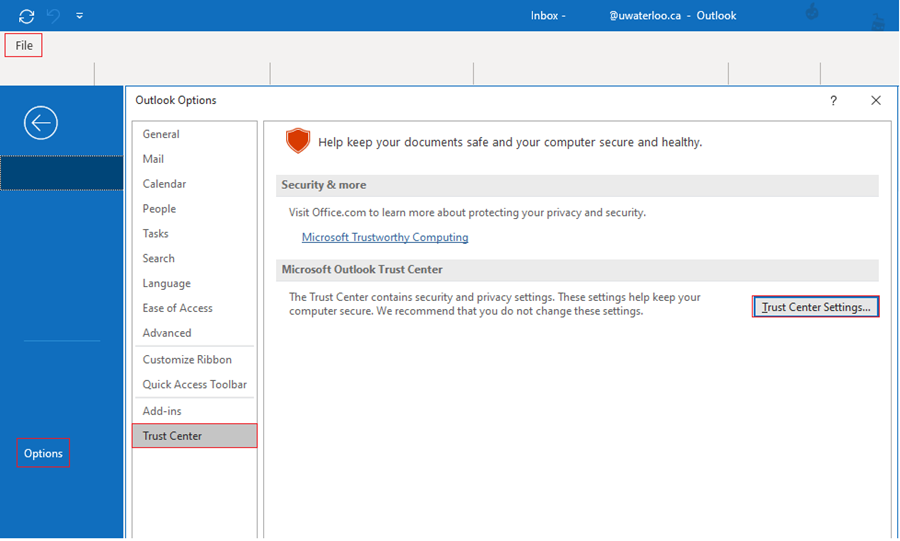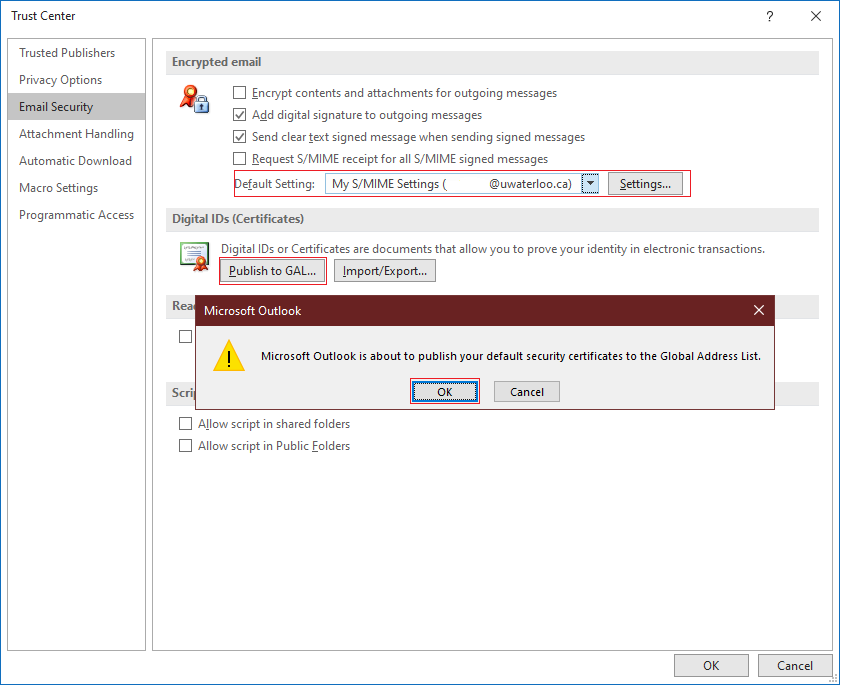After requesting and downloading a GlobalSign S/MIME certificate, you will need to publish your certificate to the global address list in order to send encrypted emails. This should be done after importing your certificate and adding your certificate to your device.
How to publish S/MIME certificates to the Global Address List (GAL)
Open Outlook.
Open Trust Center Settings by Clicking File > Option > Trust Center > Trust Center Settings.
Go to Email Security in Trust Center Settings.
Under Default Setting select your certificate My S/MIME Settings (email) and click OK (Detailed instructions on how to import your S/MIME certificate).
Select Publish to GAL... and OK.
Your certificate has been published.
It may take up to 48 hours for your Digital ID/certificate to be published in the GAL.
...
| Filter by label (Content by label) | ||||||||||||||||||
|---|---|---|---|---|---|---|---|---|---|---|---|---|---|---|---|---|---|---|
|
| Page Properties | ||
|---|---|---|
| ||
|
| Info |
|---|
Need help?Contact the IST Service Desk online or 519-888-4567 ext. 44357. |
| Tip |
|---|
Article feedbackIf you’d like to share any feedback about this article, please let us know. |