Open Outlook.
Open Trust Center Settings by Clicking File > Option > Trust Center > Trust Center Settings.
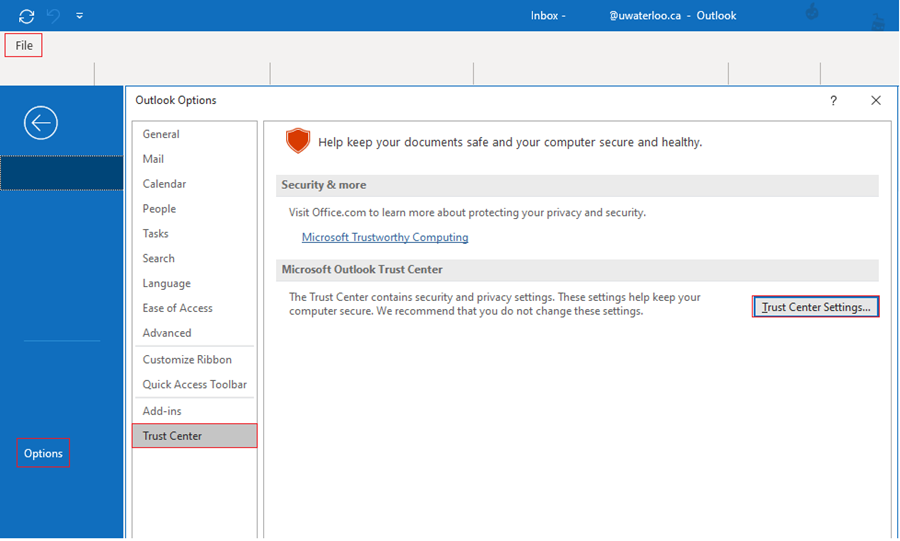
Go to Email Security in Trust Center Settings.
Under Default Setting select your certificate My S/MIME Settings (email) and click OK (Detailed instructions on how to import your S/MIME certificate).
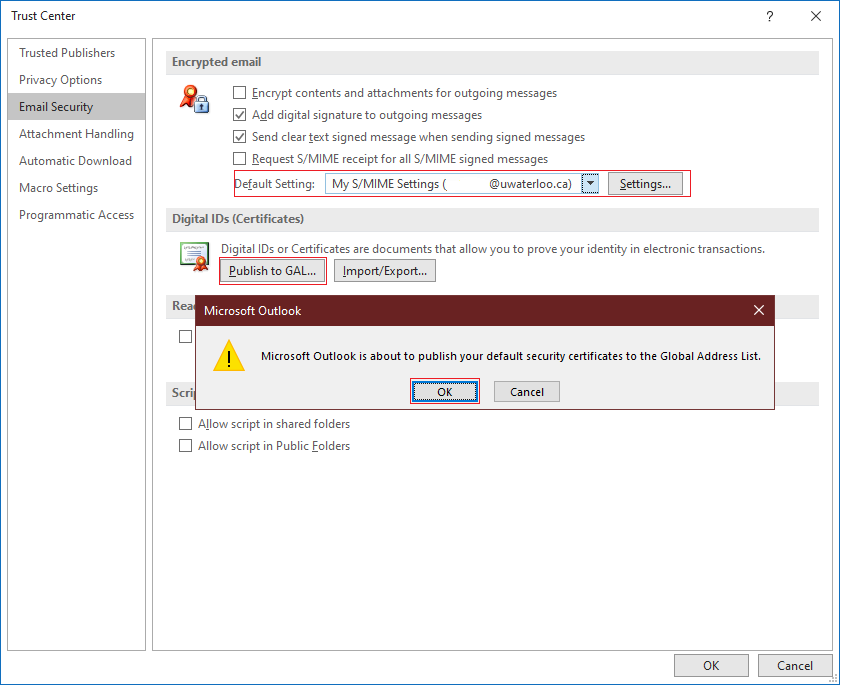
Select Publish to GAL... and OK.
Your certificate has been published.