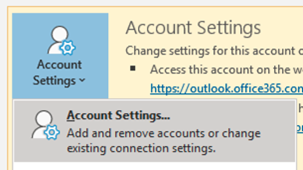...
Not what you’re looking for? Try Adding a shared mailbox to Outlook for Windows - Instructions for O365 Shared Mailboxes
Instructions for Connect (on-prem) Shared Mailboxes
Open Outlook. Click on the File tab near the top-left corner of the window, and then click the Add Account button.
Type in the email address of the shared mailbox and then click the Connect button.
Click Exchange at the Advanced setup window.
Click the More choices text towards the lower-left corner of the Windows Security prompt window.
Click Use a different account
In the next screen:
the first text box enter your 8-character username @uwaterloo.ca (e.g. j25rober@uwaterloo.ca)
and type in your password in the second text box
Check the box for “Remember my credentials” and then click OK.
A message that the account was successfully added will appear. Click the Done button to close the window.
Close Outlook – wait about 10 seconds – then launch Outlook.
Be patient when you restart Outlook. Email messages, folders and calendar appointments in the shared mailbox will require time to download from the server.
...
Outlook for Windows defaults to download only the last 12 months of email into its Offline Cache when an account is added. To download ALL email messages to make the viewing and searching of older email messages faster complete the following steps…
Click on the File tab near the top-left corner of the window, then click the Account Settings button, and then click Account Settings… from the drop-down menu list.
Double-click on the shared mailbox listed in the window that appears.
Drag the slider for Download email for the past: from near the middle of the window to the far right to set it at All then click on the Next button at bottom-right.
A prompt stating Account successfully updated. You need to restart Outlook for these changes to take effect will appear. Click the Done button at the bottom of the page, and then close the Account Settings window.
You don’t need to Restart Outlook immediately, but delay opening Outlook for several seconds after it is closed.
Related articles
| Filter by label (Content by label) | ||||||||||||||||||
|---|---|---|---|---|---|---|---|---|---|---|---|---|---|---|---|---|---|---|
|
...
| Tip |
|---|
Article feedbackIf you’d like to share any feedback about this article, please let us know. |