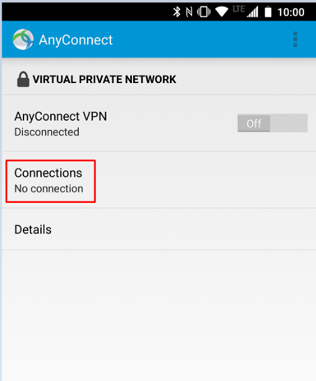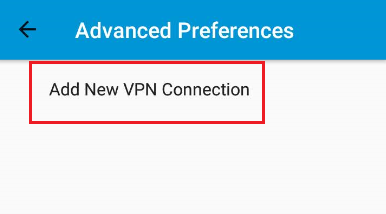The instructions below work with all Android devices.
| Tip |
|---|
Use checkvpn.uwaterloo.ca to see your computer's VPN connection status. |
Step-by-Step
Install the AnyConnect app from Google Play, https://play.google.com/store/apps/details?id=com.cisco.anyconnect.vpn.android.avf.
Read the End User License agreement carefully and agree by clicking OK.
Once installed, open the AnyConnect app.
Tap on Connections
then Add a New Connection
...
Description: UWVPN
Server Address: cn-vpn.uwaterloo.ca
6. Tap Done.
...
For Duo Mobile push: enter 'push'
For Duo hardware token or Duo app: enter your 6-digit code
For Duo Bypass code: enter your bypass code
For Yubikey: enter the code generated by touching the Yubikey
10. Ensure that you click “Connect” on the screen to prompt the 2FA notification to establish the connection.
You are now connected to Cisco VPN on your Android device.
...
Related articles
| Filter by label (Content by label) | ||||||||||||||
|---|---|---|---|---|---|---|---|---|---|---|---|---|---|---|
|
...