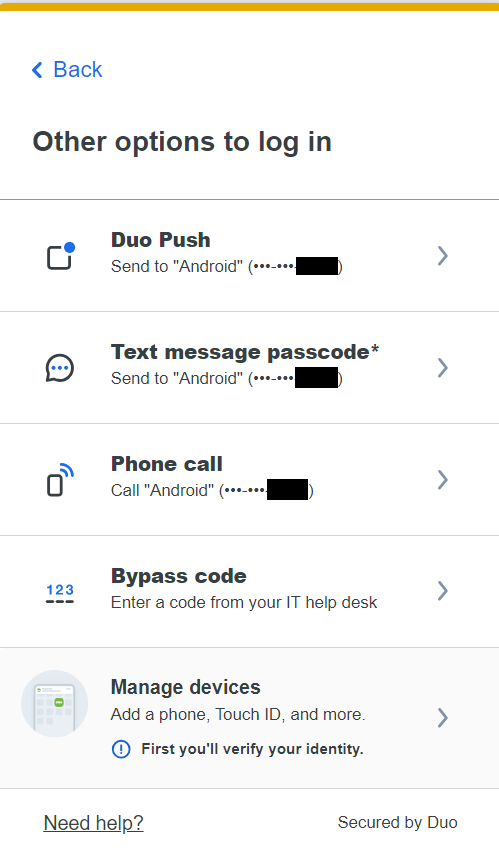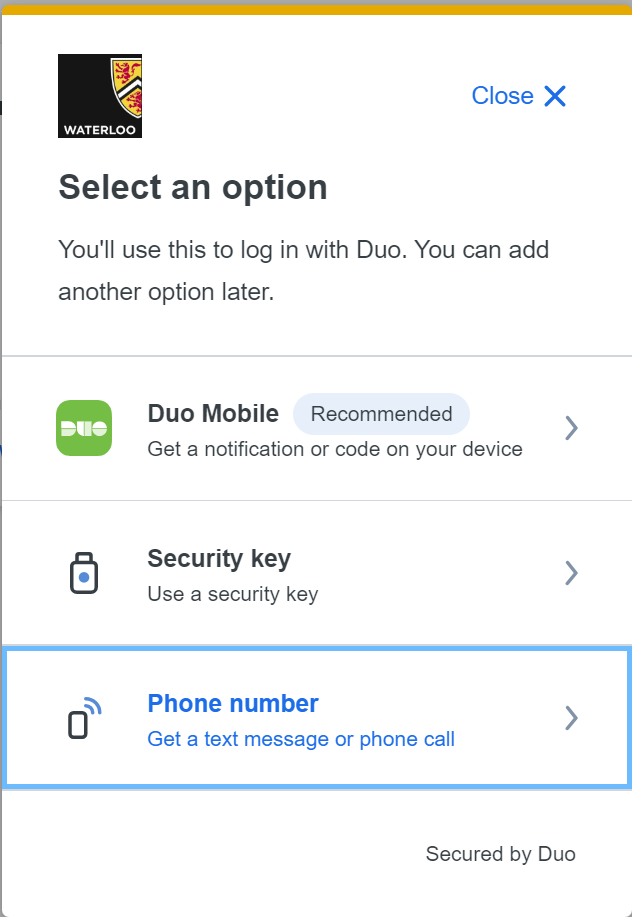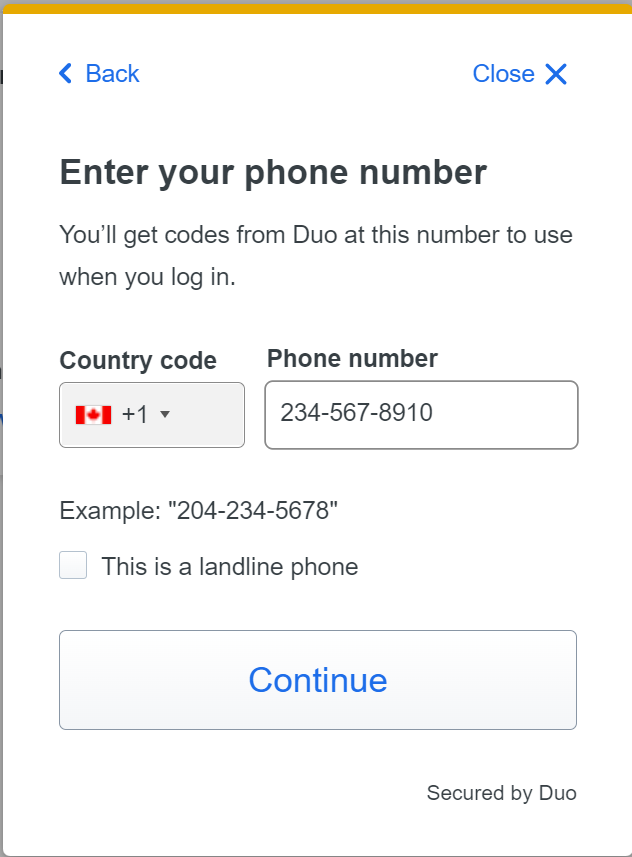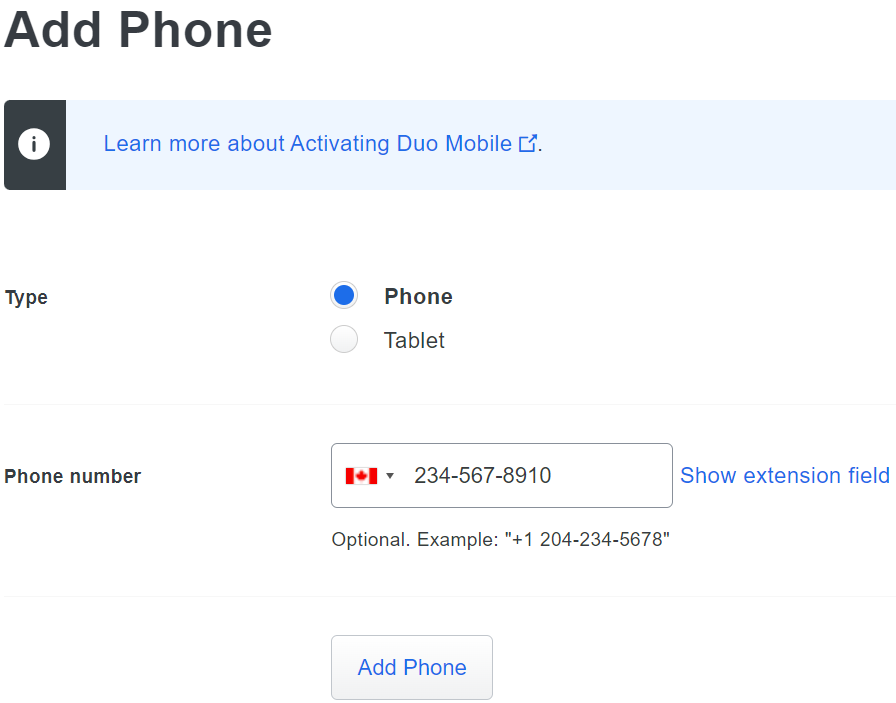| Info |
|---|
The Duo device in question has an outdated version of Duo Mobile. It may also be unable to run the current Duo version. |
| Note |
|---|
The option in this article is available only for users that are not UWaterloo employees. UWaterloo employees that require a backup option need to get a YubiKey. To can request a YubiKeytoken, please submit the request form and select 2FA token request. |
Have user delete and reinstall Duo Mobile onto their phone.
If reinstalling Duo app does not work, determine their status with Waterloo.
If the client is Current employee (staff or faculty), recommend a token free-of-charge: /wiki/spaces/ISTSD/pages/43015864471. Employees cannot use SMS/Phone Call for Duo.
If not employee (e.g., student, alumni, retiree, sponsored account), continue with next steps:
See if they have the option to use Text Message and/or phone call
To check if Text Message and/or phone call is already enabled, have them try signing into something which requires Duo and to click the “Other options” option.
Option will appear as “Test message passcode*” or “Phone call”, respectively:
To set up Text Message and/or phone call:
Delete their device on Duo account. Complete Identity Verification process (if not done already).
After deleting device, have client re-add the device themselves by
providing them Duo linkSign into Duo Management: https://uwaterloo.login.duosecurity.com/devices.
They will be able to sign into Duo Management if they have no devices like a first-time setup (no 2FA required).SelectingSelect “Add a device”
Select Phone number option:
- Having them enter in the
Enter your phone number:
Having them select the landline checkbox if the phone is landline.
OR
After deleting device, re-add their device onto Duo Admin for them. Do not send the Duo Activation otherwise you will set them up for receiving push:
If these steps cannot be followed, (the client has no phone number to receive SMS/Phone Calls), then they must order a token and set it up either themselves or with the help of IST: https://uwaterloo.atlassian.net/wiki/spaces/ISTKB/pages/262013138/Duo+Management+Guide?src=search#Add-a-Security-Key.
When signing into something which requires Duo, click the “Other options” option.
Click on “Text message passcode*” An SMS passcode will be sent to you.
Related articles
| Filter by label (Content by label) | ||||||||||||||||||
|---|---|---|---|---|---|---|---|---|---|---|---|---|---|---|---|---|---|---|
|
...