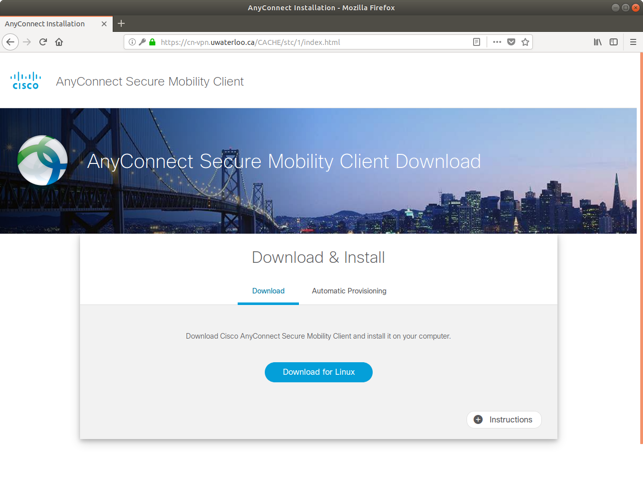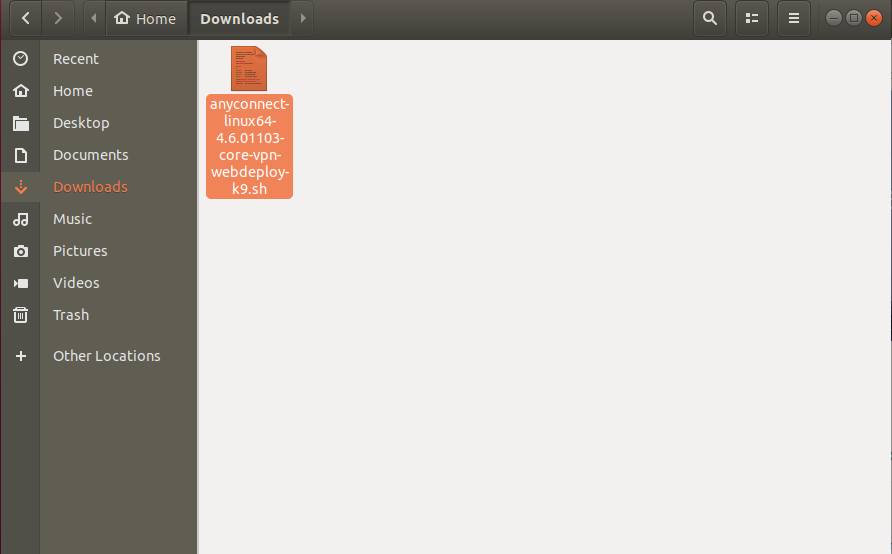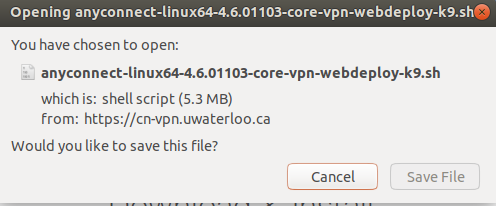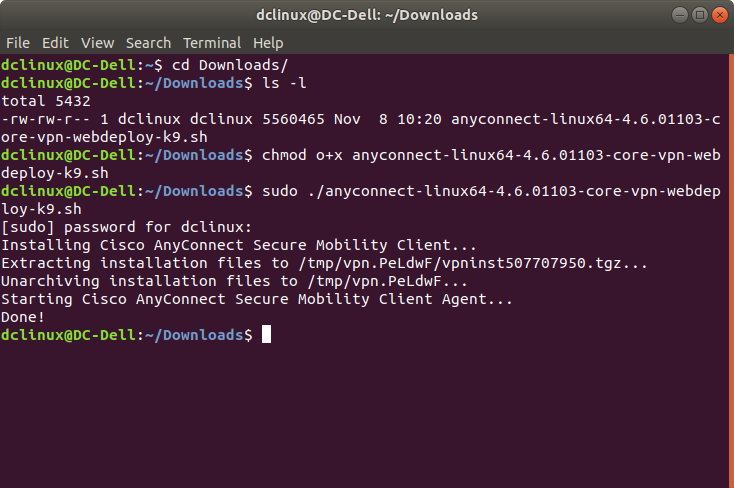The instructions below work with all Linux-Ubuntu devices.
...
If Cisco detects the incorrect OS or provides a different installation file, follow the steps to
3. Another window will pop up and it will prompt to save the installer.4. Open up the command terminal (crtl+alt+t) and input these commands:
~$ cd Downloads/ (makes it so that the directory is downloads and allow interaction with the installer file)ls – l (looks through the downloads folder to look for the script file)
chmod 0700 anyconnect-linux64-4.6.01103-core-vpn-webdeploy-k9.sh (marks the script as an executable file)
sudo ./anyconnect-linux64.4.6.01103-core-vpn-webdeploy-k9.sh (this runs the script)
5. Input the computer password when prompted (it will prompt you to do this after you run the script).
6. After you enter the password, the program should be fully installed on your computer. You can then open the client by selecting Show applications on the bottom left of your screen. Then click on Cisco AnyConnect.
...
7. After Cisco AnyConnect opens, if you haven't connected before, you will need to specify the VPN server:
vpn.uwaterloo.ca: Accessed from off-campus and from wireless when on-campus
vpn.private.uwaterloo.ca: Accessed from on-campus, wired connections only
8. Enter your 8-character username (e.g. j25rober) and click Connect.
Two-factor authentication (2FA) will be required in order to connect to the VPN. In the 'Second Password' field, enter one of the following, then click Connect.
Read more about the 2FA changes.
For Duo Mobile push (app):
To avoid multiple prompts on your phone, accept the push within 10 seconds.
Open your Duo app, select University of Waterloo, enter the code in the second password field [Recommended option], or
Enter ‘push' or 'push1’ to send the prompt to your primary device, or
Enter ‘push2’ to receive the prompt on a secondary device, ‘push3’ to receive the prompt on a tertiary device, etc.
-For Duo hardware token: enter your 6-digit code
-For Duo Bypass code: enter your bypass code
-For SMS codes : enter ‘sms’; you will get a text message with 10 codes. Re-enter your password, and type the first code in the second password field.
-For Yubikey: enter the code generated by touching the Yubikey
-For Phone Call : enter 'phone'
Enter ‘phone2’ to receive the prompt on a secondary device, ‘phone3’ to receive the prompt on a tertiary device, etc.
If you are not receiving Duo phone calls, you may have a setting that is blocking the phone calls. Some possible solutions include adding the Duo phone number, (306) 900-4884, to your device whitelist, or if the service is blocking unknown callers, add the Duo phone number as a contact on the device.
iPhone: 'Silence Unknown Callers'
Telus/Koodo: 'Call Control'
Android: 'Block Unknown Callers'
Call Control or Call Blocker app
Any anti-spam service
You should now be connected! If you want to make sure you are connected, then you can click on Cisco AnyConnect, which should show you it as “Connected”.
Alternative Method to install VPN in Ubuntu
First run the command below to activate the TUN module
Code Block sudo /sbin/modprobe tun
Note: Some users may receive an error stating that TUN cannot be found, however it can be disregarded if steps 2 and 3 below- Install and Connect --Open Connect successfully.
If the installation fails, the most likely error that will be received is
modprobe: FATAL: Module tun not found in directory /lib/modules/...
To resolve this error, switch to a stable release. If you are already running a stable release, the following steps can be taken to resolve the issue:
Reboot your device
Remove any network-related kernel packages you have installed and update/upgrade your operating system
Install OpenConnect:
Code Block sudo apt-get install openconnect
Connect to VPN, run:
Code Block sudo openconnect -v vpn.uwaterloo.ca
...
Install some VPN plug-ins for Network Manager:
Code Block sudo apt-get install network-manager-pptp network-manager-vpnc network-manager-openvpn
If prompted for your password, type it, and press Enter.
If you are told that a package “is already the newest version,” ignore it and continue with the next command.
If asked to “continue [Y/n],” press Y, followed by Enter.
Open the connections settings dialogue, go to the VPN tab and add a new connection.
Select “Cisco AnyConnect”:
Alternative Method: Using Open Source OpenConnect on Ubuntu
For users who prefer an open-source solution, you can use OpenConnect, which offers similar functionality to Cisco AnyConnect. This method is simpler to install and aligns well with the open-source philosophy of Ubuntu users.
Steps to Install and Configure OpenConnect
Install OpenConnect with Network Manager Integration Open a terminal and run the following command:
sudo apt install network-manager-openconnect-gnomeThis installs the OpenConnect plugin for Network Manager, making it easy to configure through a graphical interface.
Set Up the VPN Connection
Open the Network Settings on your system.
Navigate to the VPN tab and click Add New Connection.
Select Cisco AnyConnect Compatible VPN (openconnect).
Enter the following details:
VPN Server Address:
vpn.uwaterloo.ca(orvpn.private.uwaterloo.cafor wired on-campus connections).Your UWaterloo username (e.g.,
myuserna).
Configure Two-Factor Authentication (2FA) When prompted for the second password during connection:
Enter one of the following, based on your preferred 2FA method:
pushfor a Duo Mobile push notification.smsto receive a text message with 10 codes (use the first code).phoneto get a phone call.Enter the 6-digit code from the Duo app or hardware token.
Use your Yubikey if applicable.
Connect to the VPN Save the configuration, and click Connect. Accept the Duo prompt on your device to establish the connection.
Verify Connection Once connected, you should see a "Connected" status in the Network Manager. You can now access network resources like shared folders, servers, or NAS drives.
Related articles
| Filter by label (Content by label) | ||||||||||||||||||
|---|---|---|---|---|---|---|---|---|---|---|---|---|---|---|---|---|---|---|
|
| Info |
|---|
Need Help?Contact the IST Service Desk online or 519-888-4567 ext. 44357. |
| Tip |
|---|
Article feedbackIf you’d like to share any feedback about this article, please let us know. |
...