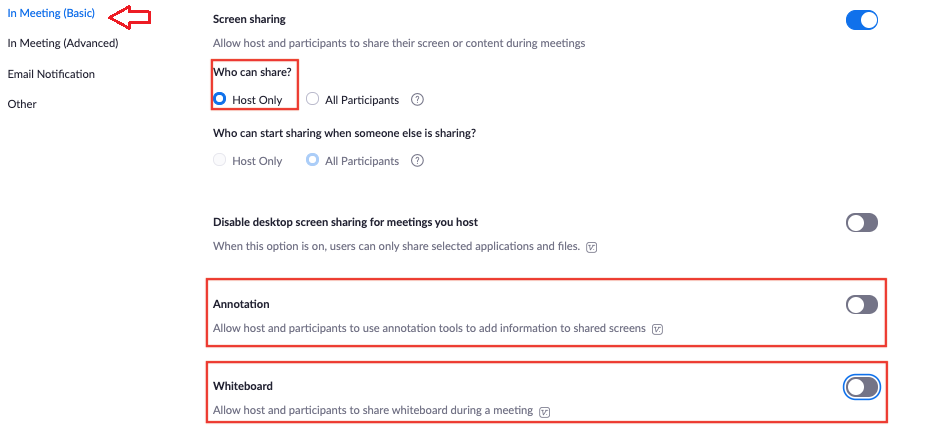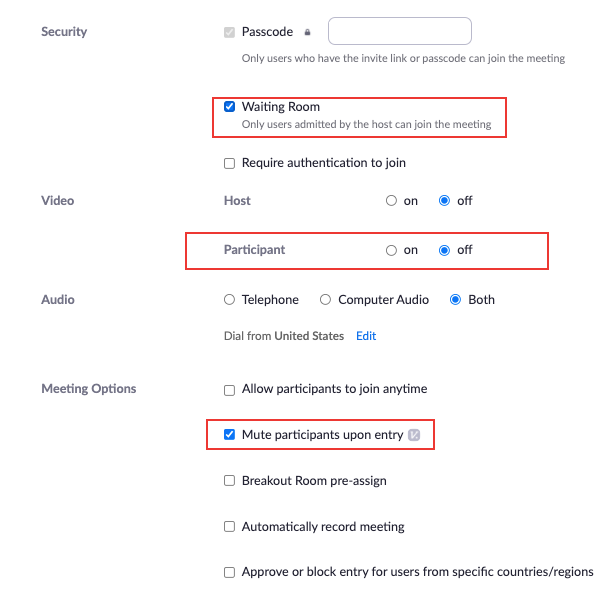...
Feature | Meetings | Webinar |
Roles | Note: Host, Alternative host and co-host are the same for both meetings and webinar. Participant: The controls of this role depend on the privileges the host has allowed them to have. | Panelist: Full participants in a webinar. This role can share content and answer Q&A. Attendee: View-only participants that host can give further control to. |
Capacity | 300 seats available | 500 -1000 seats available |
Host Control | Hosts choose amount of control they want participants to have. They can disable participants privileges within the meeting. | Attendees begin the webinar as view only participants. They may be granted certain controls as the host sees fit. |
Q&A | Q & A can be enabled to allow hosts and panelists to answer questions privately or publicly | Q&A can be enabled to allow hosts and panelists to answer questions privately or publicly. |
Participant List | The participant list is viewable to all users attending the meeting and cannot be hidden. | The participant list can only be viewed by the host and panelists of the Webinar. |
...
Scroll down to the In-meeting (Basic) section and locate Screensharing settings
Toggle On Screensharing to Host Only
Recording Settings
...
Enable the Waiting Room to ensure that participants privileges are disabled before they join
In the Video section select Off for Participant video.
Note: Participants will join the meeting with video off but will still be able to turn it on unless the host revokes this privilege in the in-meeting settings
In the advanced options of scheduling, check the Mute participants upon entry option.
Note: Participants will join the meeting muted but will still be able to unmute themselves unless this privilege is revoked by the host in the in-meeting settings
In-Meeting Options
...