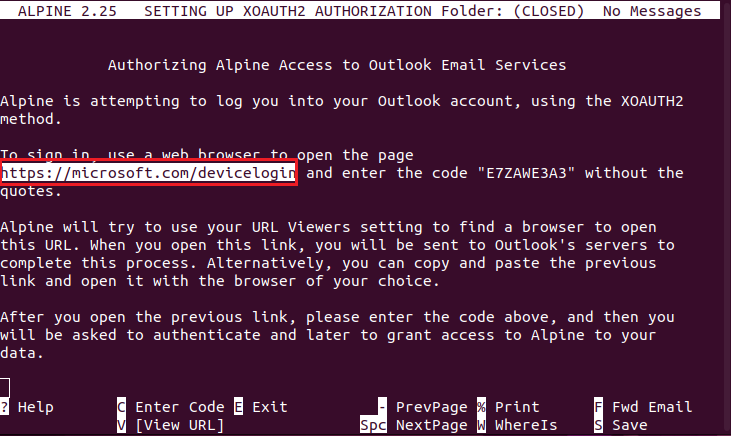...
The instructions have been tested on Ubuntu 5.13.0.35-generic x86_64.
Download "Alpine.x.x.tar.xz" package from here https://alpineapp.email/ by clicking on the link next to Source Code at the top of the page:
...
First Step: Install Build Essentials / Install Any System Updates
...
These commands can be combined using “sudo apt update && sudo apt upgrade -y”
Build dependencies for Alpine
Depending on your Linux environment this next step may differ, but using Ubuntu the “Source Code” box needed to checked be able to use "sudo apt build-dep alpine"
Input this command:
“sudo apt build-dep alpine"
Build dependencies for Alpine
...
Compile and install the ALPINE client
Now you can compile and install the Alpine client.
Navigate to the location where you unpackaged the “Alpine.x.x.tar.xz” package. It will look something like ~/Desktop/alpine-2.25
Run the following commands:
".\configure"
This script will prepare the necessary dependencies and various processes needed to prepare the software for use on your machine creating your “Makefile” needed for the next step.
"sudo make"
This script will run your defined “Makefile” to build the program.
'sudo make install"
This script will copy the previously built program to its final locations in your system
Open Run 'sudo apt install alpine”. This command will install the software so that you can open it for the first time and create your mail directory.
Open ALPINE for the first time.
Type “alpine” into your terminal command line
This will create a mail folder for you
After opening Alpine, you will need to update your ".pinerc" configuration file. An example configuration can be found here: https://www.math.uwaterloo.ca/~ccalzone/Docs/imap-on-pine-mutt.html
...