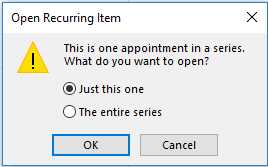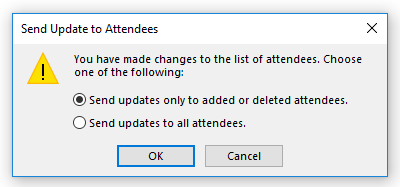Included in this article:
...
Locate the event.
If it is a recurring appointment/meeting, select whether you want to update Just this one or The entire series. Click OK.
Make your changes/updates.
For appointments, click Save & Close.
For meetings, click Send Update.If you've added or removed people from a meeting, select whether you would like to Send updates only to added or deleted attendees or Send updates to all attendees. Click OK.
...
| Filter by label (Content by label) | ||||||||||||||||||
|---|---|---|---|---|---|---|---|---|---|---|---|---|---|---|---|---|---|---|
|
| Info |
|---|
Need help?Contact the IST Service Deskonline or 519-888-4567 ext. 44357. |
| Tip |
|---|
Article feedbackIf you’d like to share any feedback about this article, please let us know. |