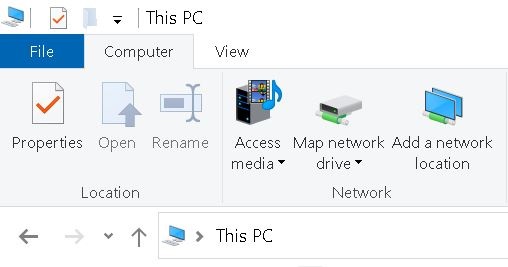...
| Warning |
|---|
For confidential, restricted, or highly restricted files, consult IST's guidelines for secure data exchange. Learn about privacy and compliance considerations. |
| Warning |
If you are not in ENV, then follow the instructions from your faculty for mapping your N: drive.
- If you are trying to connect
...
- from off-campus, you must first connect to the virtual private network (VPN)
...
- .
- Open File Explorer and select This PC.
- Click the Map network drive button in the ribbon menu the Computer tab at the top, then select "Map network drive."
- Select the drive letter N: or R: depending on whether you are trying to connect to your N: and type in the text as shown in Folder:
For ENV staff, faculty and graduate students, enter: drive or R: drive. - For the Folder, enter one the following:
- N: drive for ENV faculty, staff and graduate students:
\\fileu.nexus.uwaterloo.ca\users$\username (replace "username" with your WatIAM username) - For N: drive for ENV undergraduate students, enter:
\\files.nexus.uwaterloo.ca\students$\username (replace "username" with your WatIAM username) - If you are not in ENV, then follow the instructions from your faculty for mapping your N: drive.
- R: drive for ENV faculty and staff:
\\filed.uwaterloo.ca\env$\
- N: drive for ENV faculty, staff and graduate students:
- Make sure to check the Reconnect at sign-in and Connect using different credentials boxes as per above. Click Finish.
- On the pop-up, choose the More choices option.
- Choose Use a different account and the enter your credentials (for the username, be sure to add "nexus\" followed by your WatIAM username) as per below and click OK.
| Info |
|---|
If you have technical issues, email env-help@uwaterloo.ca. If you need help after hours or on the weekends, contact IST Service Desk. |
...