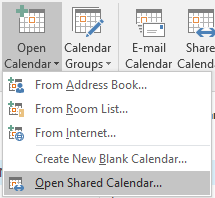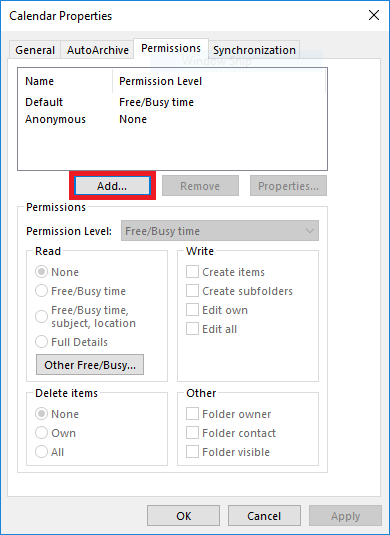...
...
...
...
Adding a shared calendar
Click 'Open Calendar' in the 'Manage Calendars' ribbon and select 'Open Shared Calendar'.
...
Type in the name of calendar you would like to view.
Clicking 'Name...' will open the address book and allow you to browse for certain people.
Once you've selected a calendar, click 'OK' and the calendar will be added to your view.
By default, only free/ busy times are viewable. Specific details (location, subject, etc.) will be hidden.
Sharing your calendar
View your calendar permissions by going to the 'Share' section and clicking 'Calendar Permissions' at the top.
...
- Click 'Add' to add someone to the permissions list using the Global Address List.
...
- Once added, select their name and choose permissions using the 'Permissions' section.
- Click 'Apply' and 'OK' to set these changes.
Related articles
| Filter by label (Content by label) | ||||||||||||||||||
|---|---|---|---|---|---|---|---|---|---|---|---|---|---|---|---|---|---|---|
|
...
| Info | ||||
|---|---|---|---|---|
| ||||
Contact the IST Service Desk at helpdesk@uwaterloo.ca or 519-888-4567 ext. 44357. |