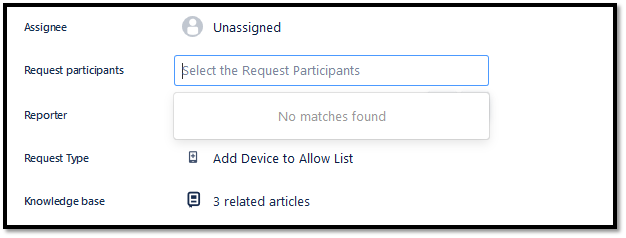...
Identify the ticket in your queue to which you’d like to add a participant by clicking on the key link of the request/ticket. This will open the ticket.
Once the ticket is open, you will see Request participants field in the right hand panel.
Begin to enter the username in the Select the Request Participants box next to Request participants name to see a list of people in your project or enter the email address. Select the user you wish to add.
...
Note: There isn’t a way to address only request participants in a request without removing the requestor.
Related articles
| Filter by label (Content by label) | ||||||||||||||||||
|---|---|---|---|---|---|---|---|---|---|---|---|---|---|---|---|---|---|---|
|
| Info |
|---|
Need help?Contact the IST Service Desk online or 519-888-4567 ext. 44357. |
| Tip |
|---|
Article feedbackIf you’d like to share any feedback about this article, please let us know. |
...