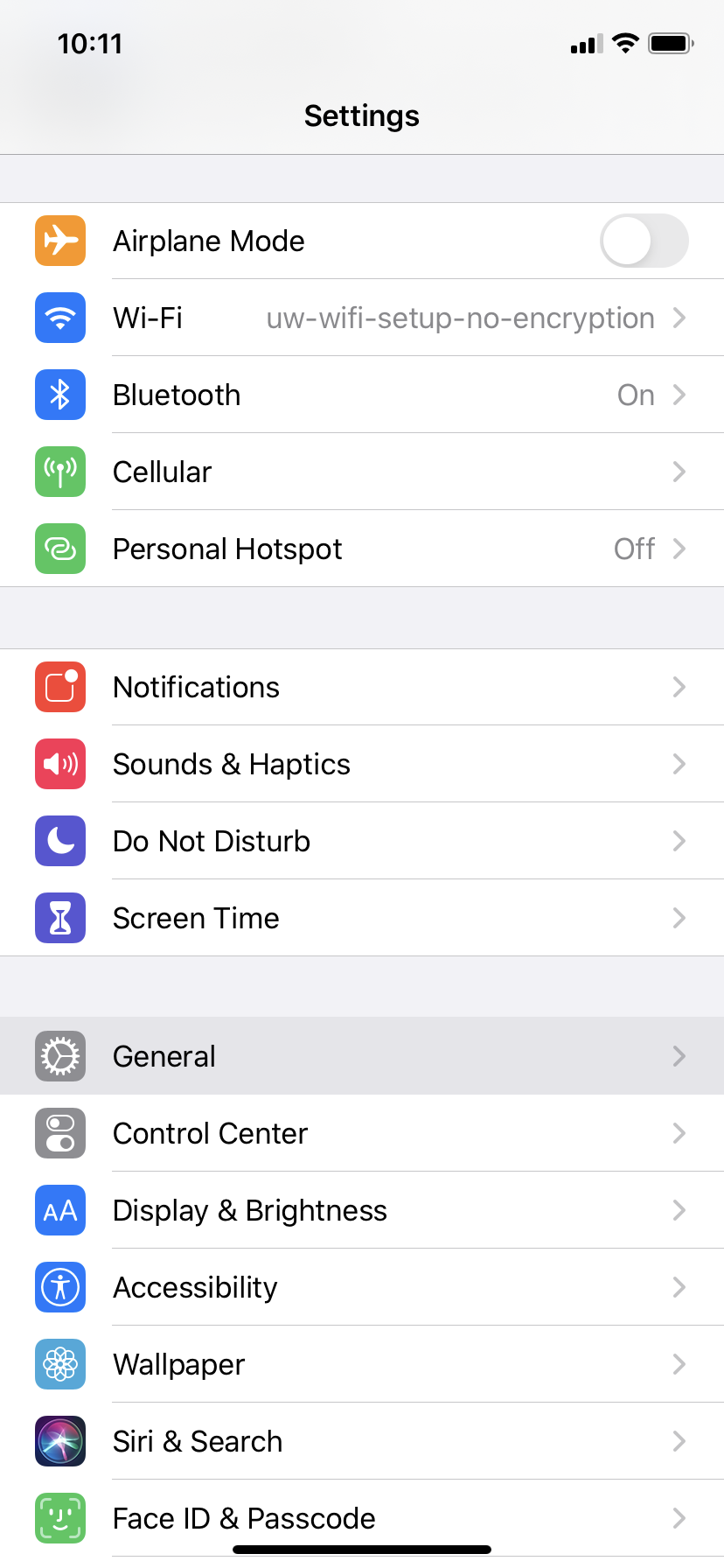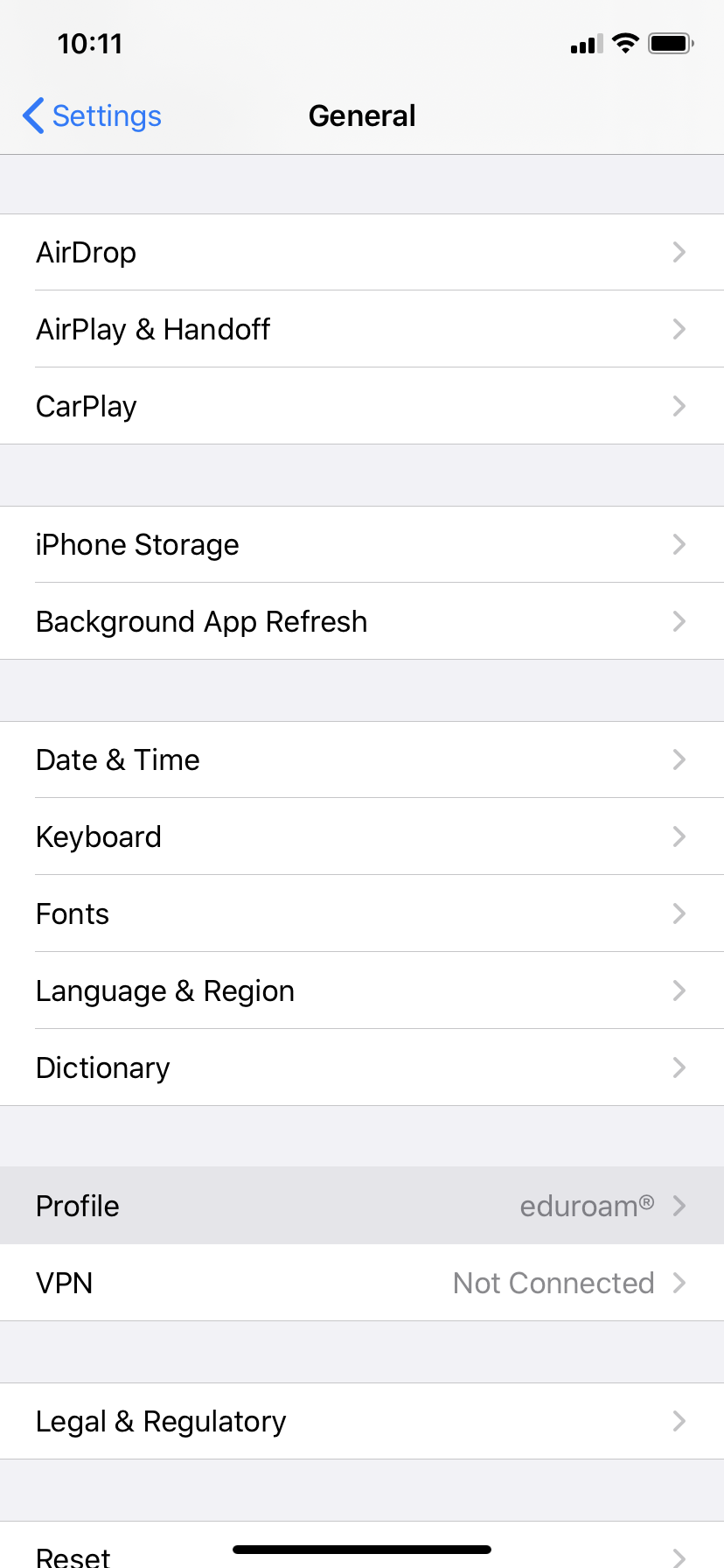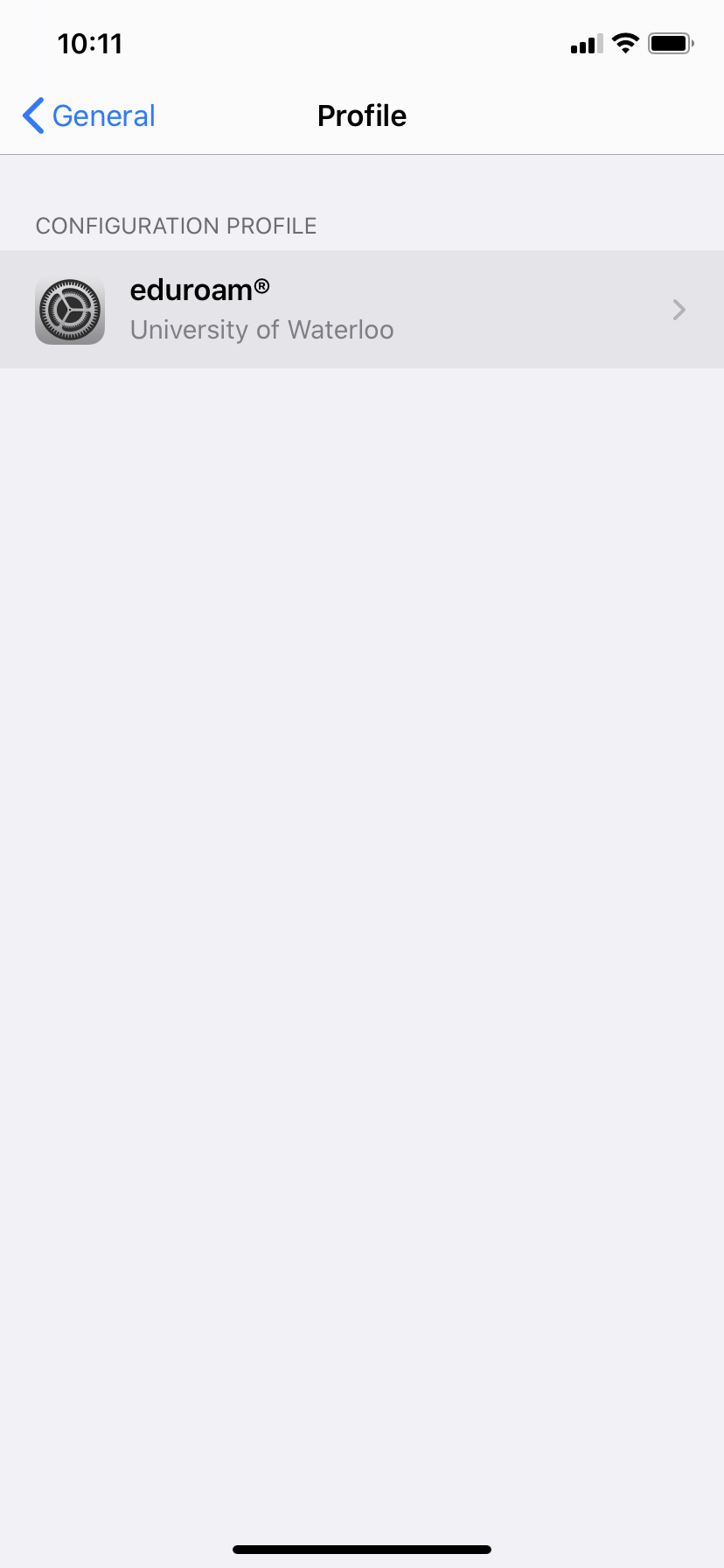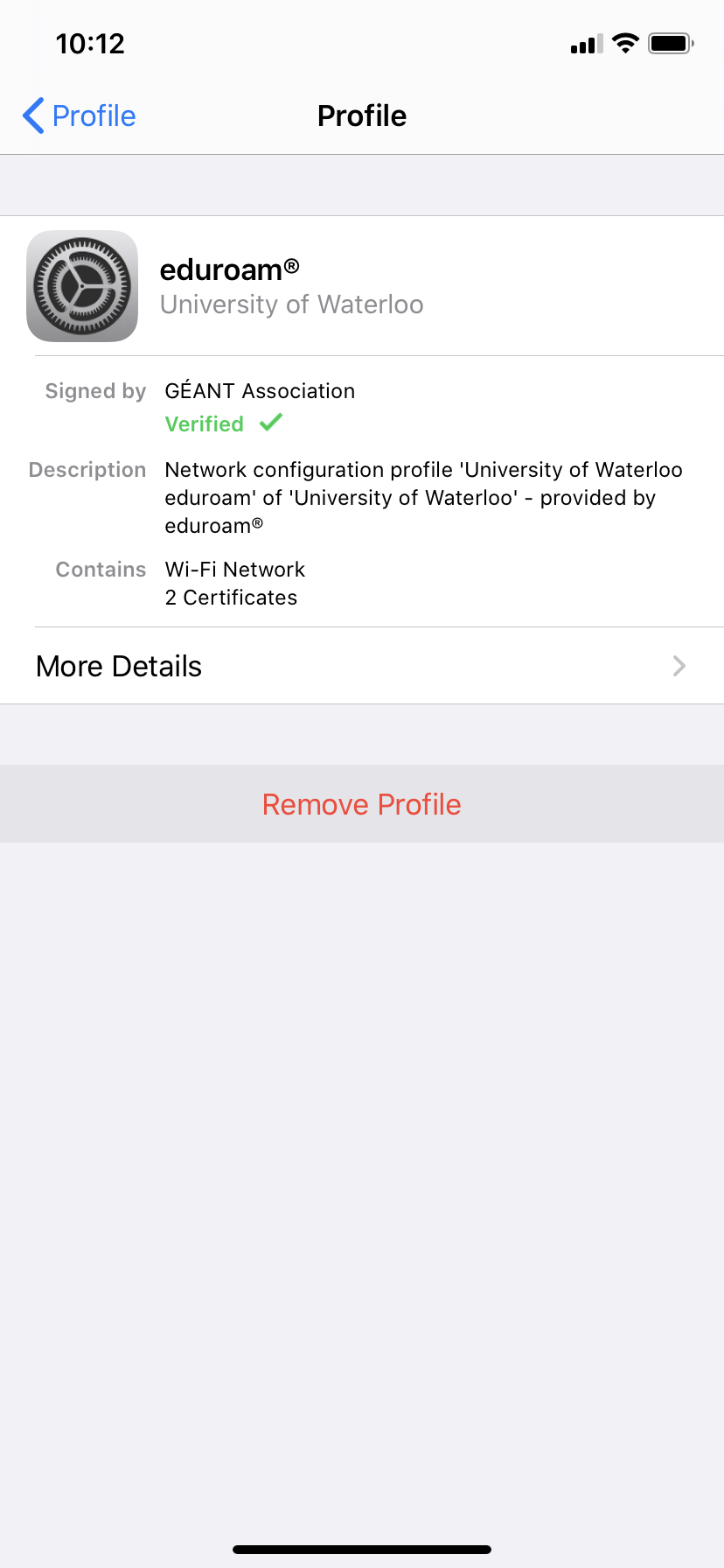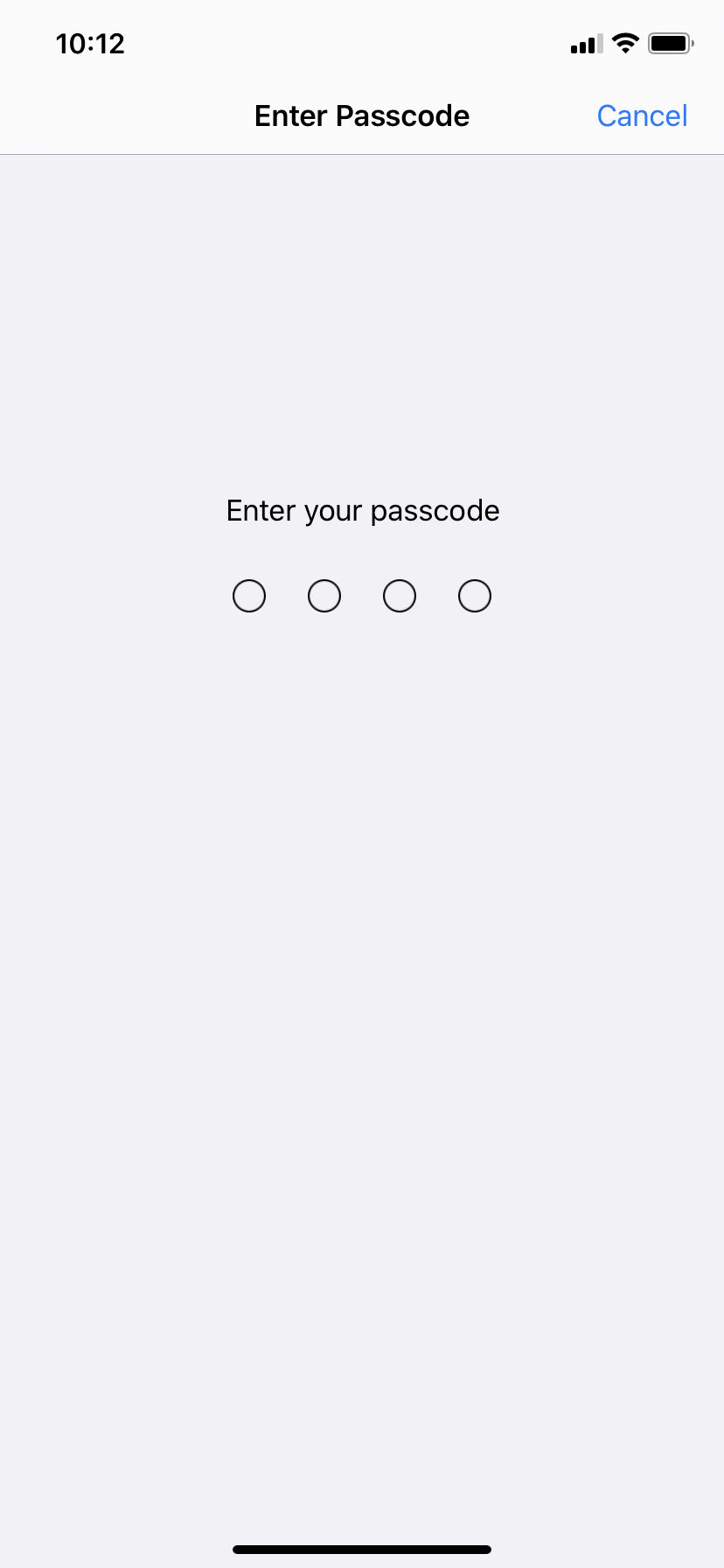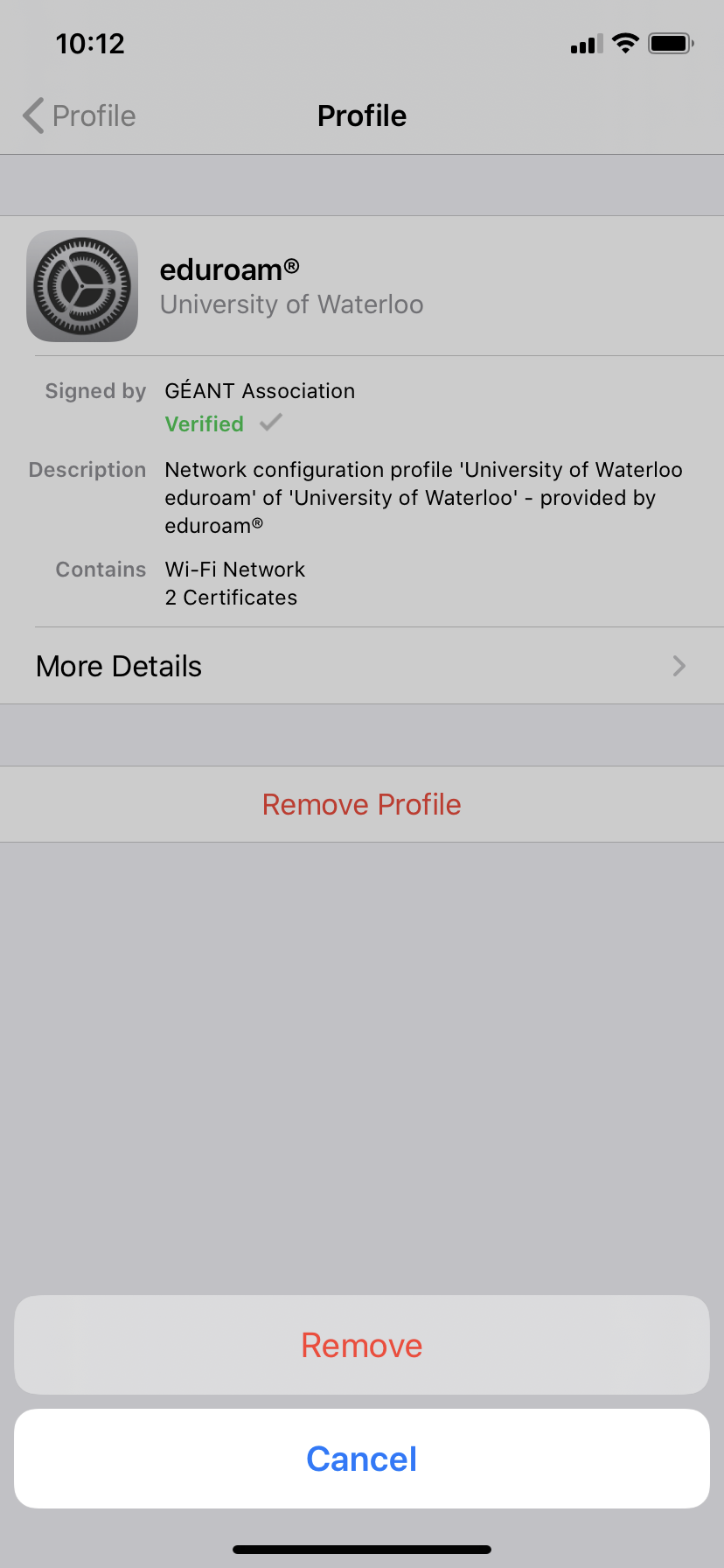The instructions below work with all IOS devices.
Step-by-Step
When experiencing connection issues with Eduroam or UWaterloo affiliated networks or an expired certificate, removing a network profile can help fix the issue.
1. Select the settings icon (usually found on the home screen)
2. Navigate to the General tab and select Profile
3. Select the profile you wish to remove
4. Select Remove Profile
5. Enter your device password
6. Confirm you would like to remove the network profile by selecting Remove
Related articles
Need help?
Contact the IST Service Desk online or 519-888-4567 ext. 44357.
Article feedback
If you’d like to share any feedback about this article, please let us know.