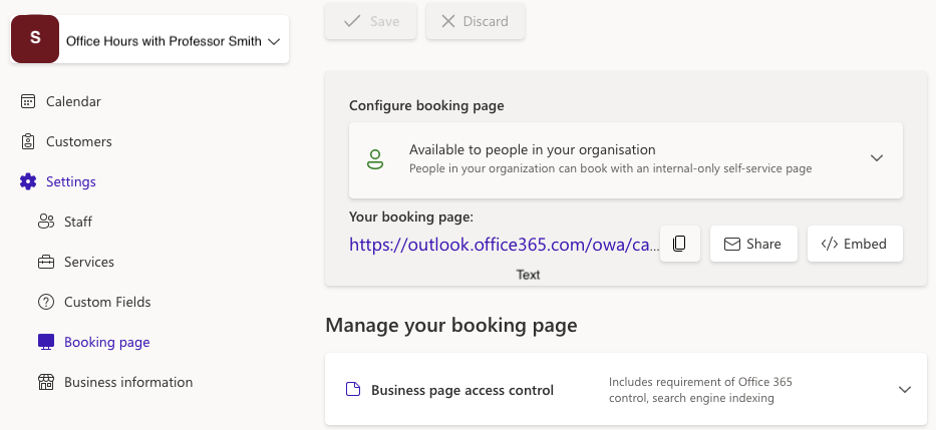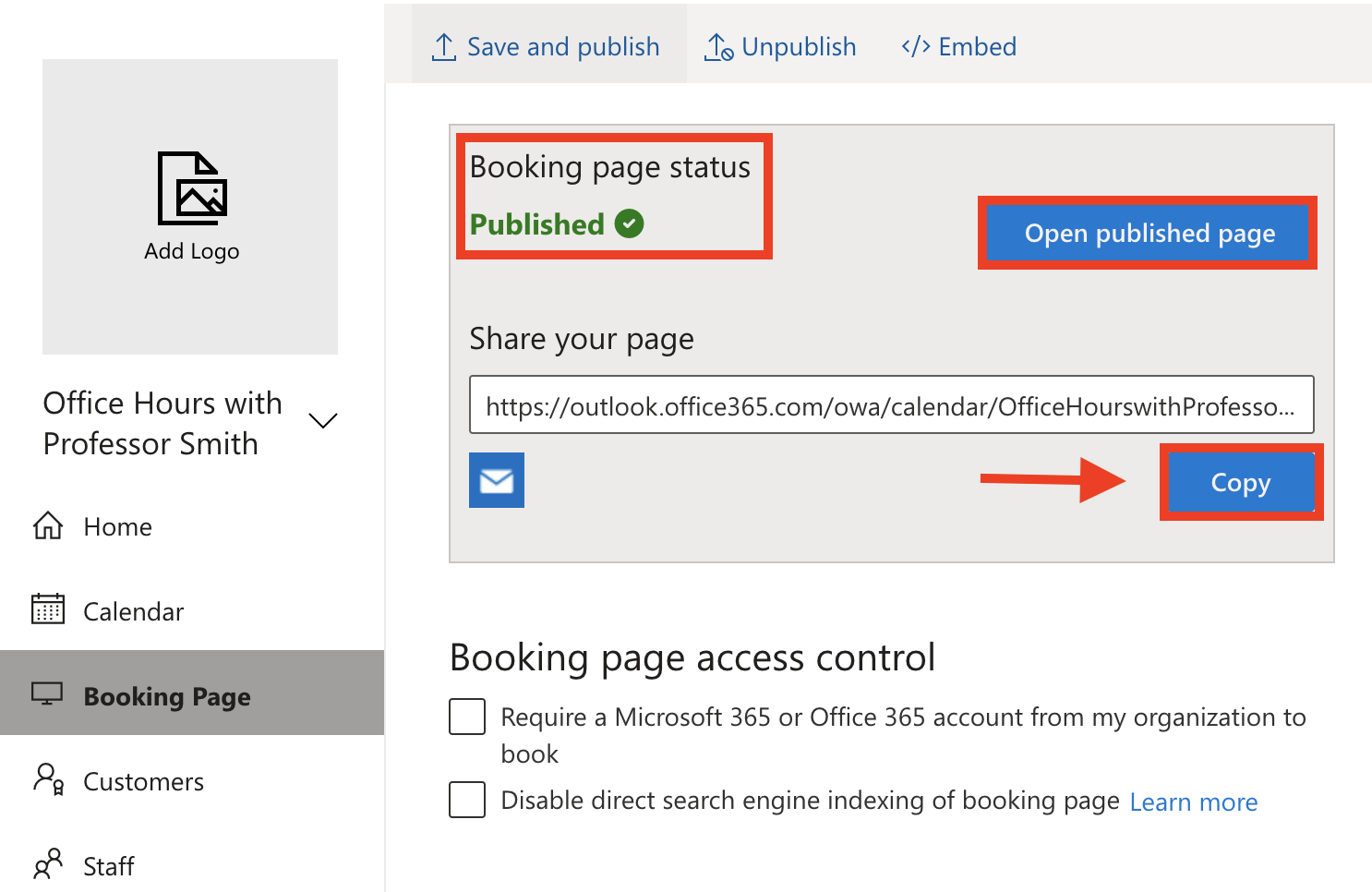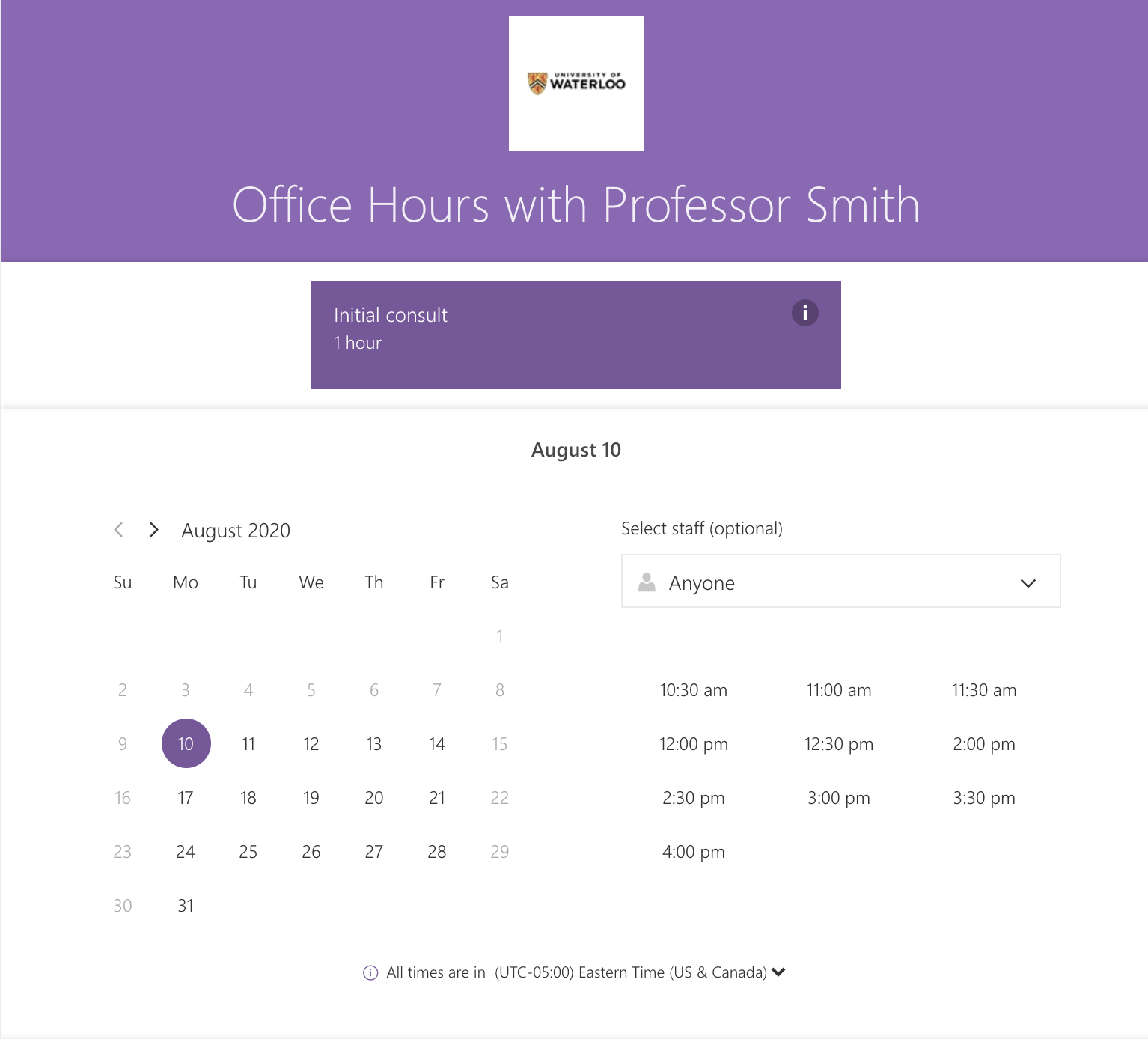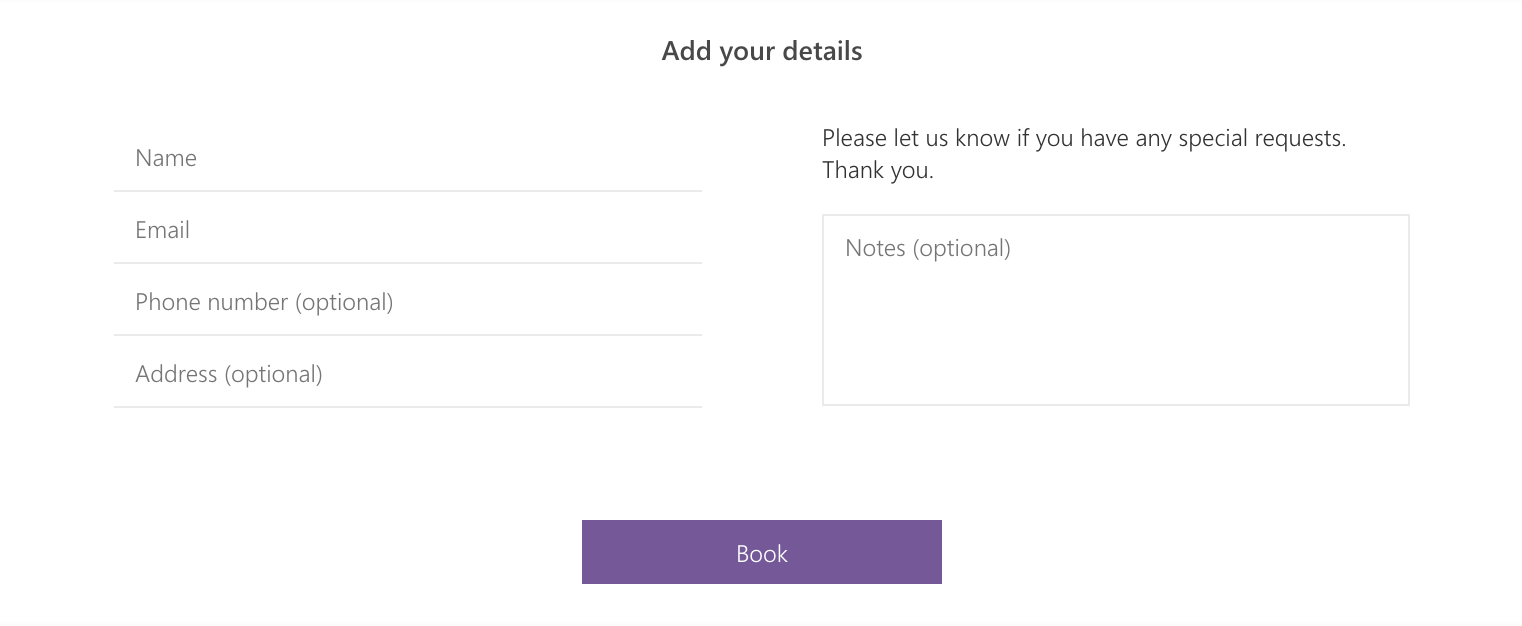Submit the form Request a Bookings Calendar. Enter a descriptive calendar name and select the most applicable calendar type (Education, IT Support, Recruiting, Healthcare, Financial Services, Sales, or Other). It may take 24-48 hours for your Bookings calendar to be created.
Once you receive your calendar, configure and customize the necessary settings for your calendar:
To share your Bookings Calendar, go to Settings > Booking page. In the Configure booking page section, select one of the following options: Copy, Share, or Embed.
Learn more about how to book an appointment in Microsoft Bookings.