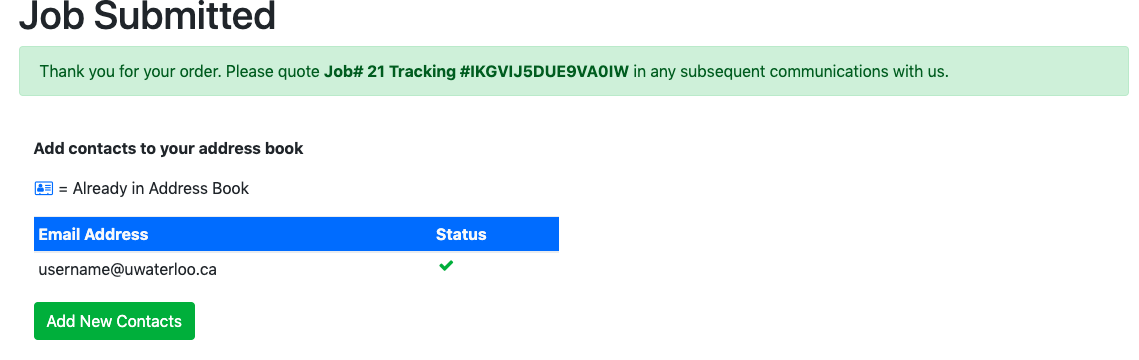Log in to Sendit or moveit.uwaterloo.ca using your 8-character UWaterloo username (e.g. myuserna) and password
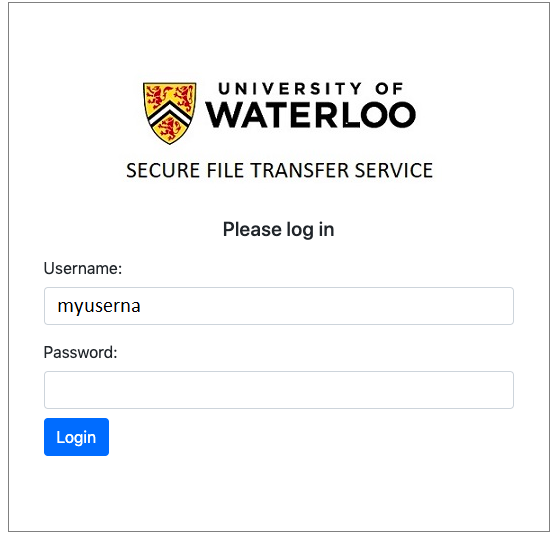
Enter the information into the fields: recipient's email address, and ensure Yes is selected to receive a notification when the recipient downloads the file.
The fields Message and Download Password are optional.
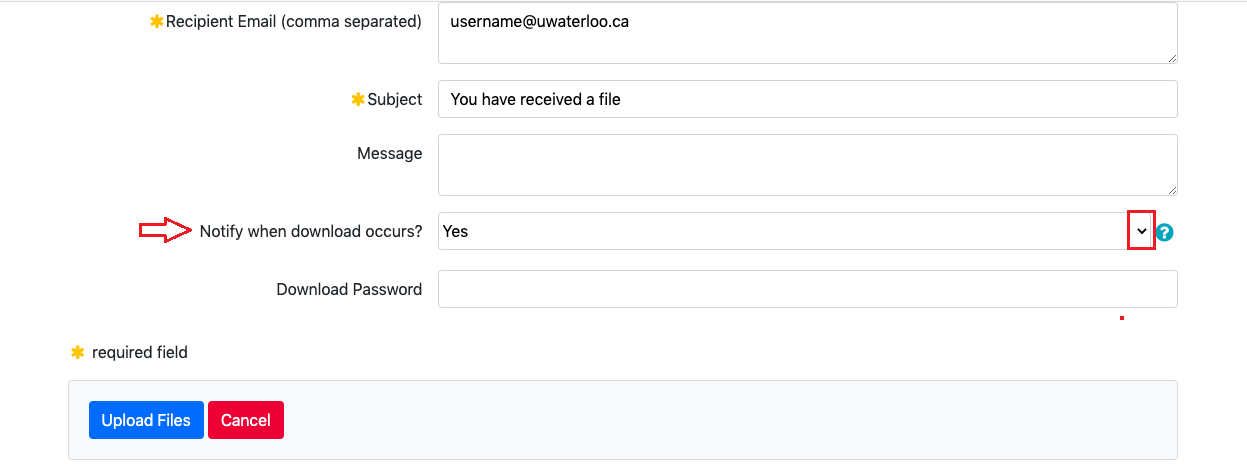
Click on the Choose files button to choose your file(s) and click the Start Upload button. Upload as many files as needed.
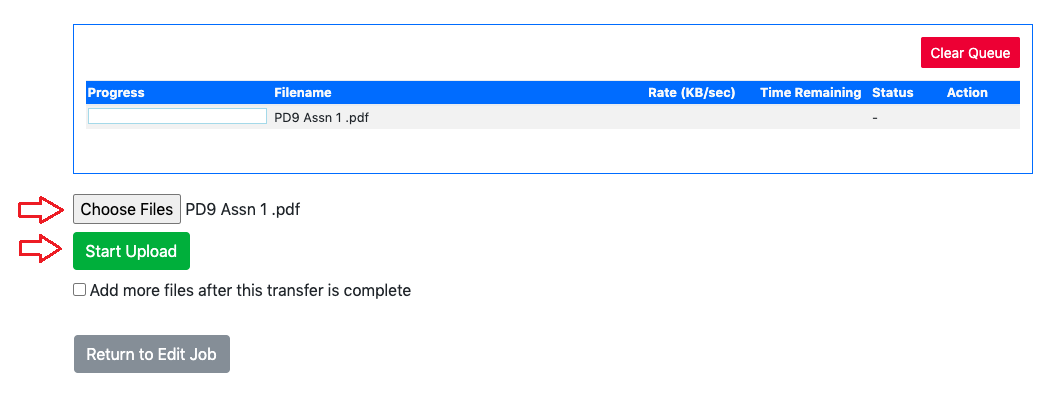
You will be redirected to the Job Submitted page