- Have one tenant open in the Teams desktop application and another open in a browser window (https://teams.microsoft.com/)
- Switch tenants using the drop-down menu in the top-right corner of the Teams desktop application
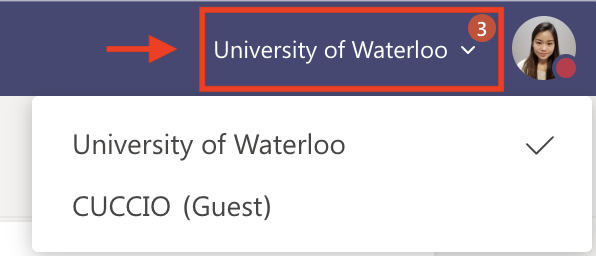
Microsoft Teams organizes teams and projects in one place, allowing members to collaborate quickly and effectively.
*Phone numbers of users who dial-in to Teams meetings are displayed to all meeting attendees
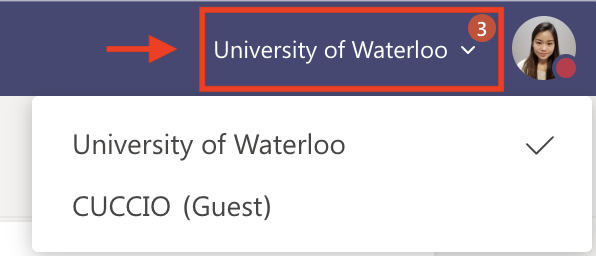
Instructors can now request a Team with roster synchronization by accessing the course in LEARN for which they would like a roster sync’d Team and clicking on Instructor Tools in the Course Tools widget on the course homepage. Select Request MS
Team from the options. Rosters are loaded/sync’d once per day at 4:30 a.m. starting the day following the day on which the request is made. Please note that the Teams roster loads all students (not TAs – they must be added manually by the instructor) and does not distinguish section groups.
Data stored within OneDrive on Teams is subject to the same data retention policies as OneDrive. This means that if a file is accidentally deleted, you'll be able to restore this file yourself as long as it's within 30 days.
Read more about Limits and specifications for Microsoft Teams.
Teams effectively integrates your own OneDrive and your Team OneDrive, giving you access to plenty of space to save any documents. Both of these spaces are approved for storing anything but highly restricted information. This page provides guidelines for secure data exchange.
Implementation of Teams data retention policies currently under review.
Teams combines several existing tools in one place, and replaces certain others, allowing us to fully utilize more features of Office 365. This integration makes much of the functionality easier to use than using several other applications for the same tasks.
Teams provides an easy and effective way to chat and share documents with small groups or departments. When your Team is created, a SharePoint site for team files is also created. You can also easily include people who are not members of the University community. Teams works as a web application, or as a desktop application, and has support across multiple devices, including Android and iPhone.
Teams are available to University of Waterloo employees (i.e. staff, faculty, and graduate students employed by the University), who can use our Microsoft Teams form to request a Team.
Follow these steps to download Teams on a personal device.
See Microsoft's support documentation for recording a Teams meeting.
Is Teams available on mobile devices?
How do I edit or delete messages?
How do I start a private chat with someone?
How do I start audio and video calls?
How do I edit and collaborate on files?
Can I use other cloud storage within Teams?