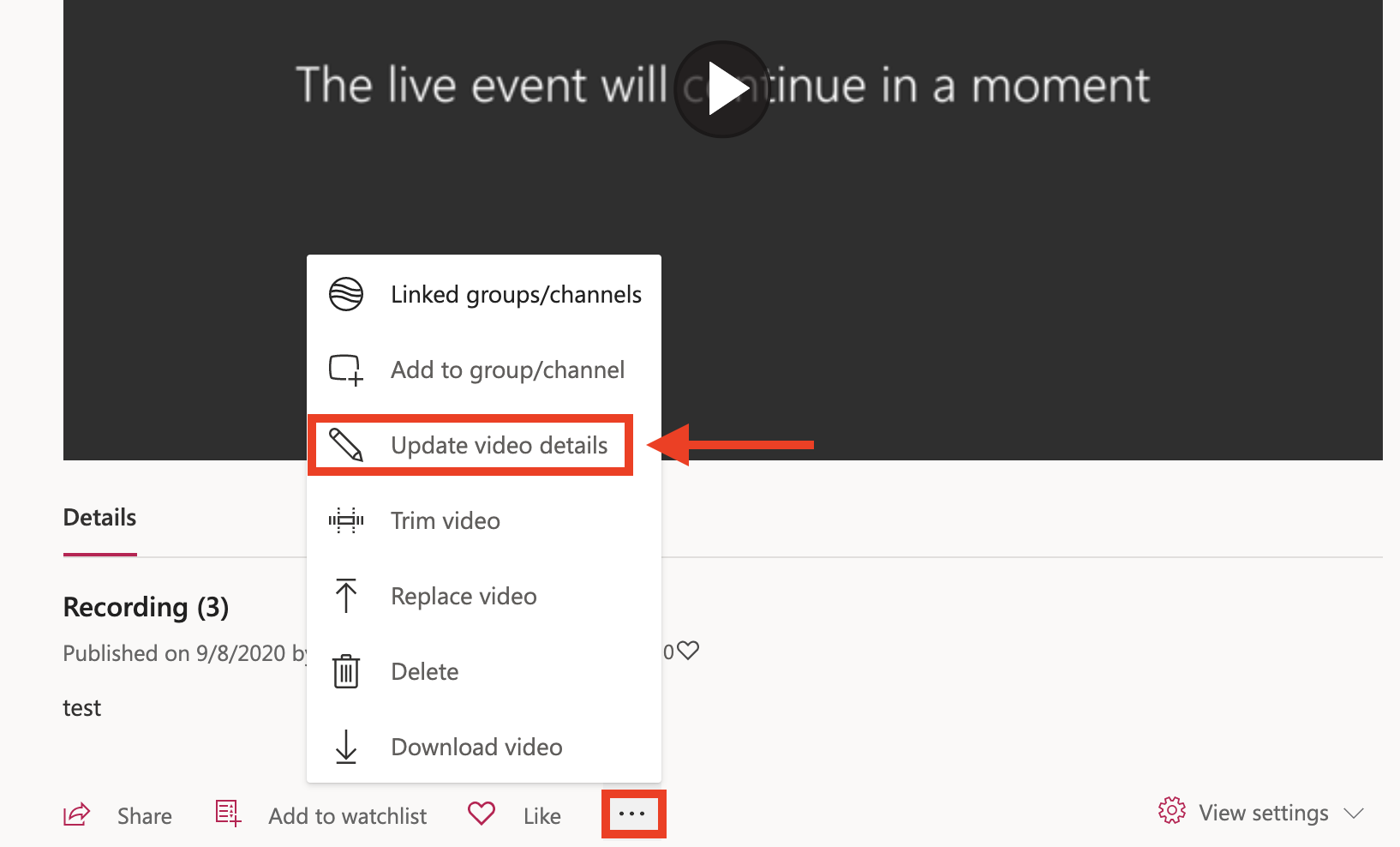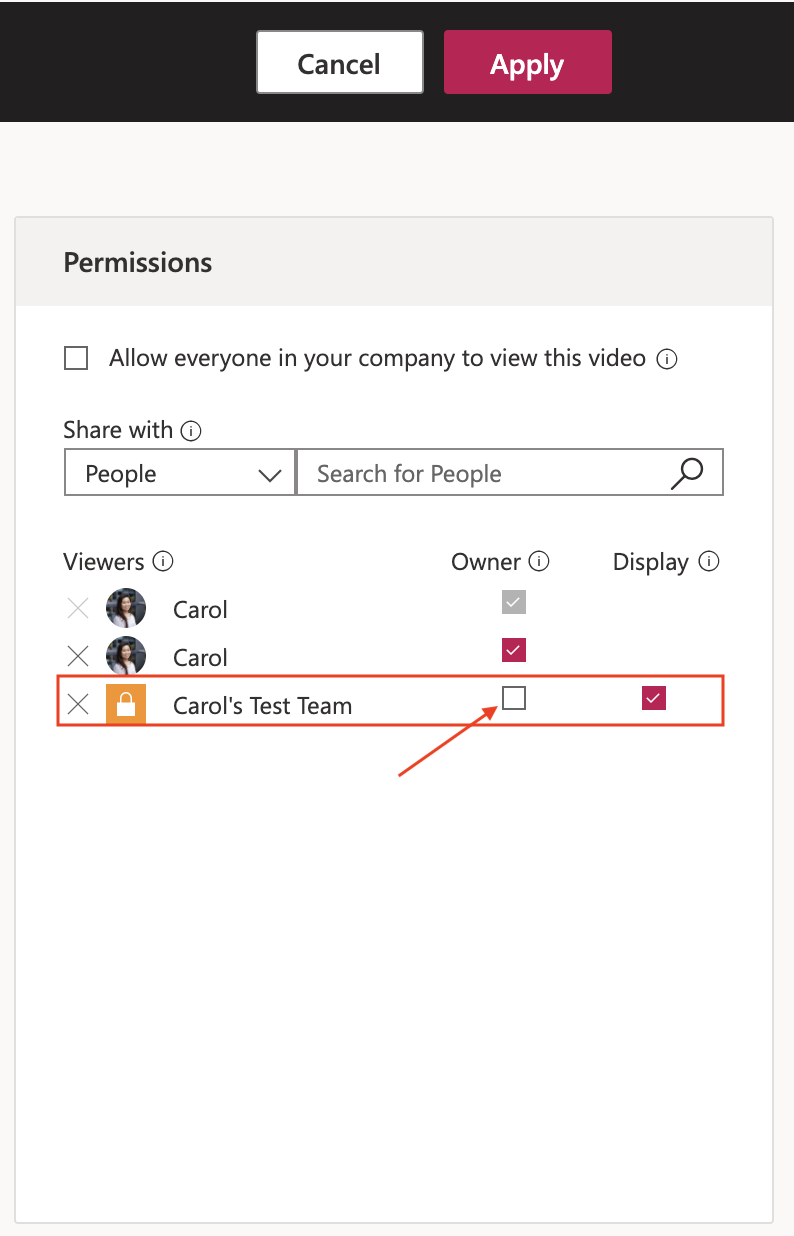By default, recorded Teams meetings can be edited and downloaded by all Team members.
Permissions at the video level allow you to control who can see view your video, who can own and edit it, and which groups and channels it’s displayed in. To disable editing and video download capabilities for a Microsoft Team, please follow the guide below.
Step-by-step guide
Once you've recorded a meeting in Teams, you will receive an email notification when your video recording is available for viewing. Click the Go to your video now link in the email.
Under the video player, click the ellipses > Update video details
In the middle Permissions column, de-select the Owner checkbox next to your Team name.
Once you are finished setting the video permissions, click Apply at the top to save your changes.
Related articles
Need help?
Contact the IST Service Desk online or 519-888-4567 ext. 44357.
Article feedback
If you’d like to share any feedback about this article, please let us know.